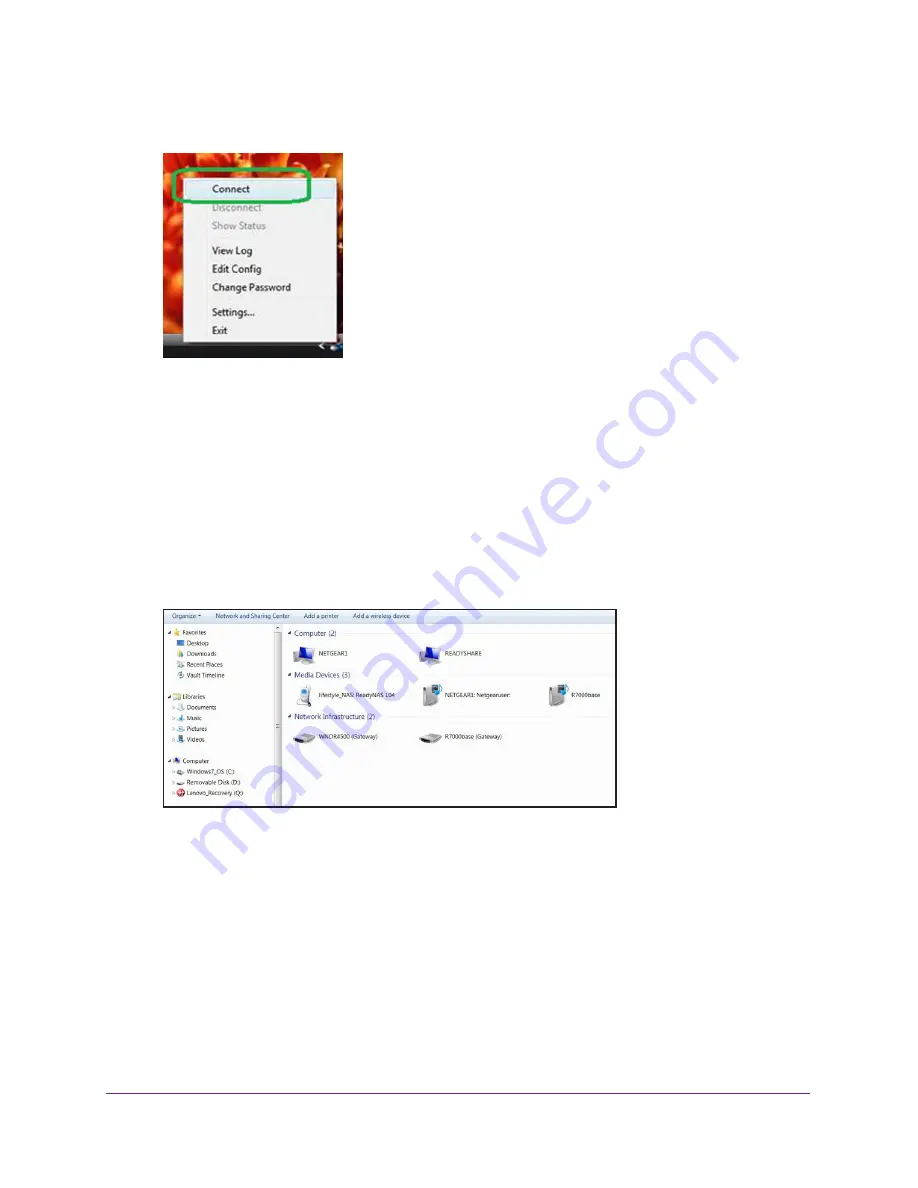
Use VPN to Access Your Network
154
Nighthawk AC1750
Smart WiFi Router
A menu displays:
3.
Select
Connect
.
The VPN connection is established. You can do the following:
•
Launch an Internet browser and log in to your router.
•
Use Windows file manager to access the router’s USB drive and download files.
Use VPN to Access the Router’s USB Drive and Media
To access the router’s USB drive and download files:
1.
In Windows file manager, select the
Network
folder.
The network resources display. The ReadySHARE icon is in the Computer section and
the remote R7000 icon is in the Media Devices section (if DLNA is enabled in the router).
2.
If the icons do not display, click the
Refresh
button to update the screen.
If the local LAN and the remote LAN are using the same IP scheme, the remote R6700
icon does not display in the Media Devices and Network Infrastructure sections.
3.
To access the router’s USB drive, click the
ReadySHARE
icon.
4.
To access media on the router’s network, click the
R6700
icon.
















































