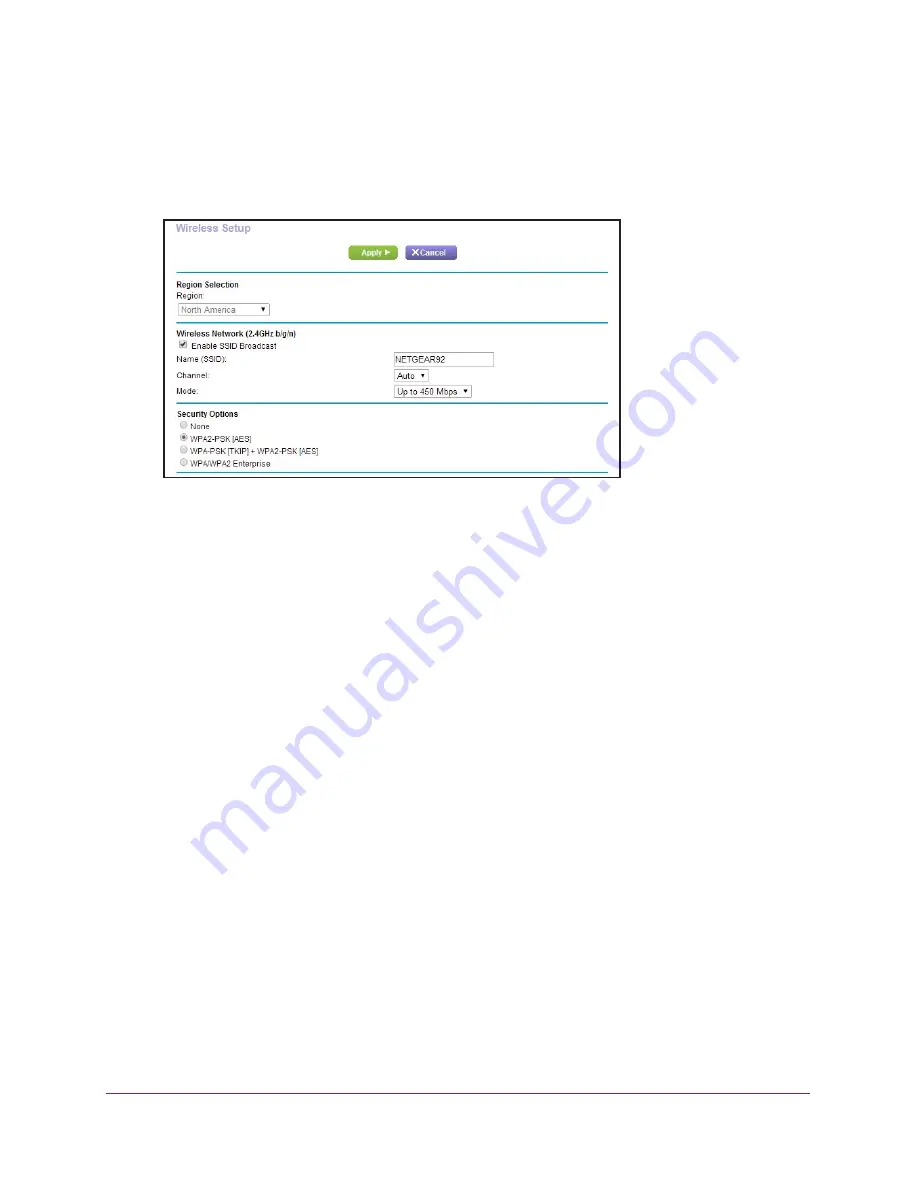
Specify Network Settings
115
Nighthawk AC1750
Smart WiFi Router
The user name is
admin
. The default password is
password
. The user name and
password are case-sensitive.
The BASIC Home screen displays.
4.
Select
Wireless
.
5.
In the
Region
list, select your region.
In some locations, you cannot change this setting.
6.
To control the SSID broadcast, select or clear the
Enable SSID Broadcast
check box.
When this check box is selected, the router broadcasts its network name (SSID) so that it
displays when you scan for local WiFi networks on your computer or wireless device.
7.
To change the network name (SSID), type a new name in the
Name (SSID)
field.
The name can be up to 32 characters long and it is case-sensitive. The default SSID is
randomly generated and is on the router’s label. If you change the name, make sure to
write down the new name and keep it in a safe place
.
8.
To change the wireless channel, select a number in the
Channel
list.
In some regions, not all channels are available. Do not change the channel unless you
experience interference (shown by lost connections or slow data transfers). If this
happens, experiment with different channels to see which is the best.
When you use multiple access points, it is better if adjacent access points use different
channels to reduce interference. The recommended channel spacing between adjacent
access points is four channels (for example, use Channels 1 and 5, or 6 and 10).
9.
To change the mode, select it from the
Mode
list.
At 2.4 GHz,
Up to 450 Mbps
is the default setting. The other settings are
Up to 217
Mbps
and
Up to 54 Mbps
.
At 5 GHz,
Up to 1300 Mbps
is the default setting, which allows 802.11ac and 802.11a
wireless devices to join the network. The other settings are
Up to 450 Mbps
and
Up to
217 Mbps
.
10.
Click the
Apply
button.
















































