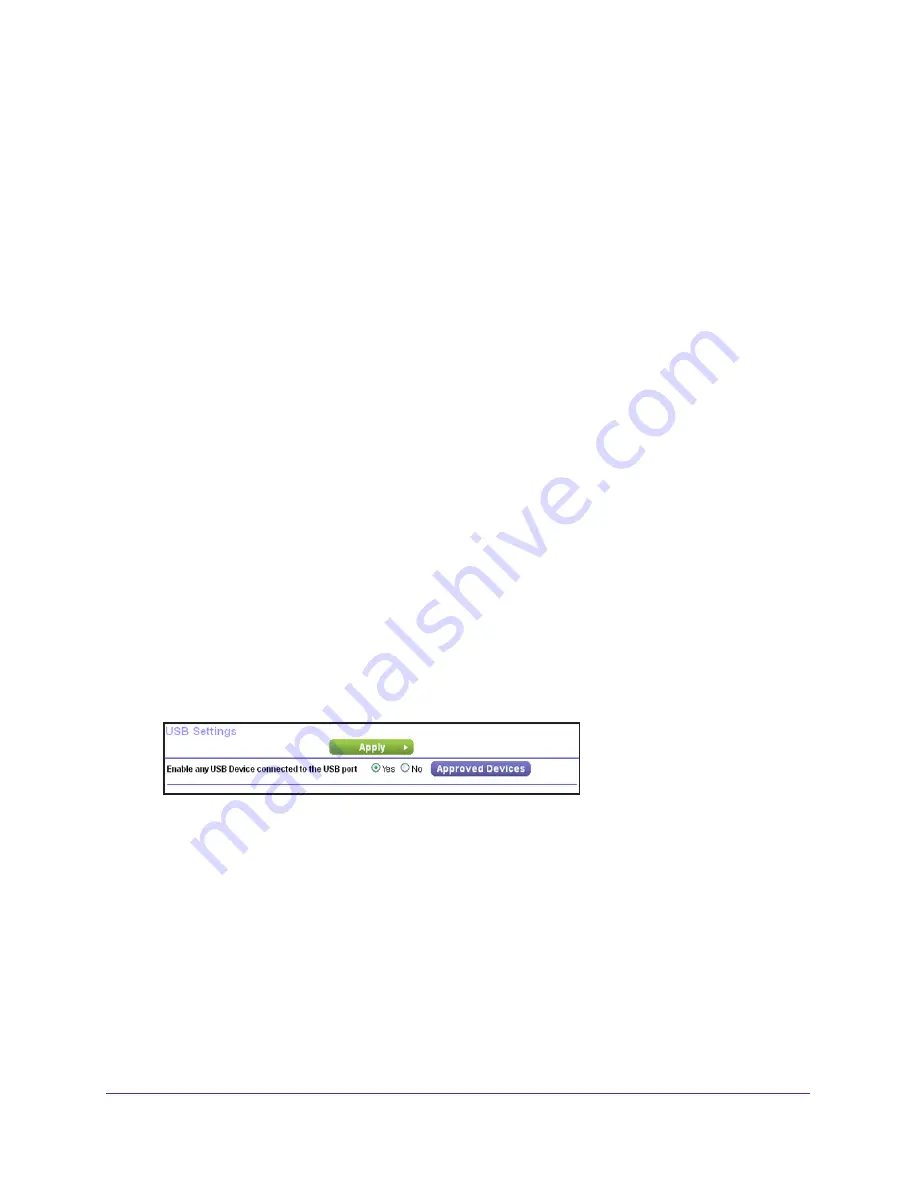
Share USB Drives Attached to the Router
78
Nighthawk AC1750
Smart WiFi Router
4.
Select
ADVANCED > USB Storage > Advanced Settings
.
The USB Storage (Advanced Settings) screen displays.
5.
Click the
Edit
button.
The Edit Network Folder screen displays the same settings shown in the Add a Network
Folder screen.
6.
Change the settings in the fields as needed.
7.
Click the
Apply
button.
Your changes are saved.
Approve USB Devices
For more security, you can set up the router to share only USB devices that you approve.
To approve USB devices:
1.
Launch an Internet browser from a computer or wireless device that is connected to the
network.
2.
Type
http://www.routerlogin.net
or
http://www.routerlogin.com
.
A login screen displays.
3.
Enter the router user name and password.
The user name is
admin
. The default password is
password
. The user name and
password are case-sensitive.
The BASIC Home screen displays.
4.
Select
ADVANCED > Advanced Setup > USB Settings
.
By default the
Enable any USB Device connection to the USB port
radio button is
selected. This setting lets you connect and access all your USB drives.
5.
Select the
No
radio button.






























