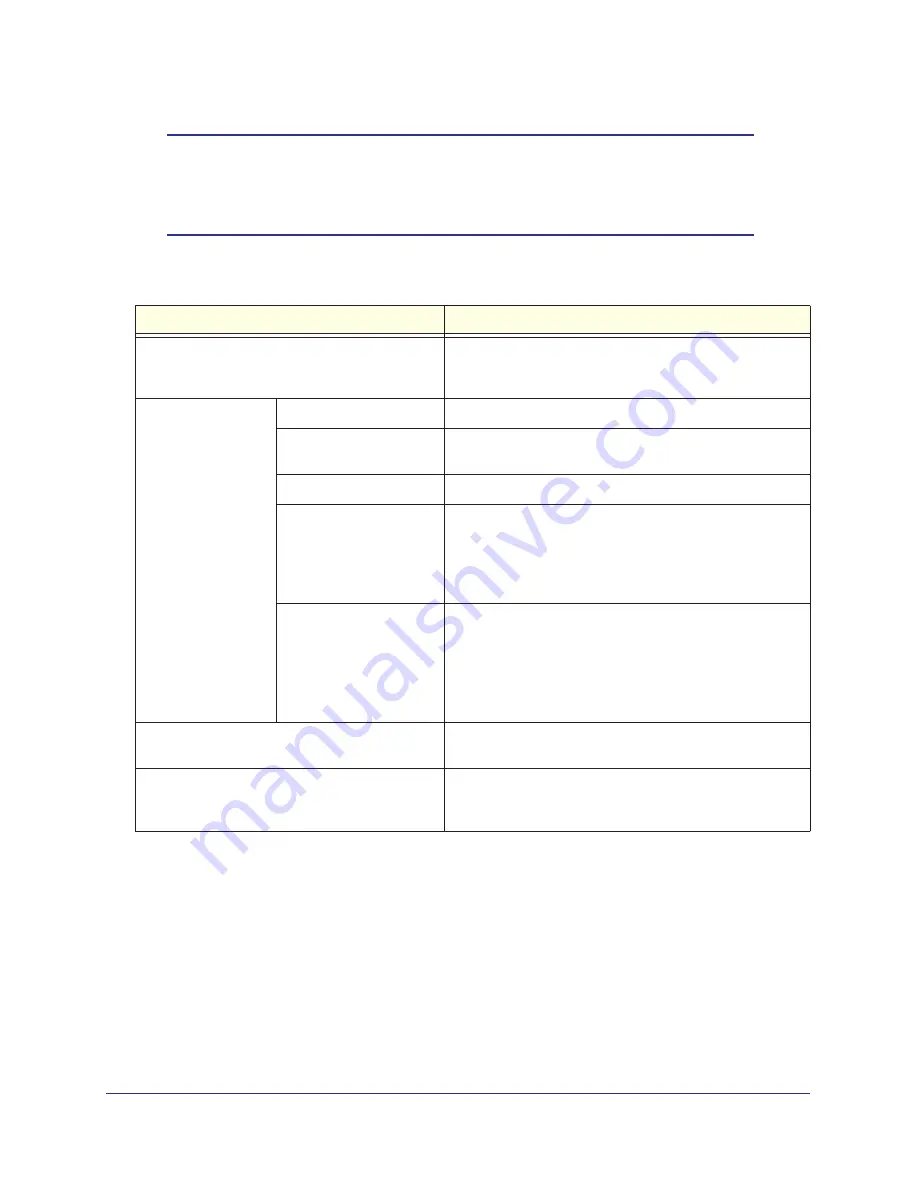
68
|
Chapter 5. USB Storage
N300 Wireless Dual Band ADSL2+ Modem Router DGND3300v2 User Manual
Note:
If you logged in to the N300 wireless modem router before you
connected your USB device, you might not see your USB device in
the N300 wireless modem router screens until you log out and then
log back in again.
The following table explains the fields and buttons in this screen.
Editing a Network Folder
This process is the same from either the USB Storage (Basic Settings) screen or the USB
Storage (Advanced Settings) screen. Click the
Edit
button to open the Edit Network Folder
screen:
Fields and Buttons
Description
Network Device Name
The default is \\readyshare. This is the name used to access
the USB device connected to the N300 wireless modem
router.
Available Network
Folders
Folder Name
Full path of the used by the network folder.
Volume Name
Volume name from the storage device (either USB drive or
HDD).
Total/Free Space
Shows the current utilization of the storage device.
Share Name
• You can click the name shown, or you can type it in the
address field of your Web browser.
• If Not Shared is shown, then the default share has been
deleted and no other share for the root folder exists. Click
the link to change this setting.
Read/Write Access
• Shows the permissions and access controls on the
network folder:
• All - no password allows all users to access the network
folder.
• admin uses the same password that you use to log in to
the N300 wireless modem router main menu.
Edit button
You can click the
Edit
button to edit the Available Network
Folders settings. See
Editing a Network Folder
on page
68.
Safely Remove USB Device button
Click to safely remove the USB device attached to your
N300 wireless modem router. See
Unmounting a USB Drive
on page
72.
















































