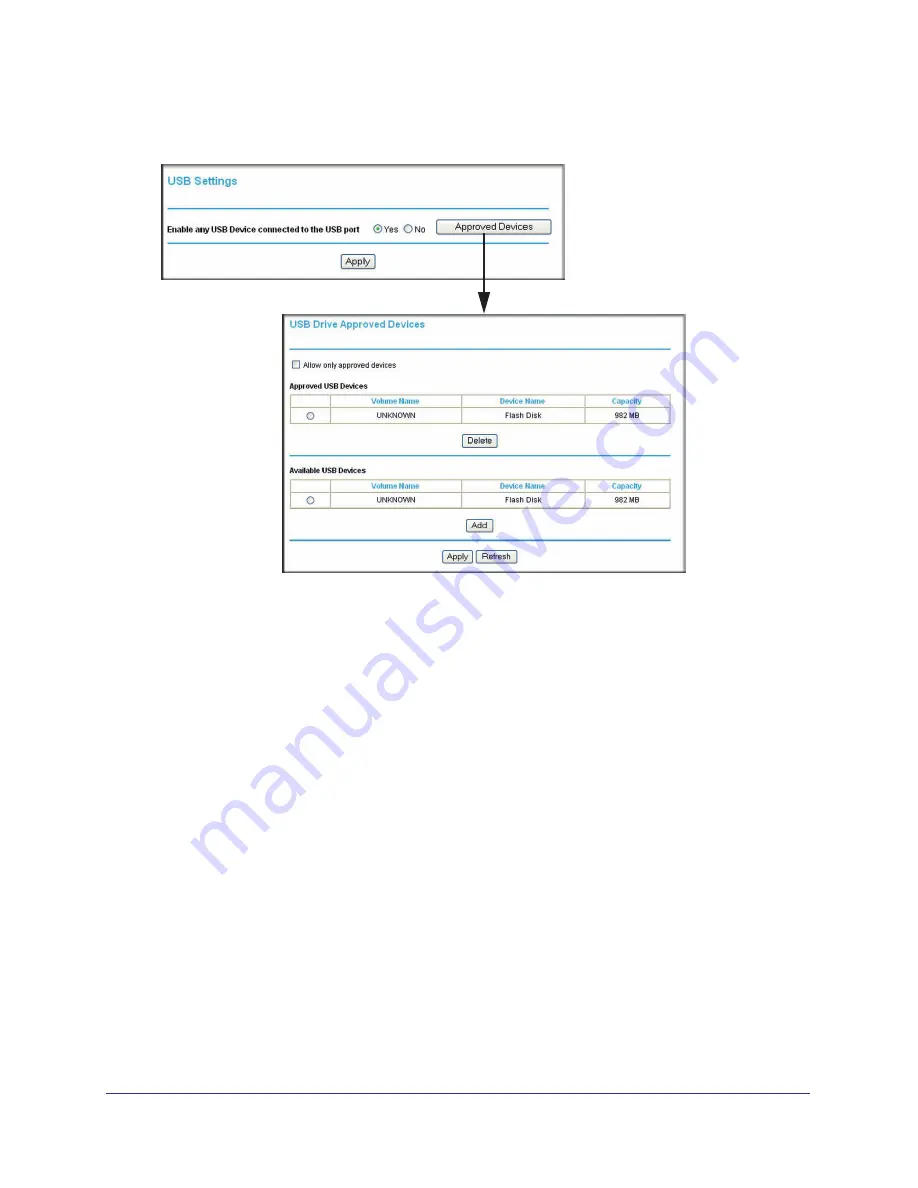
Chapter 5. USB Storage
|
73
N300 Wireless Dual Band ADSL2+ Modem Router DGND3300v2 User Manual
1.
From the main menu, select
Advanced > USB Settings
, and then click
Approved
Devices
. The USB Drive Approved Settings screen displays:
Figure 48.
2.
Select the USB device from the Available USB Devices list.
3.
Click
Add
.
4.
Select the
Allow only approved devices
check box.
5.
Click
Apply
so that your change goes into effect.
If you want to approve another USB device, you must first use the
Safely Remove USB
Device
button to unmount the currently connected USB device. Connect the other USB
device, and then repeat this process.
Connecting to the USB Drive from a Remote Computer
To connect to the USB drive from remote computers using a Web browser, you must use the
router’s Internet port IP address.
Locating the Internet Port IP Address
The Router Status screen shows the Internet port IP address:
1.
Log in to the N300 wireless modem router.
2.
From the main menu, select
Maintenance > Router Status
.






























