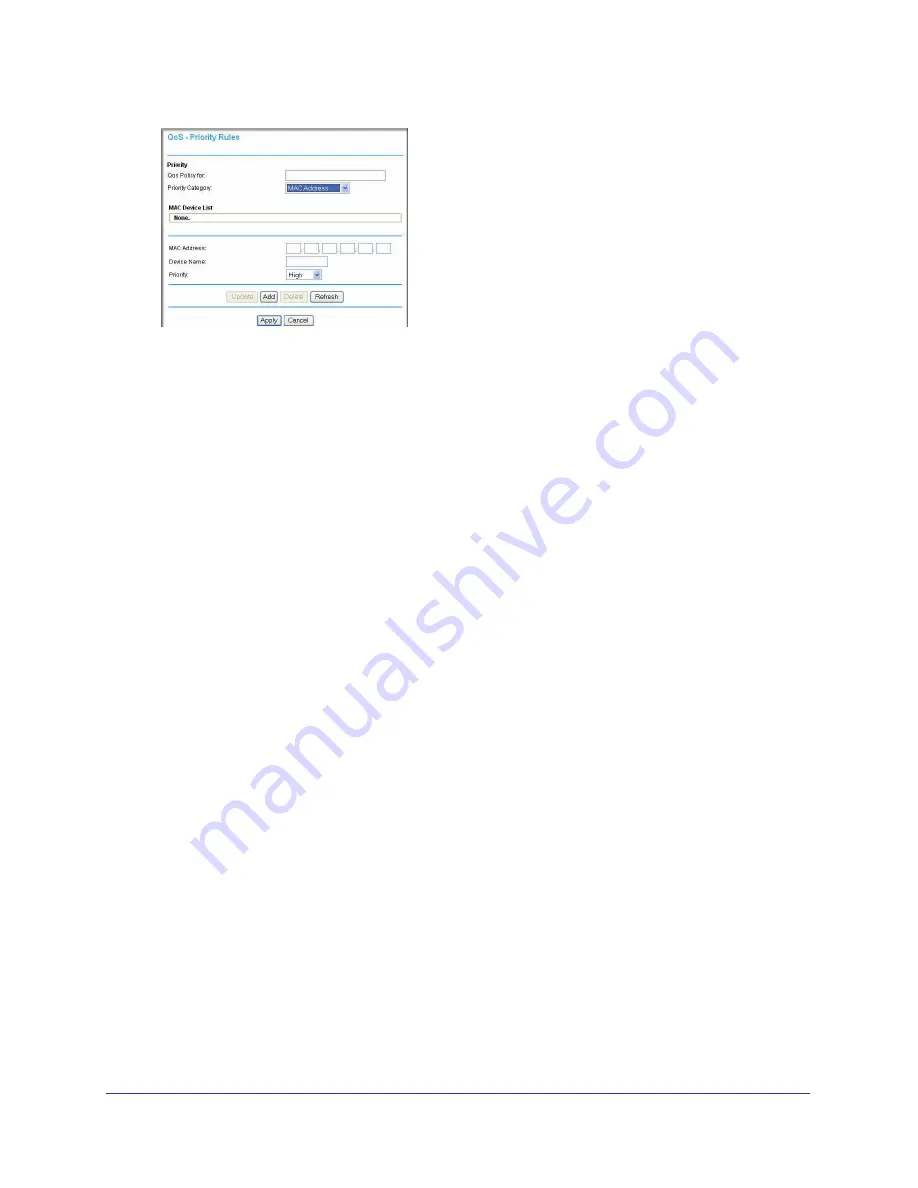
Chapter 7. Advanced Settings (Part 1)
|
123
N300 Wireless Dual Band ADSL2+ Modem Router DGND3300v2 User Manual
Figure 63.
4.
If the device to be prioritized appears in the MAC Device List, select it. The information from
the MAC Device List is used to populate the policy name, MAC Address, and Device Name
fields. If the device does not appear in the MAC Device List, click
Refresh
. If it still does not
appear, you must complete these fields manually.
5.
From the Priority
drop-down list, select the priority that this device’s traffic should receive
relative to other applications and traffic when accessing the Internet. The options are Low,
Normal, High, and Highest.
6.
Click
Apply
to save this rule to the QoS Policy list and return to the QoS Setup screen.
7.
In the QoS Setup screen, select the
Turn Internet Access QoS On
check box.
8.
Click
Apply
.
Editing or Deleting an Existing QoS Policy
To edit or delete an existing QoS policy:
1.
From the main menu, select
Advanced > QoS Setup
. The QoS Setup screen displays.
2.
Select the radio button for the QoS policy to be edited or deleted, and do one of the
following:
•
Click
Delete
to remove the QoS policy.
•
Click
Edit
to edit the QoS policy. Follow the instructions in the preceding sections to
change the policy settings.
3.
Click
Apply
in the QoS Setup screen to save your changes.
Configuring Static Routes
Static routes provide additional routing information to your N300 wireless modem router.
Under usual circumstances, the N300 wireless modem router has adequate routing
information after it has been configured for Internet access, and you do not need to configure
additional static routes. You must configure static routes only for unusual cases such as
multiple routers or multiple IP subnets located on your network.
As an example of when a static route is needed, consider the following case:
















































