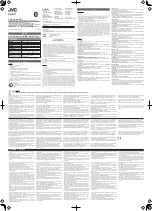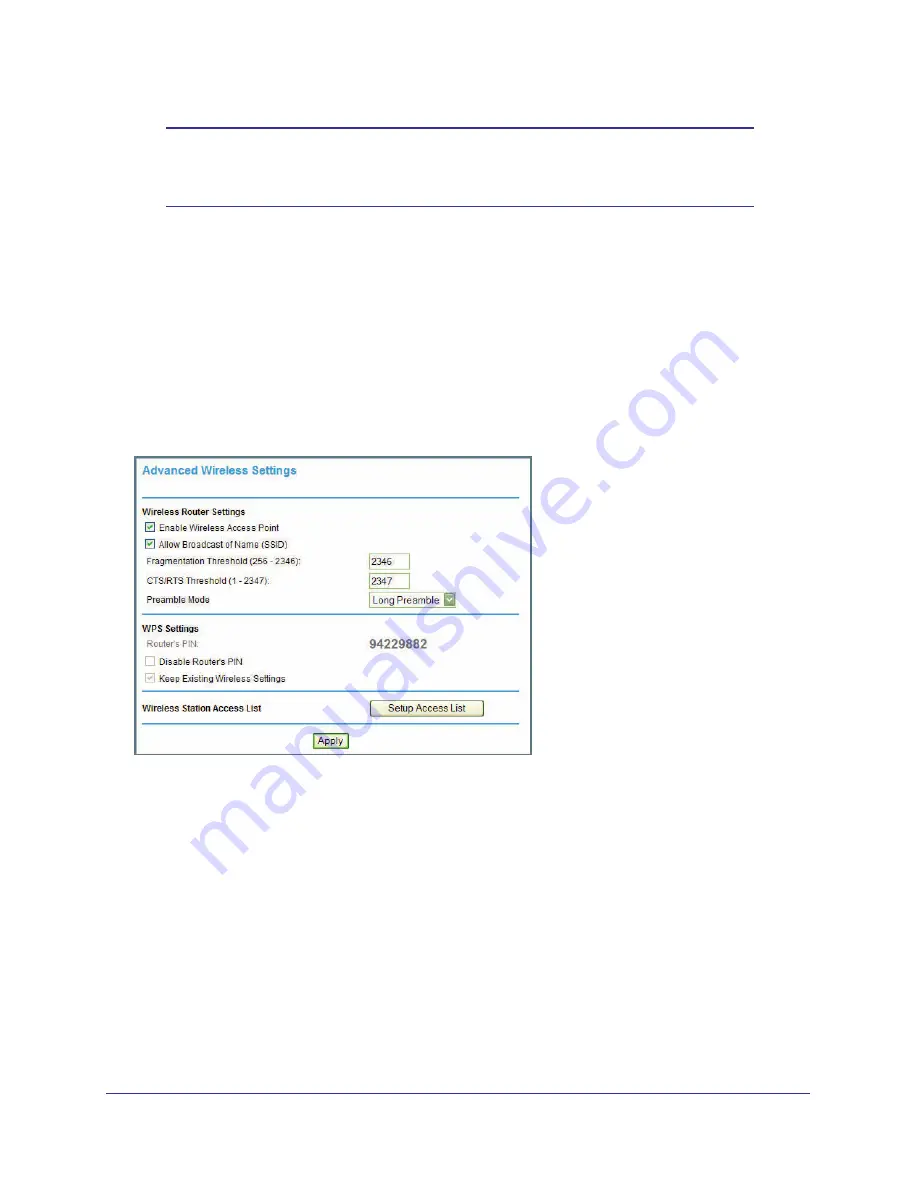
Chapter 2. Wireless Settings
|
29
N300 Wireless Dual Band ADSL2+ Modem Router DGND3300v2 User Manual
Note:
To make sure that your new wireless settings remain in effect, verify
that the Keep Existing Wireless Settings check box is selected in the
WPS Settings screen.
5.
For information about how to view a list of all devices connected to your N300 wireless
modem router (including wireless and Ethernet connected), see
Viewing a List of Attached
Devices
on page
57.
Restricting Access to Your N300 Wireless Modem Router
You can use the Advanced Wireless Settings screen to enable or disable the wireless router
radio and the SSID broadcast. From the main menu, select
Advanced > Wireless Settings
to
display the following screen:
Figure 15.
•
Enable Wireless Access Point
. You can completely turn off the wireless portion of the
N300 wireless modem router. For example, if you use your notebook computer to
wirelessly connect to your N300 wireless modem router, and you take a business trip,
you can turn off the wireless portion of the N300 wireless modem router while you are
traveling. Other members of your household who use computers connected to the N300
wireless modem router through Ethernet cables can still use the N300 wireless modem
router. To do this, clear the
Enable Wireless Access Point
check box on the Advanced
Wireless Settings screen, and then click
Apply
.
•
Allow Broadcast of Name (SSID)
. Clear this check box to disable broadcast of the
SSID, so that only devices that know the correct SSID can connect. Disabling SSID
broadcast nullifies the wireless network discovery feature of some products such as
Windows XP.