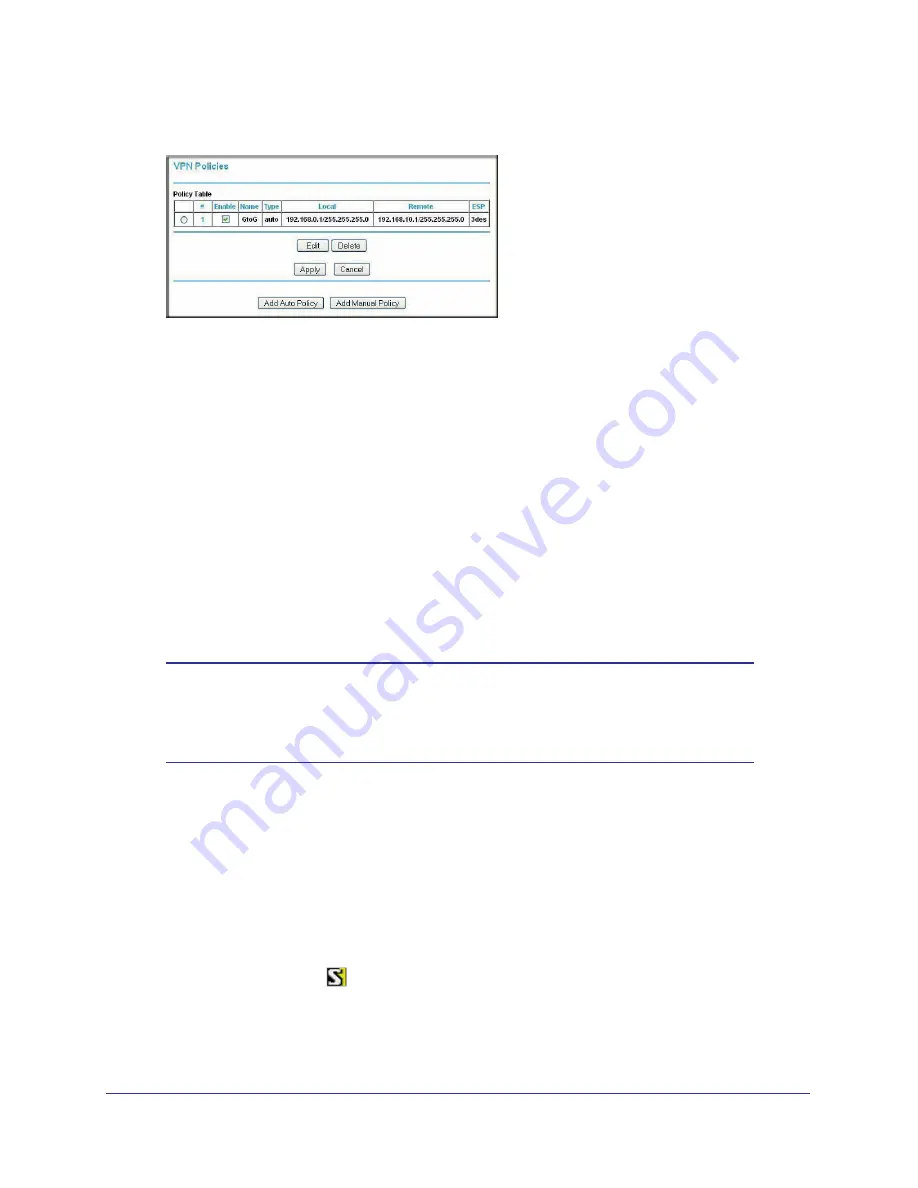
Chapter 6. Virtual Private Networking
|
83
N300 Wireless Dual Band ADSL2+ Modem Router DGND3300v2 User Manual
6.
Click
Done
on the Summary screen. The VPN Policies screen displays, showing that the
new tunnel is enabled:
To view or modify the tunnel settings, select its radio button and click
Edit
.
Note:
See
Using Auto Policy to Configure VPN Tunnels
on page
101
for
information about how to enable the IKE keep-alive capability on an existing
VPN tunnel.
Step 2: Configure the NETGEAR ProSafe VPN Client
This section describes how to configure the NETGEAR ProSafe VPN client on a remote PC.
These instructions assume that the PC running the client has a dynamically assigned IP
address.
The PC must have the NETGEAR ProSafe VPN Client program installed that supports
IPSec. Go to the NETGEAR website (
http://www.netgear.com
) for information about how to
purchase the NETGEAR ProSafe VPN Client.
Note:
Before installing the NETGEAR ProSafe VPN Client software, be
sure to turn off any virus protection or firewall software you might be
running on your PC. You might need to insert your Windows CD to
complete the installation.
1.
Install the NETGEAR ProSafe VPN client on the remote PC, and then reboot.
a.
Install the IPSec component. You might have the option to install either the VPN
adapter or the IPSec component or both. The VPN adapter is not necessary.
If you do not have a modem or dial-up adapter installed in your PC, you might see the
warning message stating “The NETGEAR ProSafe VPN Component requires at least
one dial-up adapter be installed.” You can disregard this message.
b.
Reboot the remote PC.
The ProSafe icon (
) is in the system tray.
c.
Double-click the ProSafe icon to open the Security Policy Editor.
2.
Add a new connection.






























