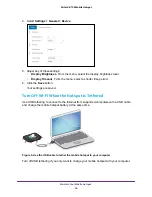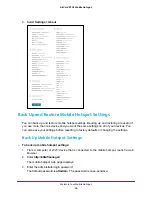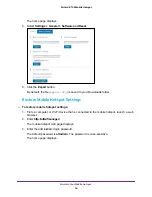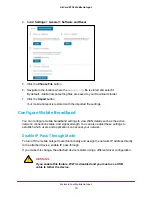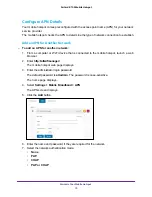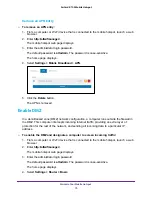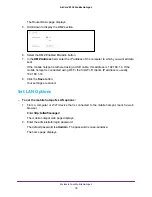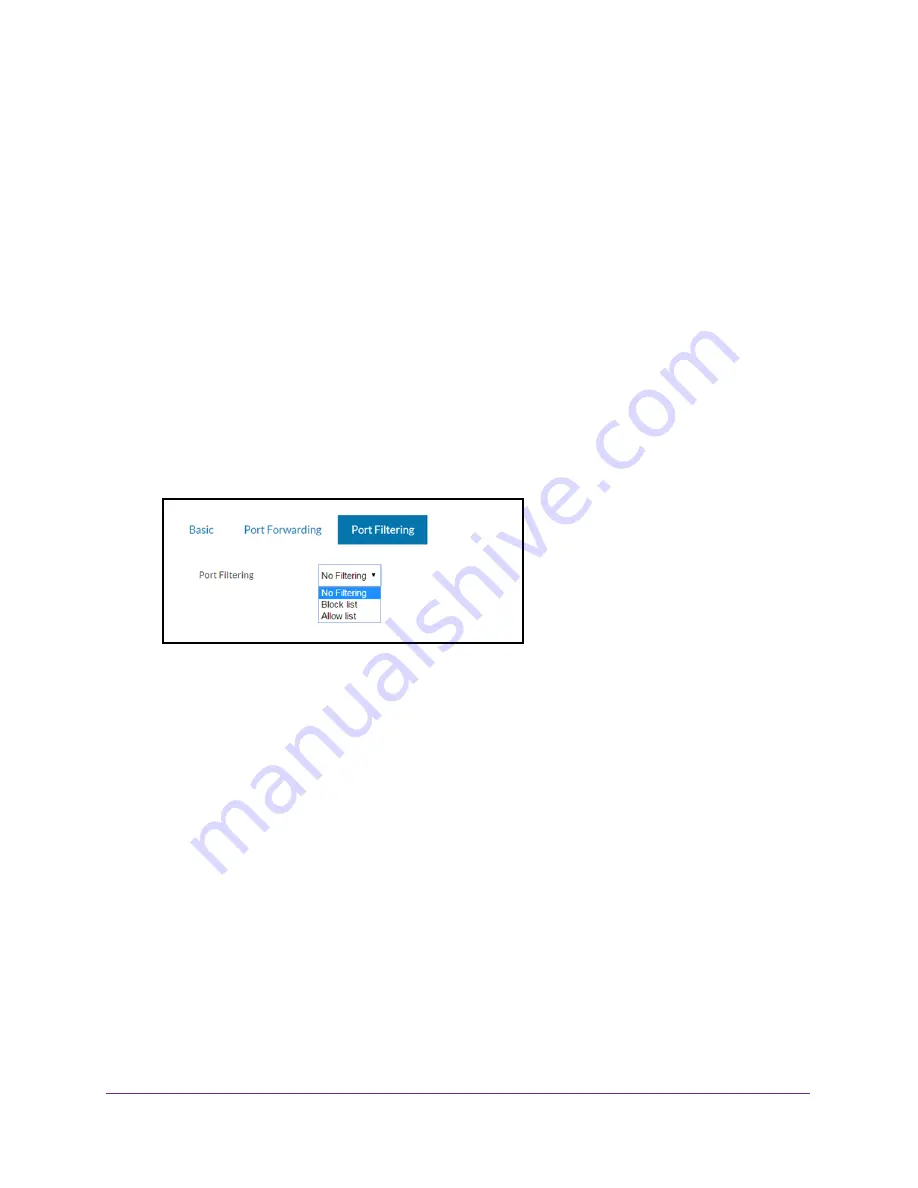
Manage Security
61
AirCard 815S Mobile Hotspot
Enable Port Filtering
You can select which applications (for example, HTTP, FTP, email servers) can access the
Internet. Used with other security measures such as a firewall, port filtering can enhance
network security.
To enable port filtering:
1.
From a computer or Wi-Fi device that is connected to the mobile hotspot, launch a web
browser.
2.
Enter
http://attwifmanager/
.
The mobile hotspot web page displays.
3.
Enter the administrator login password.
The default password is
attadmin
. The password is case-sensitive.
The home page displays.
4.
Select
Settings > Router > Port Filtering
.
5.
From the
Port Filtering
list, select one of the following:
•
Block List
.
Specific applications and services are not allowed to access the Internet
(block list).
•
Allow List
.
Only specific applications and services are allowed to access the Internet
(allow list).
Only one list at a time can be active, either a block list or an allow list.
6.
Identify the ports to filter.
Enter a meaningful label that describes the application or service.
7.
Enter the port being used.
8.
Enter the communication protocol being used.
9.
Click the
Save
button.
Your settings are saved.