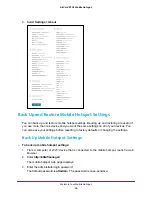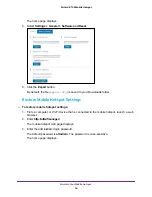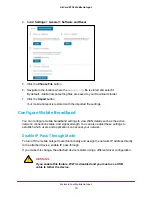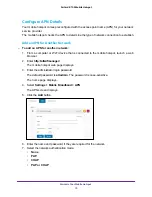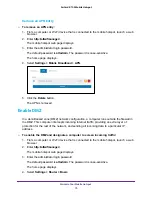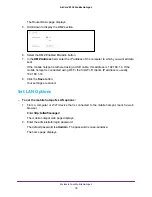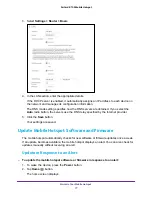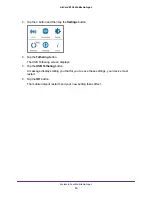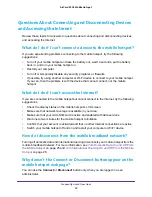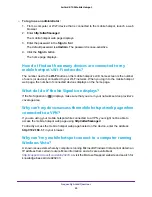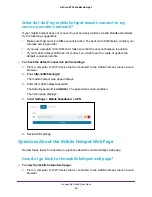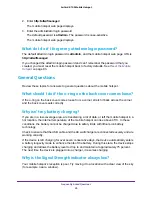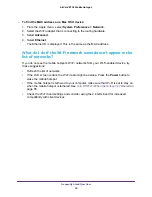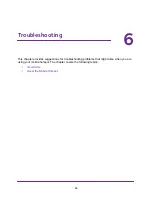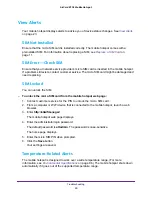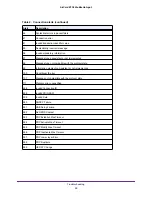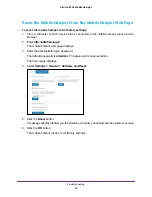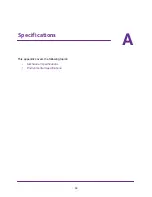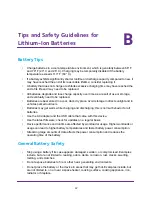Frequently Asked Questions
82
AirCard 815S Mobile Hotspot
Questions About Connecting and Disconnecting Devices
and Accessing the Internet
Review these topics for answers to questions about connecting and disconnecting devices
and accessing the Internet.
What do I do if I can’t connect a device to the mobile hotspot?
If you are experiencing problems connecting to the mobile hotspot, try the following
suggestions:
•
Turn off your mobile hotspot and take the battery out, wait 10 seconds, put the battery
back in, and turn your mobile hotspot on.
•
Restart your computer.
•
Turn off or temporarily disable any security programs or firewalls.
•
If possible, try using another computer or Wi-Fi device to connect to your mobile hotspot.
If you can, then the problem is with the device that cannot connect, not the mobile
hotspot.
What do I do if I can’t access the Internet?
If you are connected to the mobile hotspot but cannot connect to the Internet, try the following
suggestions:
•
Check the display status on the mobile hotspot’s LCD screen.
•
Make sure that network coverage is available in your area.
•
Make sure that your micro SIM card is active and enabled with data services.
•
Wait one to two minutes for the mobile hotspot to initialize.
•
Confirm that your account is activated and that no other Internet connections are active.
•
Switch your mobile hotspot off and on and restart your computer or Wi-Fi device.
How do I disconnect from the mobile broadband network?
Turning off domestic data and international roaming disconnects your mobile hotspot from the
mobile broadband network. For more information, see
Turn Domestic Data On and Off From
25 and
Turn International Roaming On and Off From the Mobile
26.
Why doesn’t the Connect or Disconnect button appear on the
mobile hotspot web page?
You can use the
Connect
or
Disconnect
button only when you are logged in as an
administrator.