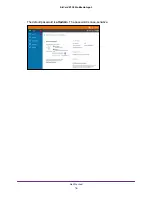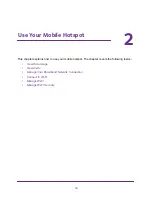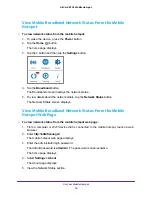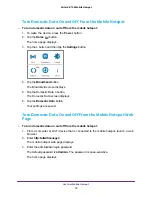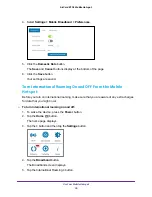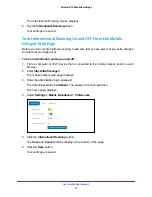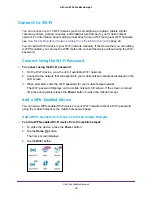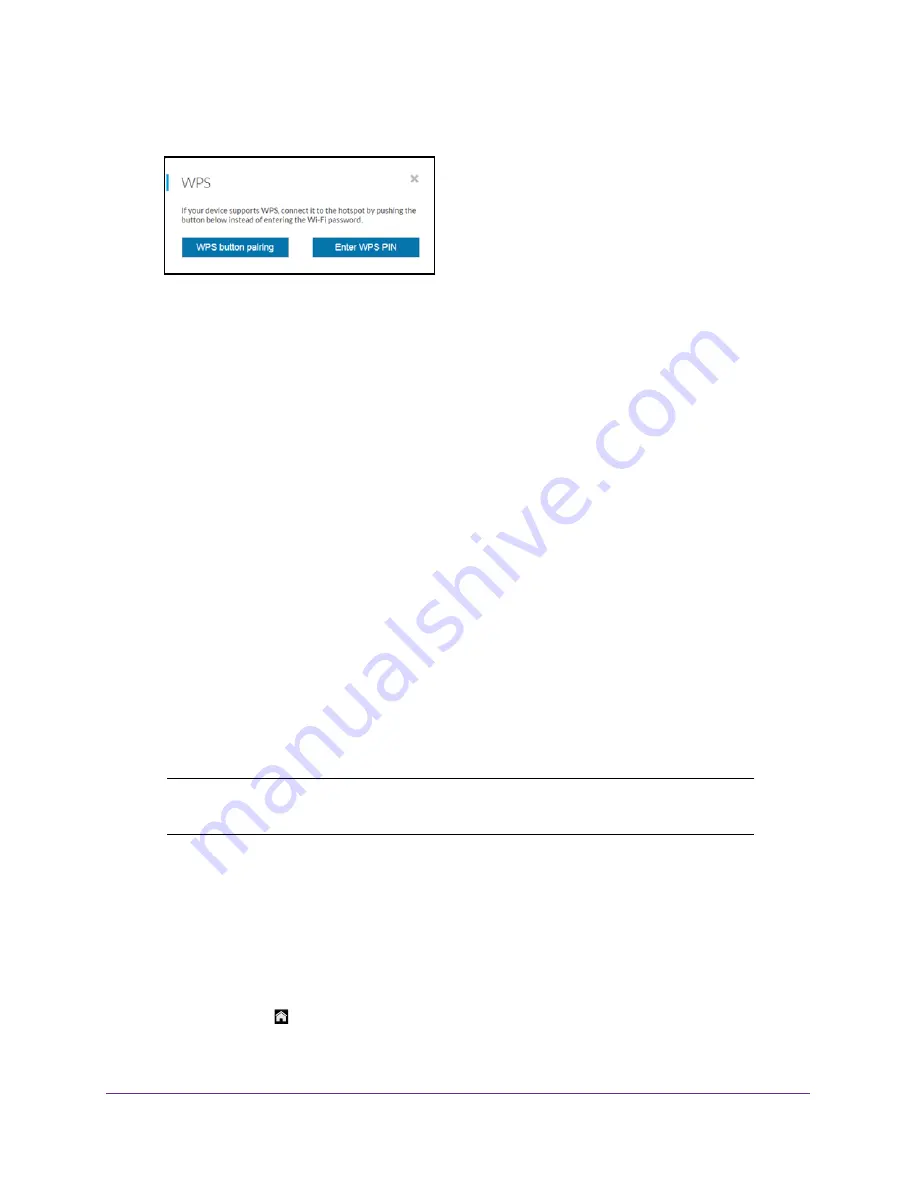
Use Your Mobile Hotspot
30
AirCard 815S Mobile Hotspot
5.
Click the
WPS
button for either the main
Wi-Fi or guest
Wi-Fi network (if available).
6.
Click the button for the WPS method that you want to use:
•
WPS button pairing
. If the device that you want to connect includes a
WPS
key, click
the
WPS button pairing
button
and, within two minutes (120
seconds), press the
device’s
WPS
key.
•
Enter WPS PIN
. If a WPS pin is associated with the device that you want to connect,
click the
Enter WPS PIN
button and enter the device’s WPS PIN.
Your mobile hotspot and the Wi-Fi device communicate and establish the connection.
Manage Wi-Fi
Advanced users can set up the Wi-Fi radio of the mobile hotspot to meet their Wi-Fi needs by
customizing settings on the mobile hotspot web page.
On the mobile hotspot web page, the following Wi-Fi profiles are available:
•
Default, main Wi-Fi
. Share your main Wi-Fi with 2.4 GHz devices that you trust.
•
5 GHz Wi-Fi
. Share your main Wi-Fi with 5 GHz devices that you trust.
•
Dual-band Wi-Fi
. Share your Wi-Fi with 2.4 GHz and 5 GHz devices.
By default, main Wi-Fi is enabled and both dual-band Wi-Fi and guest Wi-Fi are disabled. If
your place of business does not allow Wi-Fi or for any other reason you want to disable Wi-Fi
and use the mobile hotspot only in tethered mode, the mobile hotspot gives you that option.
Note:
Whenever you change Wi-Fi settings, any devices connected to the
mobile hotspot are disconnected and might need to be reconnected.
Turn On 5 GHz Wi-Fi From the Mobile Hotspot
When all of your devices support 5 GHz Wi-Fi, use 5 GHz Wi-Fi for faster downloads.
To turn 5 GHz Wi-Fi on and off from the mobile hotspot:
1.
To wake the device, press the
Power
button.
2.
Tap the
Home
( ) button.
The home screen displays.