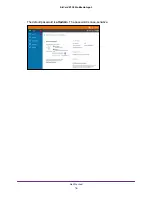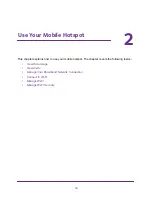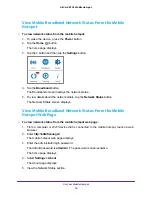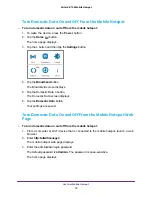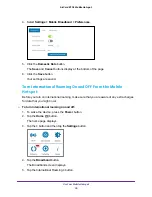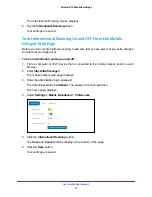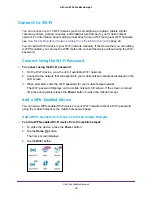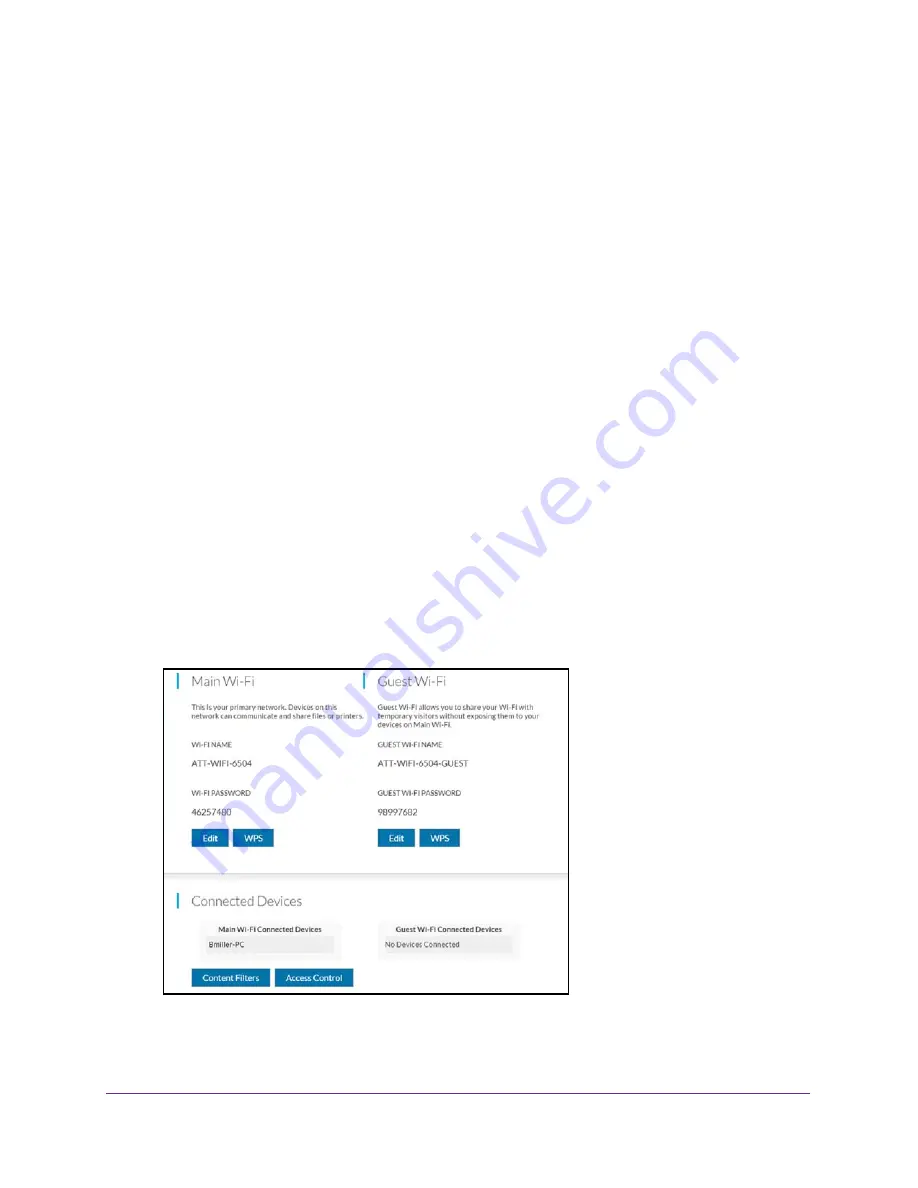
Use Your Mobile Hotspot
29
AirCard 815S Mobile Hotspot
4.
Tap the
WPS
button.
The WPS screen displays.
5.
To view both
WPS
buttons if you use a guest network, scroll down.
The screen displays the
WPS for Main Wi-Fi
button and the
WPS for Guest Wi-Fi
button.
6.
Tap the
WPS for Main Wi-Fi
button or the
WPS for Guest Wi-Fi
button.
A screen displays that shows the remaining seconds to connect with WPS.
7.
Within two minutes, press the
WPS
button on the Wi-Fi device that you want to connect.
Your mobile hotspot and the Wi-Fi device communicate and establish the connection.
Add a WPS-Enabled Wi-Fi Device From the Mobile Hotspot Web Page
To add a WPS-enabled Wi-Fi device from the mobile hotspot web page:
1.
From a computer or Wi-Fi device that is connected to the mobile hotspot, launch a web
browser.
2.
Enter
http://attwifmanager/
.
The mobile hotspot web page displays.
3.
Enter the administrator login password.
The default password is
attadmin
. The password is case-sensitive.
The home page displays.
4.
Select
Wi-Fi > Connect
.