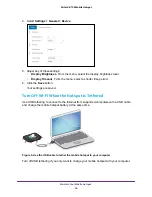Manage Security
51
AirCard 815S Mobile Hotspot
2.
Tap the
Home
( ) button.
The home screen displays.
3.
Tap the
Wi-Fi
button.
4.
Tap the
Devices
button.
The Wi-Fi Devices screen displays.
5.
Tap the device to block.
There might be more than one page of connected devices.
6.
Tap the
Block Device
button.
The device is blocked.
Block a Device From the Mobile Hotspot Web Page
To block device access:
1.
From a computer or Wi-Fi device that is connected to the mobile hotspot, launch a web
browser.
2.
Enter
http://attwifmanager/
.
The mobile hotspot web page displays.
3.
Enter the administrator login password.
The default password is
attadmin
. The password is case-sensitive.
A list of devices connected to the main Wi-Fi and guest Wi-Fi networks displays on the
home page.
4.
Click the device name.
The device details display.
5.
Click the
Block Device
button.
6.
When prompted, click the
Block Device
button again.
The device is blocked from your network.