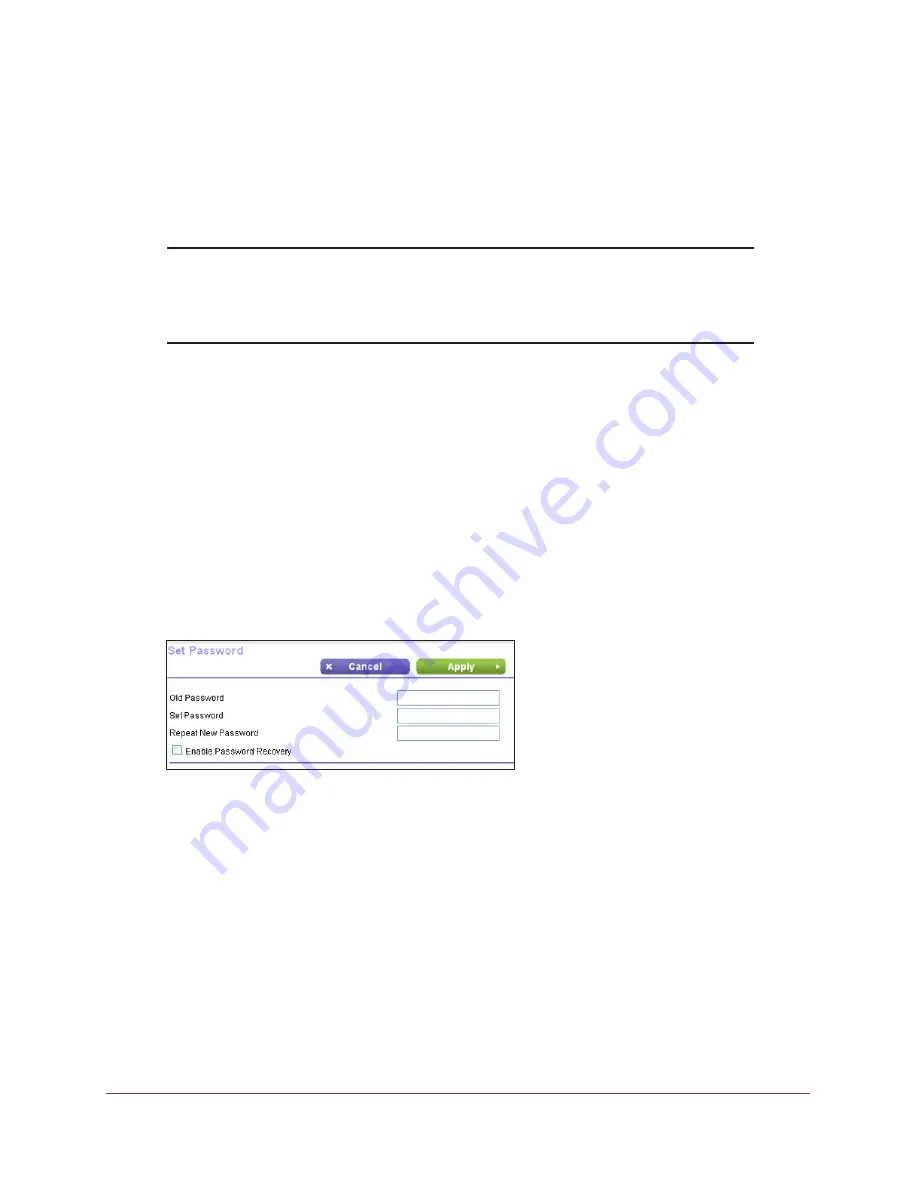
Manage Your Network
92
AC1200 Smart WiFi Router with External Antennas
Change the admin Password
This feature let you change the default password that is used to log in to the router with the
user name admin. This password is not the one that you use for WiFi access.
Note:
Be sure to change the password for the user name admin to a secure
password. The ideal password contains no dictionary words from any
language and contains uppercase and lowercase letters, numbers,
and symbols. It can be up to 30 characters.
To set the password for the user name admin:
1.
Launch a web browser from a computer or wireless device that is connected to the
network.
2.
Type
http://www.routerlogin.net
or
http://www.routerlogin.com
.
A login screen displays.
3.
Enter the router user name and password.
The user name is
admin
. The default password is
password
. The user name and
password are case-sensitive.
The BASIC Home screen displays.
4.
Select
ADVANCED > Administration > Set Password
.
5.
Type the old password, and type the new password twice.
6.
To be able to recover the password, select the
Enable Password Recovery
check box.
NETGEAR recommends that you enable password recovery.
7.
Click the
Apply
button.
Your changes take effect.
Recover the admin Password
NETGEAR recommends that you enable password recovery if you change the password for
the router user name admin. Then you can recover the password if it is forgotten. This
















































