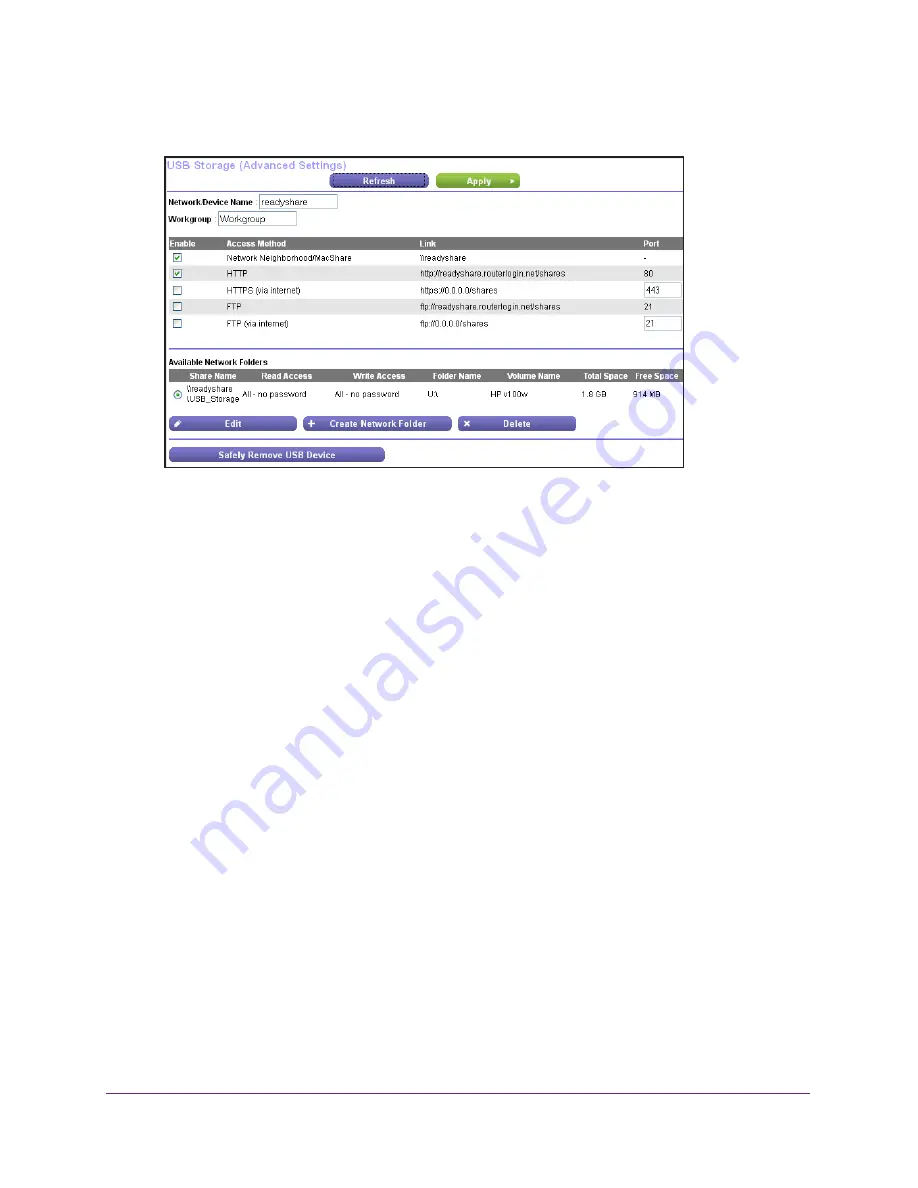
Share a Storage Device Attached to the Router
72
AC1200 Smart WiFi Router with External Antennas
4.
Select
ADVANCED > USB Storage> Advanced Settings
.
5.
Click the
Edit
button.
The Edit Network Folder screen displays.
6.
Change the settings in the fields as needed.
7.
Click the
Apply
button.
Your changes are saved.
Use the Router as a ReadyDLNA Media Server
The router can act as a ReadyDLNA media server, which lets you view movies and photos on
DLNA/UPnP AV-compliant media players, such as Xbox360, Playstation, and NETGEAR
media players.
To specify media server settings:
1.
Launch a web browser from a computer or wireless device that is connected to the
network.
2.
Type
http://www.routerlogin.net
or
http://www.routerlogin.com
.
A login screen displays.
3.
Enter the router user name and password.
The user name is
admin
. The default password is
password
. The user name and
password are case-sensitive.
The BASIC Home screen displays.
4.
Select
ADVANCED > USB Storage > Media Server
.
The Media Server Settings screen displays.
















































