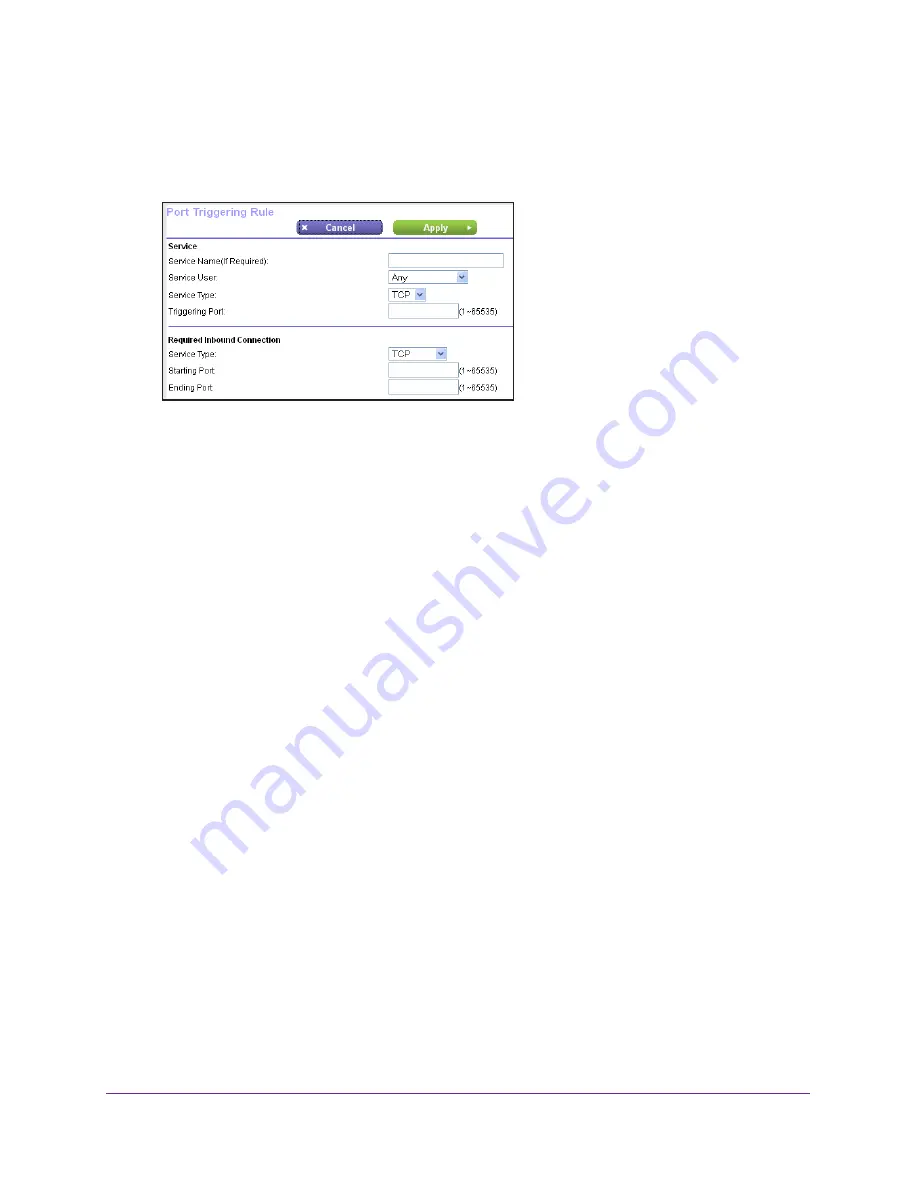
Specify Internet Port Settings
143
AC1200 Smart WiFi Router with External Antennas
The Port Forwarding/Port Triggering screen displays.
5.
Select the
Port Triggering
radio button.
6.
Click the
Add Service
button.
7.
In the
Service Name (If Required)
field, type a descriptive service name.
8.
From the
Service User
list, select a user option:
•
Any
(the default) allows any computer on the Internet to use this service.
•
Single address
restricts the service to a particular computer.
9.
From the
Service Type
list, select
TCP
or
UDP
or
TCP/UDP
(both).
If you are not sure, select
TCP/UDP
.
10.
In the
Triggering Port
field, enter the number of the outbound traffic port that will open the
inbound ports.
11.
In the
Service Type
,
Starting Port
, and
Ending Port
fields, enter the inbound connection
information.
12.
(Optional) In the
Port Triggering Timeout
field, enter a value up to 9999 minutes.
This value controls how long the inbound ports stay open when the router detects no
activity. This value is required because the router cannot detect when the application
terminates.
13.
Click the
Apply button
.
The service is now in the Portmap Table.
Disable Port Triggering
You can disable port triggering. The port triggering services that you set up are saved but are
not used.
To disable port triggering:
1.
Launch a web browser from a computer or wireless device that is connected to the
network.
2.
Type
http://www.routerlogin.net
or
http://www.routerlogin.com
.
A login screen displays.






























