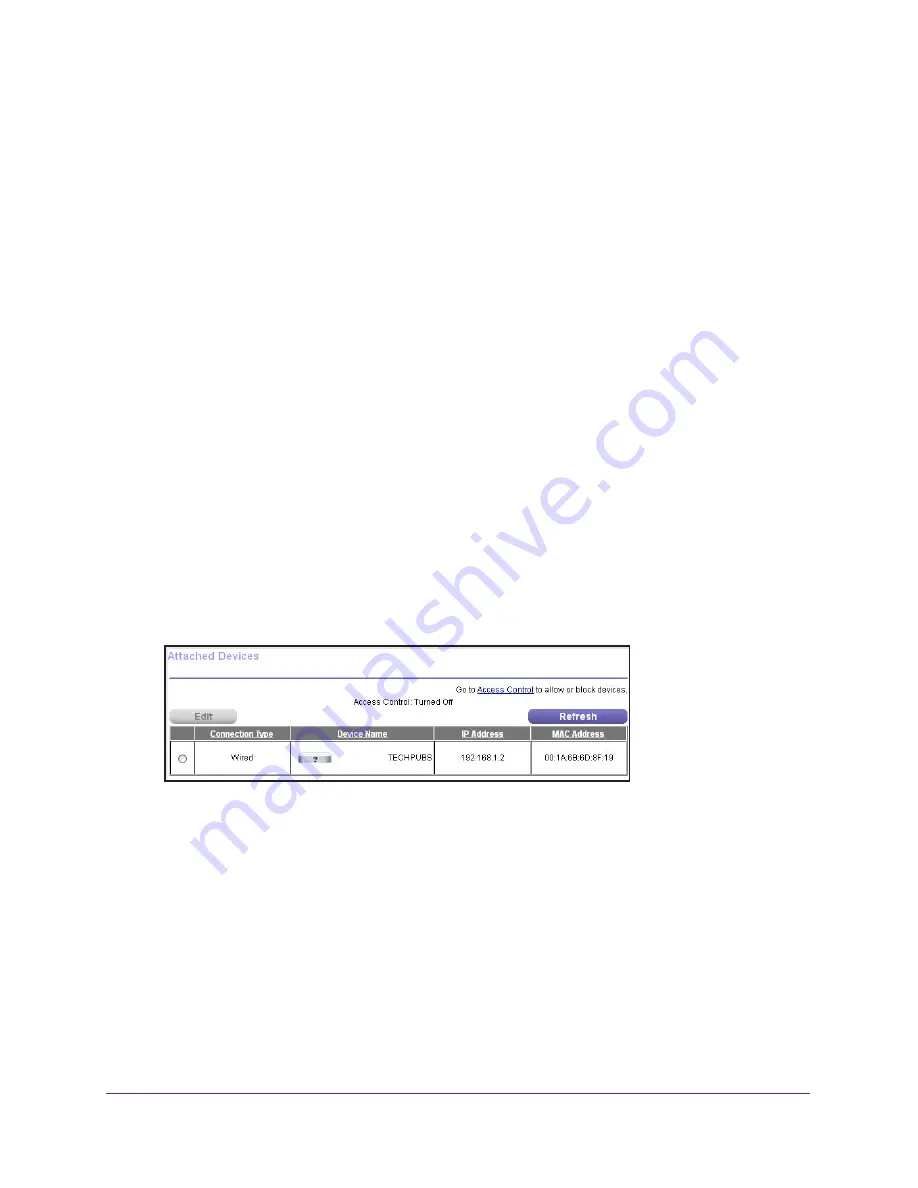
Manage Your Network
102
AC1200 Smart WiFi Router with External Antennas
4.
Select
ADVANCED > Advanced Setup > Static Routes
.
The Custom Static Routes screen displays.
5.
In the table, select the radio button for the route.
6.
Click the
Delete
button.
The route is removed from the table.
View Devices Currently on the Network
You can view all computers or devices that are currently connected to your network.
To view devices on the network:
1.
Launch a web browser from a computer or wireless device that is connected to the
network.
2.
Type
http://www.routerlogin.net
or
http://www.routerlogin.com
.
A login screen displays.
3.
Enter the router user name and password.
The user name is
admin
. The default password is
password
. The user name and
password are case-sensitive.
The BASIC Home screen displays.
4.
Select
Attached Devices
.
The following information is displayed:
•
Connection Type
. Wired or the WiFi band for the connection.
•
Device Name
. If the device name is known, it is shown here.
•
IP Address
. The IP address that the router assigned to this device when it joined the
network. This number can change if a device is disconnected and rejoins the network.
•
MAC Address
. The unique MAC address for each device does not change. The MAC
address is typically shown on the product label.
5.
To update this screen, click the
Refresh
button.






























