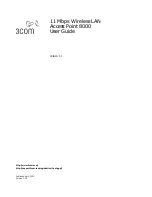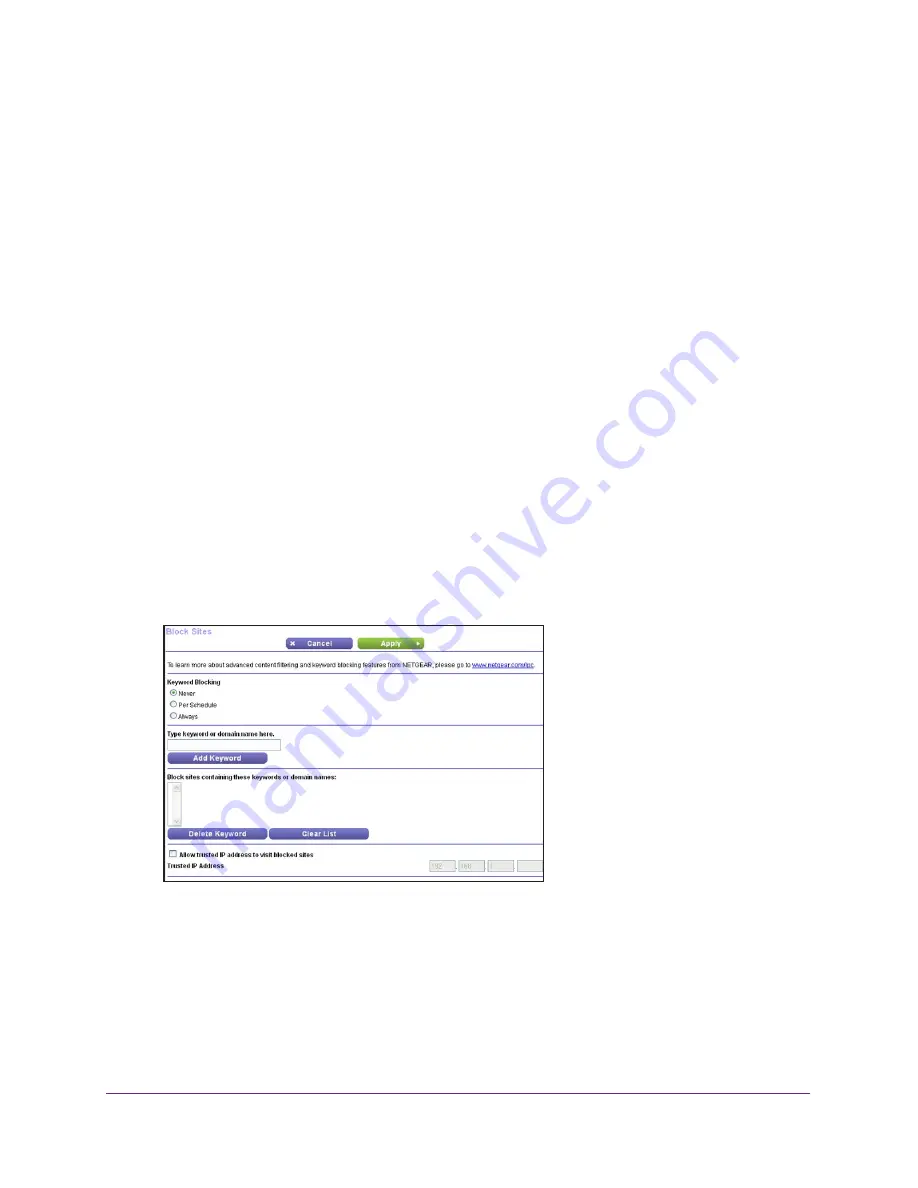
Control Access to the Internet
53
AC1200 Smart WiFi Router with External Antennas
6.
Select the check box for a device.
7.
Use the
Add
button,
Edit
button, and
Remove from the List
button as needed.
8.
Click the
Apply
button.
Your changes take effect.
Use Keywords to Block Internet Sites
You can use keywords to block certain Internet sites from your network. You can use blocking
all the time or based on a schedule.
To block Internet sites:
1.
Launch a web browser from a computer or wireless device that is connected to the
network.
2.
Type
http://www.routerlogin.net
or
http://www.routerlogin.com
.
A login screen displays.
3.
Enter the router user name and password.
The user name is
admin
. The default password is
password
. The user name and
password are case-sensitive.
The BASIC Home screen displays.
4.
Select
ADVANCED > Security >
Block Sites
.
5.
Select a keyword blocking option:
•
Per Schedule
. Turn on keyword blocking according to a schedule that you set. (See
Schedule When to Block Internet Sites and Services
on page
56.)
•
Always
. Turn on keyword blocking all the time, independent of the Schedule screen.
6.
In the T
ype keyword or domain name here
field, enter a keyword or domain that you want
to block.
For example: