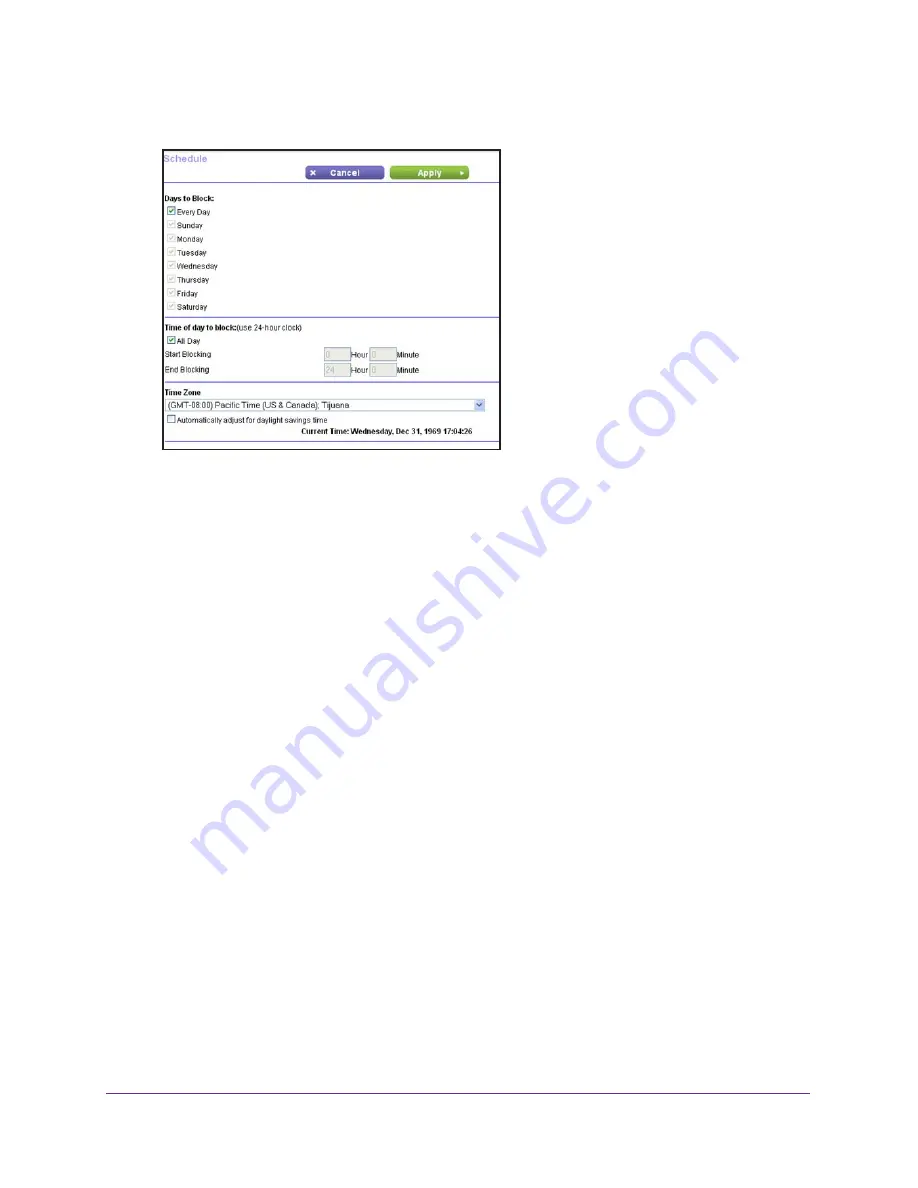
Control Access to the Internet
57
AC1200 Smart WiFi Router with External Antennas
4.
Select
ADVANCED > Security > Schedule
.
5.
Specify when to block keywords and services:
•
Days to Block
. Select the check box for each day that you want to block the
keywords, or select the
Every Day
check box, which automatically selects the check
boxes for all days.
•
Time of Day to Block
. Select a start and end time in 24-hour format, or select
All
Day
for 24-hour blocking.
6.
Select your time zone from the list.
7.
If you live in a region that observes daylight saving time, select the
Automatically adjust
for daylight savings time
check box.
8.
Click the
Apply
button.
Your settings are saved.
Avoid Blocking on a Trusted Computer
You can exempt one trusted computer from blocking. The computer that you exempt must be
assigned a fixed IP address. You can use the reserved IP address feature to specify the IP
address. See
Manage Reserved LAN IP Addresses
on page
114.
To specify a trusted computer:
1.
Launch a web browser from a computer or wireless device that is connected to the
network.
2.
Type
http://www.routerlogin.net
or
http://www.routerlogin.com
.
A login screen displays.
3.
Enter the router user name and password.






























