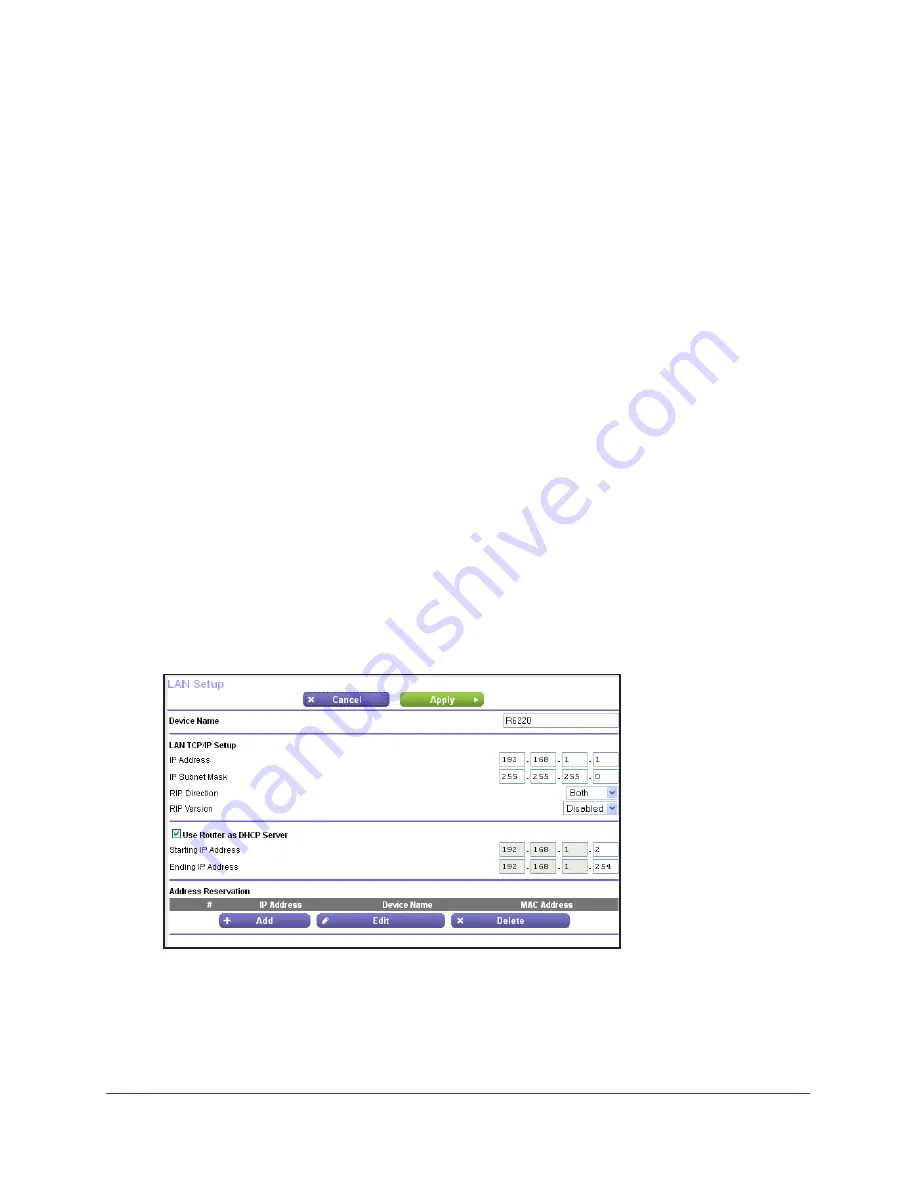
Network Settings
111
AC1200 Smart WiFi Router with External Antennas
Change the LAN TCP/IP Settings
The router is preconfigured to use private IP addresses on the LAN side and to act as a
DHCP server. The router’s default LAN IP configuration is as follows:
•
LAN IP address
. 192.168.1.1
•
Subnet mask
. 255.255.255.0
These addresses are part of the designated private address range for use in private networks
and are suitable for most applications. If your network requires a different IP addressing
scheme, you can change these settings.
You might want to change these settings if you need a specific IP subnet that one or more
devices on the network use, or if you use competing subnets with the same IP scheme.
To change the LAN TCP/IP settings:
1.
Launch a web browser from a computer or wireless device that is connected to the
network.
2.
Type
http://www.routerlogin.net
or
http://www.routerlogin.com
.
A login screen displays.
3.
Enter the router user name and password.
The user name is
admin
. The default password is
password
. The user name and
password are case-sensitive.
The BASIC Home screen displays.
4.
Select
ADVANCED > Setup > LAN Setup
.
5.
In the
IP Address
field, type the IP address.
6.
In the
IP Subnet Mask
, type the subnet mask of the router.
The IP address and subnet mask identify which addresses are local to a specific device
and which must be reached through a gateway or router.
















































