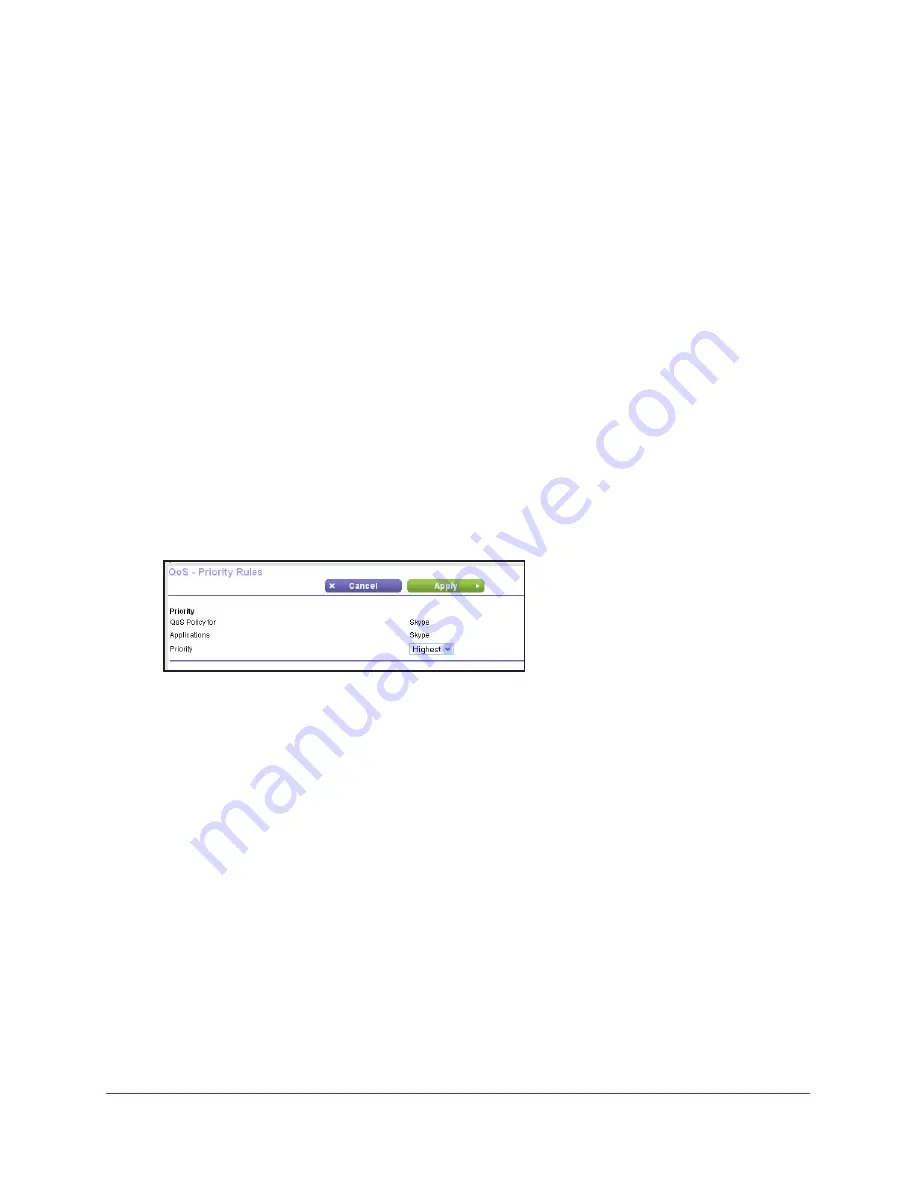
Optimize Performance
43
AC1200 Smart WiFi Router with External Antennas
Edit a QoS Rule
To edit a QoS rule:
1.
Launch a web browser from a computer or wireless device that is connected to the
network.
2.
In the address field of the web browser, enter
http://www.routerlogin.net
or
http://www.routerlogin.com
.
A login screen displays.
3.
Enter the router user name and password.
The user name is
admin
. The default password is
password
. The user name and
password are case-sensitive.
The BASIC Home screen displays.
4.
Select
ADVANCED > Setup > QoS Setup
.
The QoS Setup screen displays.
5.
Select the
QoS by Service
radio button.
6.
In the QoS rules table, click the application or service to select it.
7.
Click the
Edit
button.
8.
In the
Priority
list, select a priority level.
9.
Click the
Apply
button.
The rule’s priority is updated in the QoS rules table on the QoS Setup screen.
Delete a QoS Rule
To delete a QoS rule:
1.
Launch a web browser from a computer or wireless device that is connected to the
network.
2.
In the address field of the web browser, enter
http://www.routerlogin.net
or
http://www.routerlogin.com
.
A login screen displays.
3.
Enter the router user name and password.
The user name is
admin
. The default password is
password
. The user name and
password are case-sensitive.






























