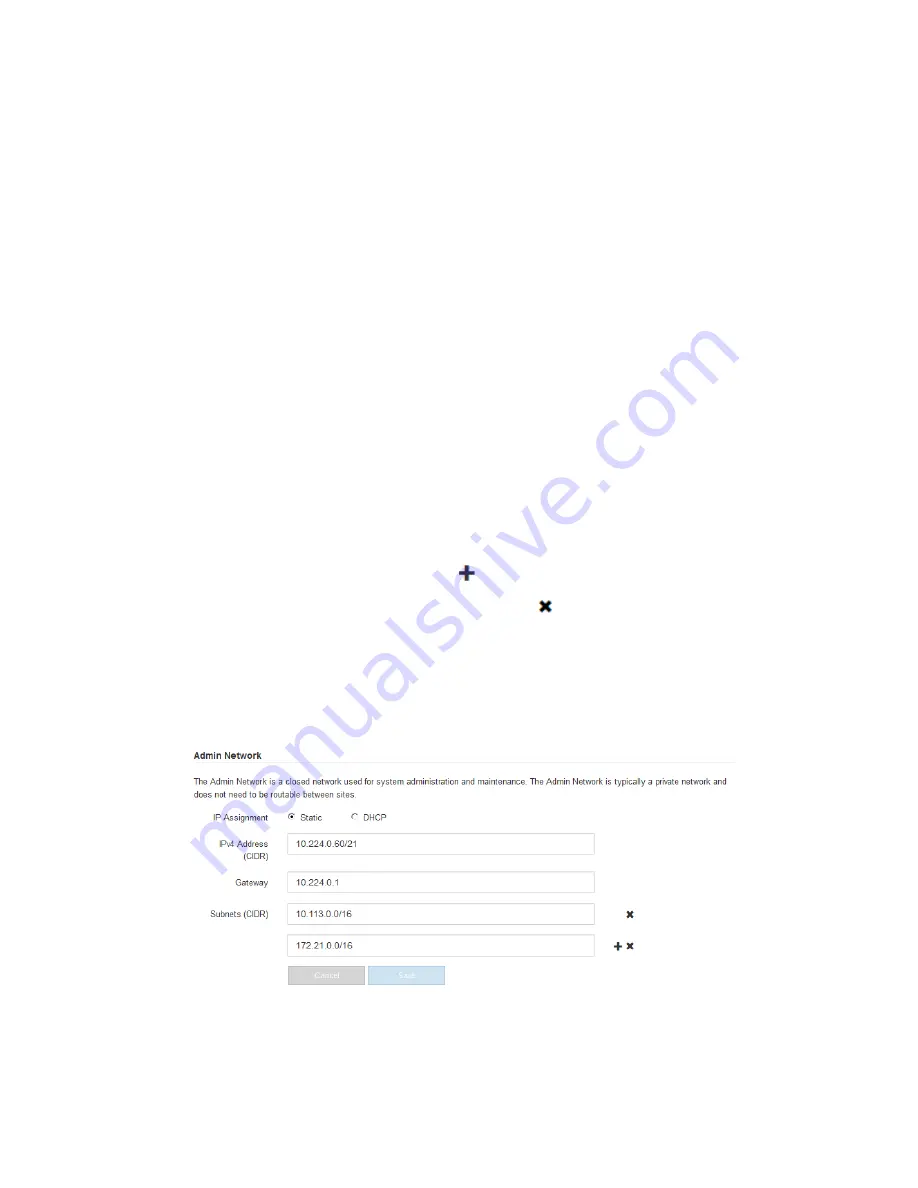
2. Configure the Grid Network.
a. If you plan to use a static IP address for the appliance on the Grid Network, select Static.
b. Enter the static IPv4 address, using CIDR notation.
c. Enter the gateway.
If your network does not have a gateway, re-enter the same static IPv4 address.
d. Click Save.
When the IP address changes, the gateway and list of subnets might also change.
If you are using the DHCP address for the Grid Network to access the StorageGRID
Appliance Installer, your web browser should be automatically redirected to the new IP
address. If you lose your connection, re-enter the URL but use the new static IP address:
https://E5600SG_Controller_IP:8443
e. Confirm that the list of Grid Network subnets is correct.
If you have multiple grid subnets, the Grid Network gateway is required. All grid subnets
specified must be reachable through this gateway. These Grid Network subnets must also be
defined in the Grid Network Subnet List on the primary Admin Node when you start
StorageGRID installation.
Note:
The default route is not listed. If the Client Network is not enabled, the default route
will use the Grid Network gateway.
•
To add a subnet, click the insert icon
to the right of the last entry.
•
To remove an unused subnet, click the delete icon
.
f. Click Save.
3. Configure the Admin Network.
This section of the page appears if the Admin Network is enabled on the Link Configuration
page.
When you configure the Admin Network, you specify the IP address, gateway, and subnets used
for Management Port 1 on the controller (the leftmost 1-GbE RJ45 port).
a. If you plan to use a static IP address for the appliance on the Admin Network, select Static.
b. Enter the static IPv4 address, using CIDR notation.
Configuring the hardware | 41
Содержание StorageGRID SG5600 Series
Страница 2: ......






























