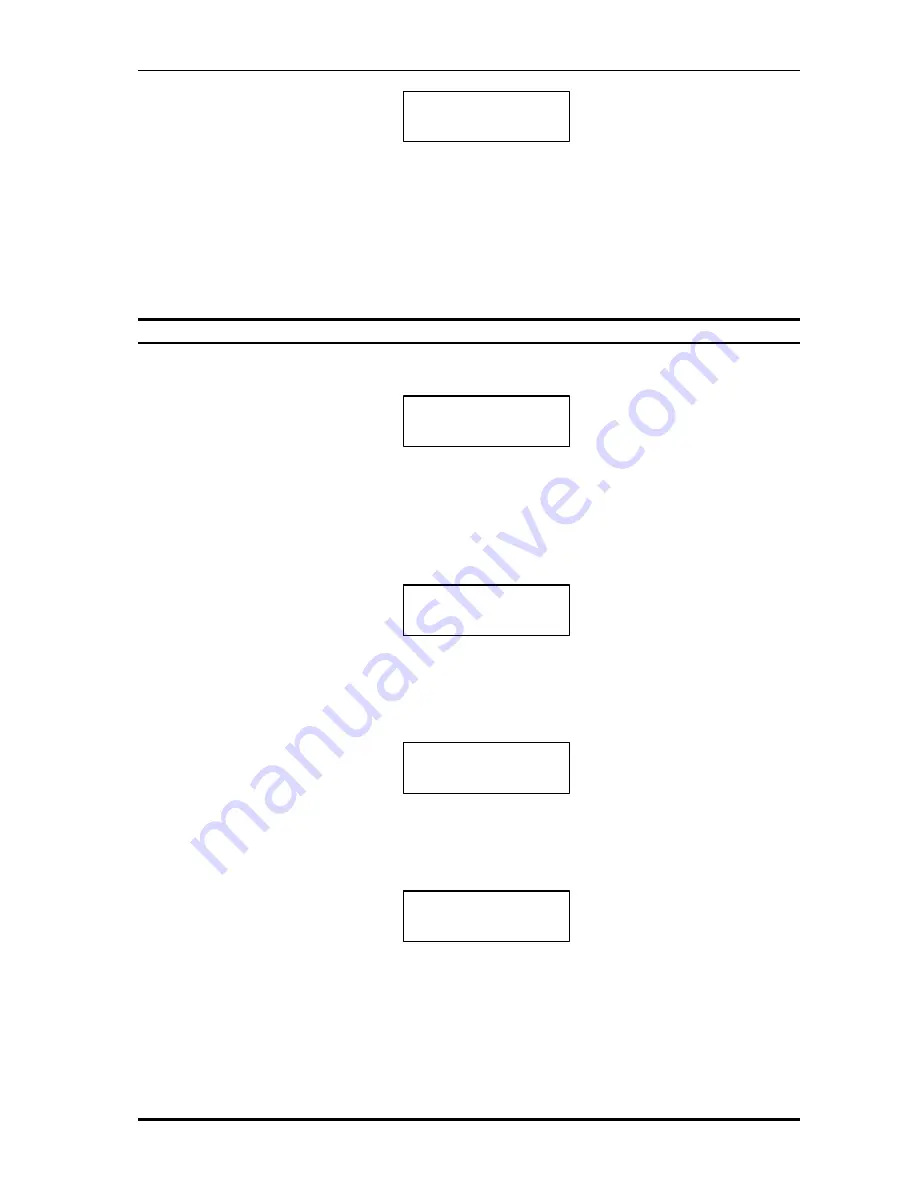
Net2Phone MAX IP10 User Guide
8
Figure 2-18 Speed Dialing
3) MAX IP10 attempts to connect the call.
4) You will hear ringback tone.
5) When called party answers, you can begin speaking.
6) When the call is finished, hang up or press [SPEAKER] key.
2.5.2. Mapping a phone number to a speed dial key
1) Press the [MEMORY] key. You will see screen like Figure 2 -19 on the LCD.
Figure 2-19 Speed Dial Edit Mode 1
2) Press [0]~[9] number keys to enter the digits. You can also enter alphabets or symbols by
pressing the number key multiple times. (Refer Table 1 -1) If you make a mistake, use the
[INFO] key to back up and correct the mistake.
Figure 2-20 Speed Dial Edit Mode 2
3) After entering the phone number, press the [MEMORY] key, On the LCD, you will see
screen like Figure 2-21.
Figure 2-21 Speed Dial Edit Mode 3
4) Press a speed dial key (1 -8) where the phone number is to be mapped. On the LCD, you
will see screen like Figure 2 -22.
Figure 2-22 Speed Dial Edit Mode 4
Enter Number
123456789
Edit Number
Edit Number
*721234567890
Index ->
*721234567890
Index -> Speed 1
*721234567890























