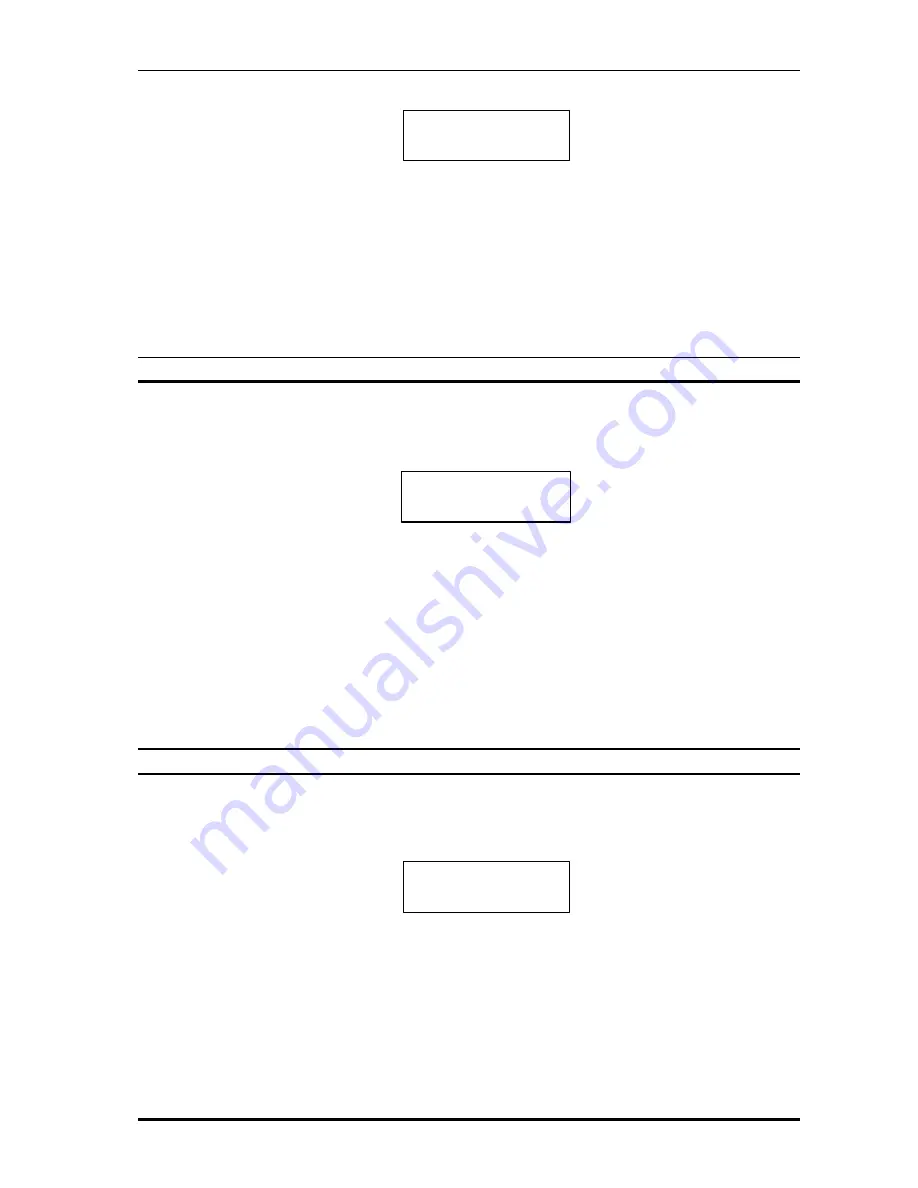
Net2Phone MAX IP10 User Guide
15
1) After entering the IP Address, press the [MENU] key. You will see LCD screen like Figure 4-7.
Figure 4 -7
Editing Subnet Mask
2) Press [0]~[9] number keys to enter the digits. Pause for 1 second between digits when
entering. The period
‘
.
’
can be entered by pressing [0] key twice. If you make a mistake, use
[INFO] key as ‘backspace’ key and correct the mistake.
3) After entering all the digits of the subnet mask, press the [SET] key to confirm the change.
4) Press the [MENU] key to go to the next field.
4.7. View/Change Gateway Address
1) After entering the subnet mask, press the [MENU] key. You will see LCD screen like Figure
4-8.
Figure 4 -8
Editing Gateway Address
2) Press [0]~[9] number keys to enter the digits. Pause for 1 second between digits when
entering. The period
‘
.
’
can be entered by pressing [0] key twice. If you make a mistake, use
[INFO] key as ‘backspace’ key and correct the mistake.
3) After entering all the digits of the gateway address, press the [SET] key to confirm the
change.
4) Press the [MENU] key to go to the next field.
4.8. View/Change Primary DNS
1) After entering the gateway address, press the [MENU] key. You will see an LCD screen like
Figure 4-9.
Figure 4-9
Editing Primary DNS
2) Press [0]~[9] number keys to enter the digits. Pause for 1 second between digits when
entering. The period
‘
.
’
can be entered by pressing [0] key twice. If you make a mistake , use
[INFO] key as ‘backspace’ key and correct the mistake.
3) After entering all the digits of the primary DNS, press the [SET] key to confirm the change.
4) Press the [MENU] key to go to the next field.
6. Subnet Mask
255.255.255.0
7.Gateway
168.188.43.254
8.Primary DNS
168.188.1 0.9






















