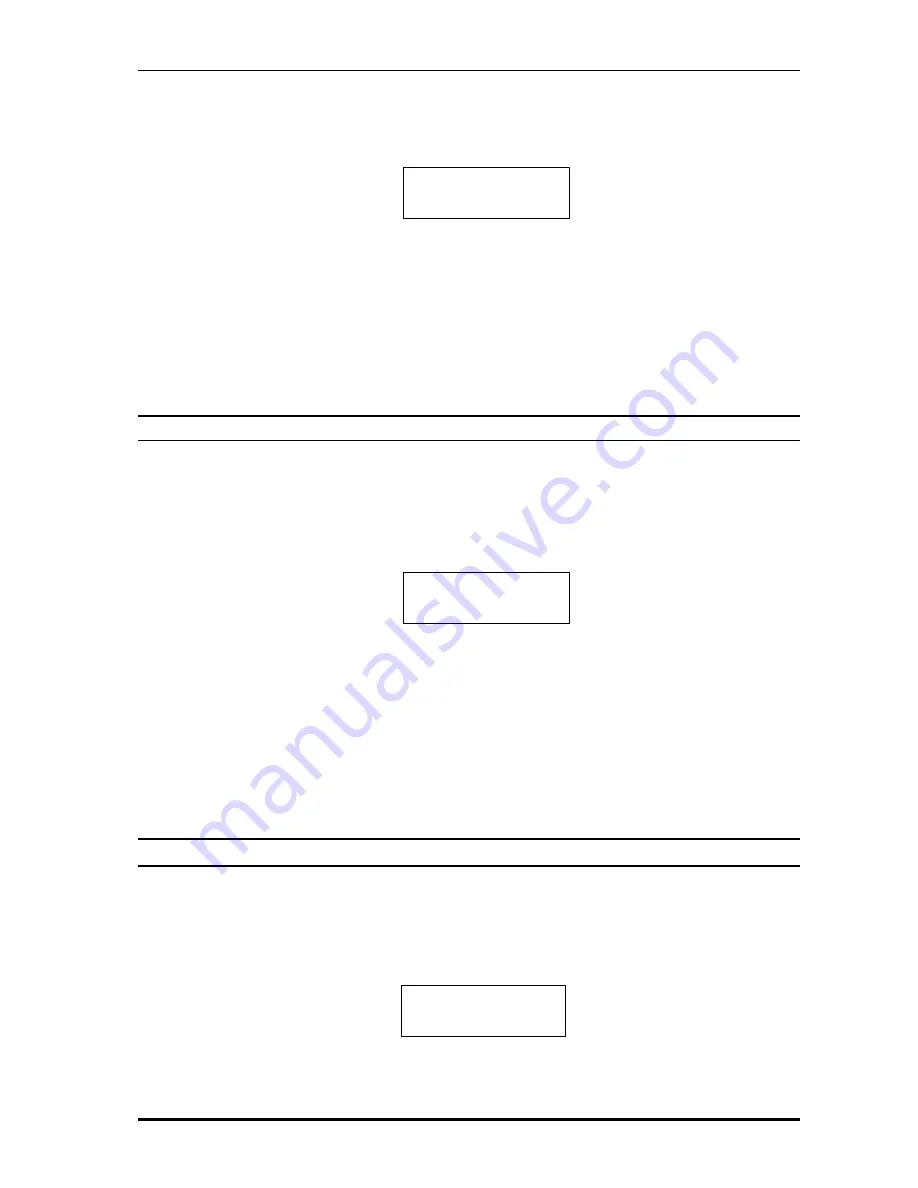
Net2Phone MAX IP10 User Guide
21
1) Press the [MENU] key until menu number 21 appears. You will see LCD screen like Figure 4-
24. This menu is only shown when the network mode is ‘PPPoE’.
Figure 4-24
Editing PPPoE User ID
2) Press [0]~[9] number keys to enter the digits. You can also enter alphabets or symbols by
pressing the number key multiple times. (Refer table 1 -1) If you make a mistake, use the [INFO]
key to back up and correct the mistake.
3) After entering all the digits of the PPPoE User ID, press the [SET] key to confirm the change.
4) Press the [MENU] key to go to the next field.
4.22. PPPoE Password Configuration
When you want to edit PPPoE login password, follow these steps:
1) After entering the PPPoE User ID, press the [MENU] key. You will see LCD screen like
Figure 4 -25. Instead the digits of password, ‘*’ is displayed as many as the digits of
password for security.
Figure 4 -25
Editing PPPoE Password
2) Press [0]~[9] number keys to enter the digits. You can also enter alphabets or symbols by
pressing the number key multiple times. (Refer table 1-1) If you make a mistake, use the
[INFO] key to back up and correct the mistake.
3) After entering all the digits of the PPPoE password, press the [SET] key to confirm the
change.
4) Press the [MENU] key to go to the next field.
5. MAX IP10 Information
Pressing the [INFO] key displays various information about MAX IP10: system name, current
version of MAX IP10 firmware, Serial number, IP address, account number, and account
balance.
1) Press [INFO] key to view the system name.
Figure 5-1 View System Name
System Name
MAX -IP10
21.PPPoE User ID
root
22.PPPoE Passwd
**********
















