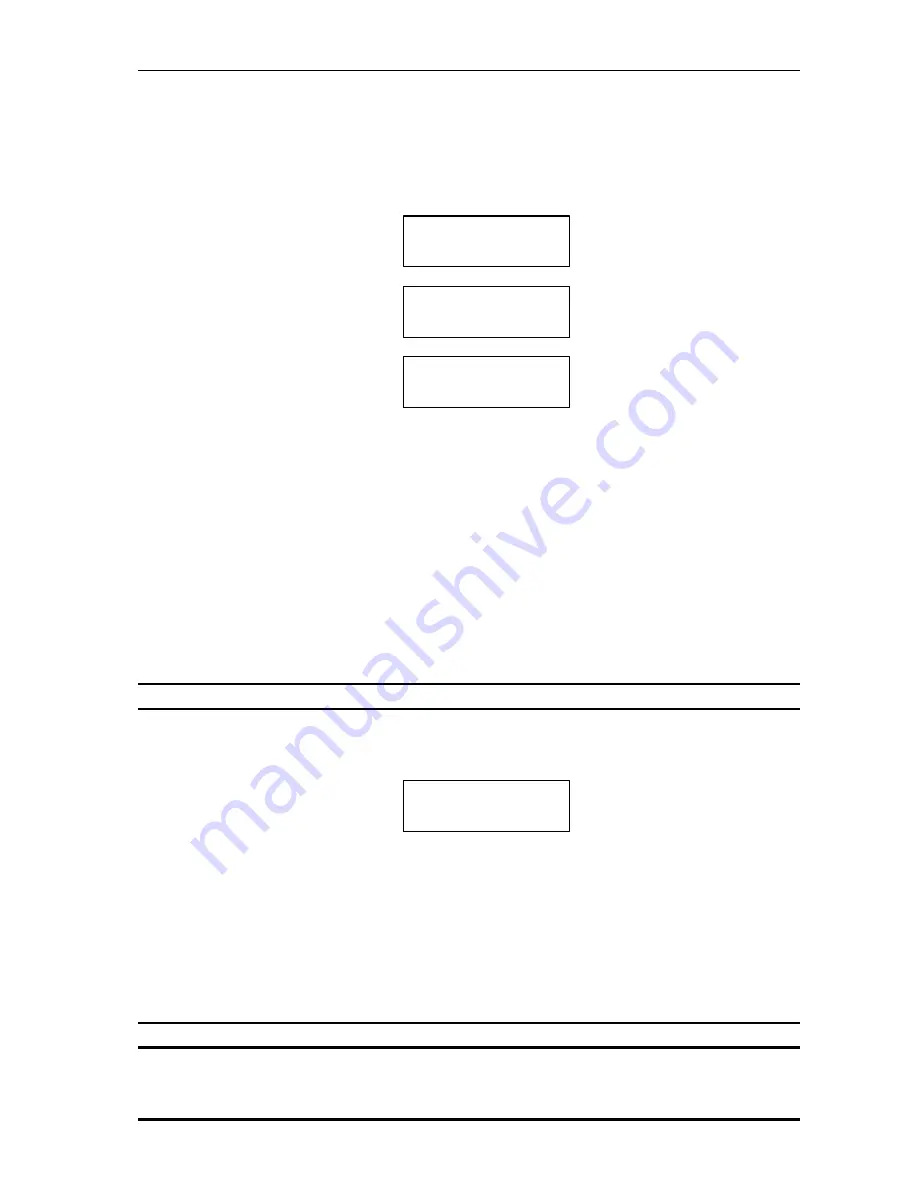
Net2Phone MAX IP10 User Guide
14
??
If the network mode is ‘PPPOE*’, and there is a PPPoE server on the network that the
MAX IP10 is connected to, it will automatically assign the IP Address, Subnet Mask and
Default Gateway, and DNS address.
??
If the network mode is ‘STATIC*’, then you have to assign the IP Address, Subnet Mask
and Default Gateway, and DNS address by yourself.
Figure 4 -5
Configuring Network Mode
2) Press [VOLUME UP]/[VOLUME DOWN] to change the configurations. If it is different from the
current setting, ‘*’ will disappear
3) Press the [SET] key to confirm the change. The asterisk ‘*’ will appear when the change is
applied .
4) Press the [MENU] key to go to the next field or the [N2P] key to go to the previous field.
?
The network parameters like IP address, Subnet, Gateway, Primary DNS, and Secondary
DNS can be modified only if network mode is ‘STATIC ’.
4.5. View/Change IP Address
1) After entering the network mode, press the [MENU] key. You will see LCD screen like Figure
4-6.
Figure 4-6
Editing IP Address
2) Press [0]~[9] number keys to enter the digits. Pause for 1 second between digits when
entering. The period
‘
.
’
can be entered by pressing [0] key twice quickly. If you make a
mistake, use [INFO] key as ‘backspace ’ key and correct the mistake.
3) After entering all the digits of the IP address, press the [SET] key to confirm the change.
4) Press the [MENU] key to go to the next field.
4.6. View/Change Subnet Mask
4. Network Mode
STATIC*
4. Network Mode
DHCP
4. Network Mode
PPPOE
5. IP Address
168.188.43.7























