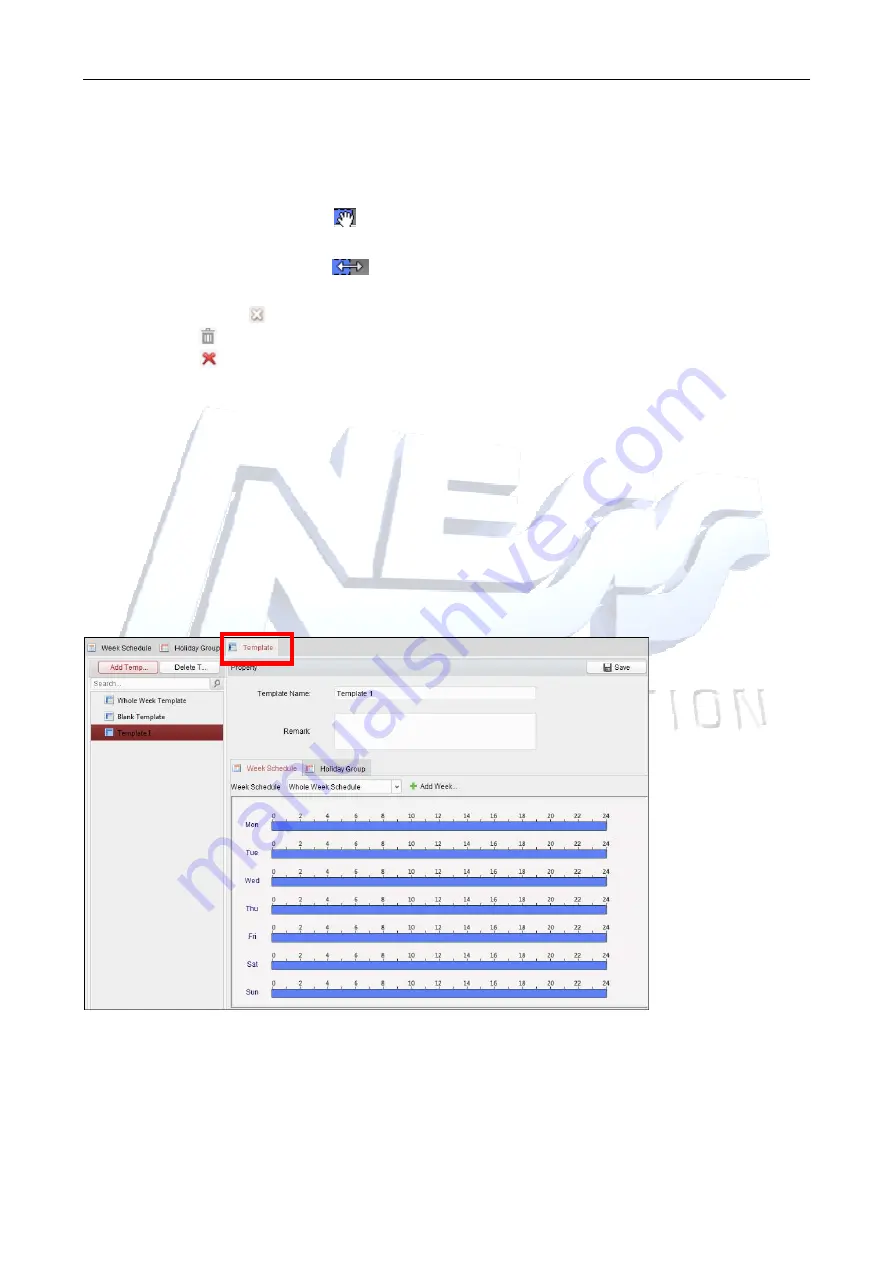
Access Controller
·
·
·
·
User Manual
67
1)
On the period schedule, click and drag to draw the period, which means in that period of
time, the configured permission is activated.
Note:
Up to 8 time durations can be set for each period in the schedule.
2)
When the cursor turns to
, you can move the selected time bar you just edited. You can
also edit the displayed time point to set the accurate time period.
3)
When the cursor turns to
, you can lengthen or shorten the selected time bar.
4)
Optionally, you can select the schedule time bar,
and then click
to delete the selected time bar,
or click
to delete all the time bars of the holiday,
or click
to delete the holiday directly.
5.
Click
Save
to save the settings.
Note:
The holidays cannot be overlapped with each other.
7.5.3
Template
After setting the week schedule and holiday group, you can configure the template which contains
week schedule and holiday group schedule.
Note:
The priority of holiday group schedule is higher than the week schedule.
Click
Template
tab to enter the Template Management interface.
There are two pre-defined templates by default:
Whole Week Template
and
Blank Template
,
which cannot be deleted and edited.
Whole Week Template:
The card swiping is valid on each day of the week and it has no holiday
group schedule.
Blank Template:
The card swiping is invalid on each day of the week and it has no holiday
group schedule.
Содержание 114-100
Страница 1: ...DS K2600 Series Access Controller User Manual Ness V1 0 ...
Страница 26: ...Access Controller User Manual 17 4 4 Connecting the External Alarm Device 4 5 Door Button Wiring Diagram ...
Страница 29: ...Access Controller User Manual 20 4 9 Fire Alarm Module Wiring ...
Страница 115: ...Access Controller User Manual 106 3 Click Save button to save parameters ...






























