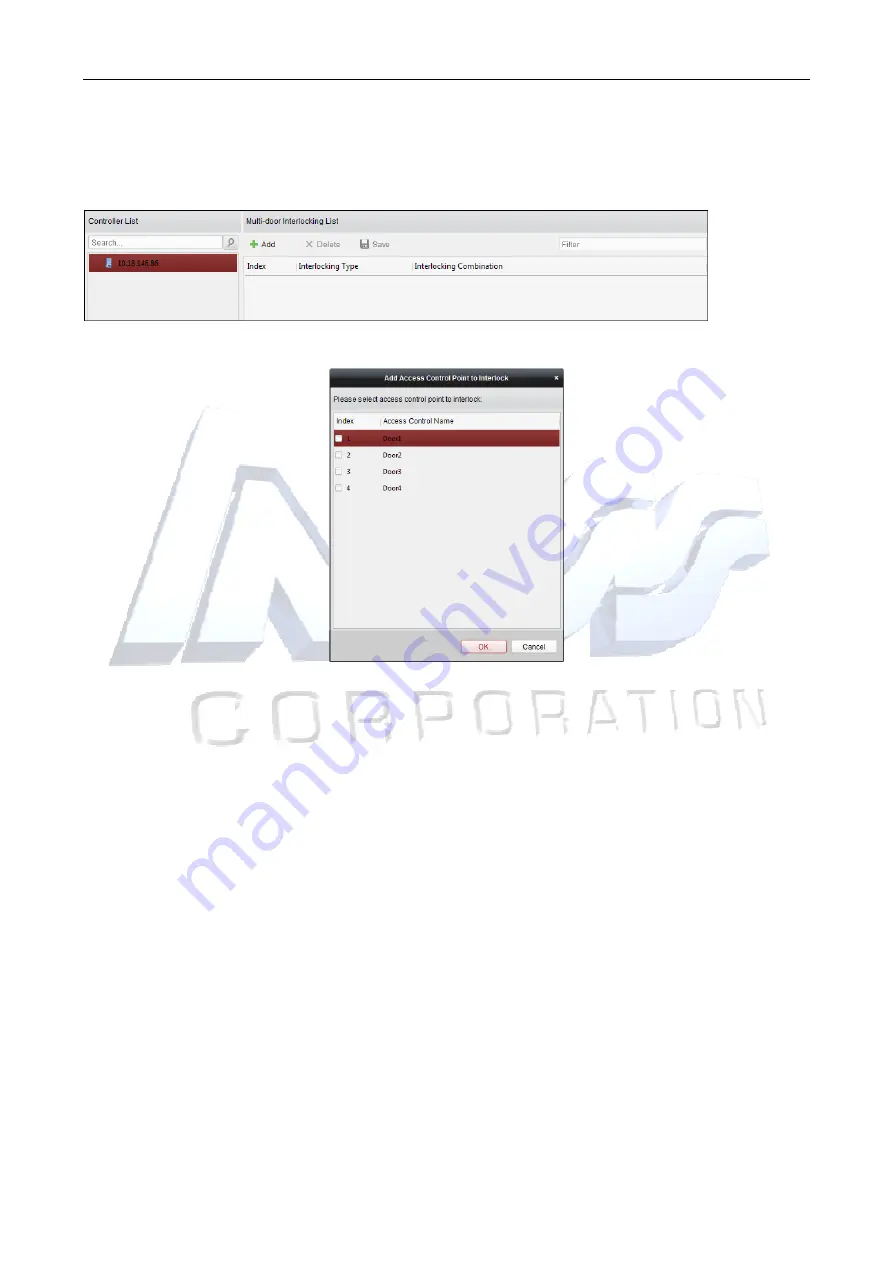
Access Controller
·
·
·
·
User Manual
94
Either the anti-passing back or multi-door interlocking function can be configured for an access
control device at the same time.
Steps:
1.
Click
Multi-door Interlocking
tab to enter the multi-door interlock settings page.
2.
Select an access controller from the Controller List.
3.
Click
Add
to pop up the Add Access Control Point to Interlock interface.
4.
Select the access control point (door) from the list.
Note:
Up to four doors can be added in one multi-door interlocking combination.
5.
Click
OK
to save the adding.
6.
(Optional) After adding the multi-door interlocking combination, you can select it from the list
and click
Delete
to delete the combination.
7.
Click
Save
button to save and take effect.
7.7.8
Authentication Password
Purpose:
You can open the door by inputting the authentication password (PIN) on the card reader keypad.
This PIN / Password is different to that entered in the Card Holder profile for the Card and Code
option.
Notes:
This authentication password function is only valid during the schedules when the card reader
authentication mode for the access control device is set as
Card or Authentication Password
.
For details, please refer to
Chapter 7.7.2 Card Reader Authentication.
This function should be supported by the access control device.
Содержание 114-100
Страница 1: ...DS K2600 Series Access Controller User Manual Ness V1 0 ...
Страница 26: ...Access Controller User Manual 17 4 4 Connecting the External Alarm Device 4 5 Door Button Wiring Diagram ...
Страница 29: ...Access Controller User Manual 20 4 9 Fire Alarm Module Wiring ...
Страница 115: ...Access Controller User Manual 106 3 Click Save button to save parameters ...






























