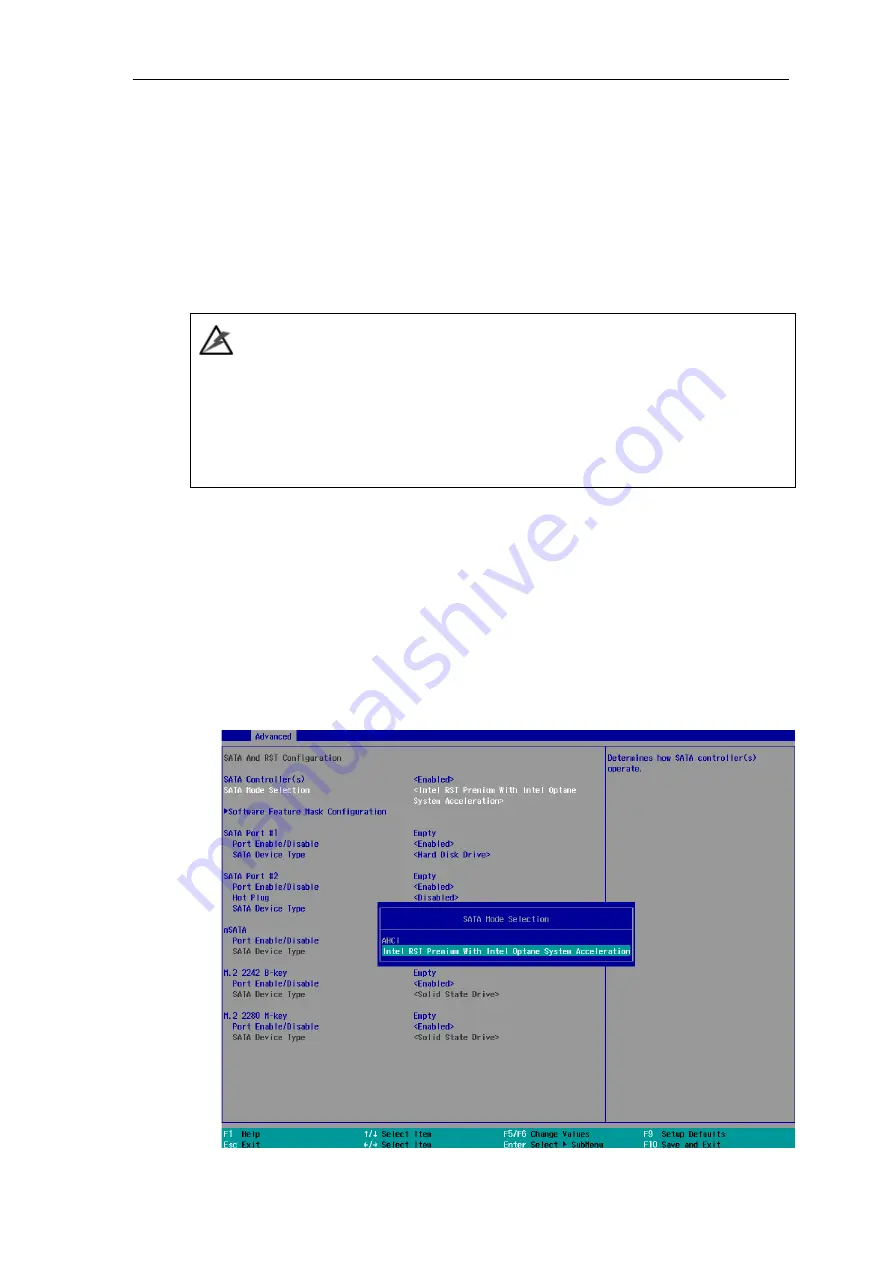
130
4.3
RAID Configuration
To set up a RAID 0 or 1 volume in Legacy or UEFI mode, you need to have at least two
hard drives or SSDs installed. The system supports RAID configurations in RAID 0
(striping) or RAID 1 (mirror) mode. Users can select the configuration that best suit their
needs with RAID 0 (striping) mode offering better hard drive read/ write performances
while RAID 1 (mirror) offers better data security.
WARNING
Please back up the hard drive data before you create or modify RAID volume(s) as the
process may cause irreversible data deletion. When creating a RAID volume, it is also
recommended to use hard drives from the same batch (same brand, model, capacity,
rpm rate, etc.) to avoid performance or capacity allocation issues.
4.3.1
Legacy Mode RAID Configuration
To set up RAID configuration, you need to pre-configure the SATA mode setting in the
BIOS. Please refer to the following steps:
1. When system boots up, press
F2
to enter BIOS setup utility.
2. Go to
[Advanced] > [SATA And RST Configuration] > [SATA Mode Selection]
>
highlight
[Intel RST Premium With Intel Optane System Acceleration]
and press
ENTER.
Содержание Nuvo-7000 Series
Страница 1: ...Neousys Technology Inc Nuvo 7000 Series User Manual Revision 1 3...
Страница 15: ...15 For sub zero operating temperature a wide temperature HDD or Solid State Disk SSD is required...
Страница 23: ...23 1 2 3 Nuvo 7000E P Top View...
Страница 24: ...24 1 2 4 Nuvo 7000E P Bottom View...
Страница 26: ...26 1 3 3 Nuvo 7000DE Top View...
Страница 27: ...27 1 3 4 Nuvo 7000DE Bottom View...
Страница 29: ...29 1 4 3 Nuvo 7000LP Top View...
Страница 30: ...30 1 4 4 Nuvo 7000LP Bottom View...
Страница 65: ...65 3 On the front I O panel remove the hexa screws indicated below Nuvo 7000E P DE systems Nuvo 7000LP systems...
Страница 66: ...66 4 Remove the front I O panel Nuvo 7000E P DE systems Nuvo 7000LP systems...
Страница 67: ...67 5 On the rear I O panel remove the hexa screws indicated below Nuvo 7000E P DE systems Nuvo 7000LP systems...
Страница 68: ...68 6 Remove the rear I O panel Nuvo 7000E P DE systems Nuvo 7000LP systems...
Страница 70: ...70 8 Once the bottom panel has been removed you should have access to the system s internal I O interfaces...
Страница 86: ...86 2 The MezIO TM module is secured by the three stand mounts indicated in the illustration below...
Страница 102: ...102 2 Install the front panel and secure screws indicated in blue Nuvo 7000E P DE systems Nuvo 7000LP systems...
Страница 103: ...103 3 Install the rear panel and secure screws indicated in blue Nuvo 7000E P DE systems Nuvo 7000LP systems...
Страница 104: ...104 4 Install the Cassette module and secure screws indicated in blue NOTE Not applicable to Nuvo 7000LP systems...
Страница 106: ...106 3 when wall mounting place the heatsink fins perpendicular to the ground for better heat dissipation efficiency...
Страница 139: ...139 8 The Name option allows you to name your RAID volume Press ENTER when ready to go to the next option...
Страница 153: ...153 7 Follow the 6 step setup procedure as instructed...
Страница 154: ...154 8 Check the I accept the terms in the License Agreement box and click on Next to continue the installation process...
Страница 155: ...155 9 When done click on Finish and restart the system...
















































