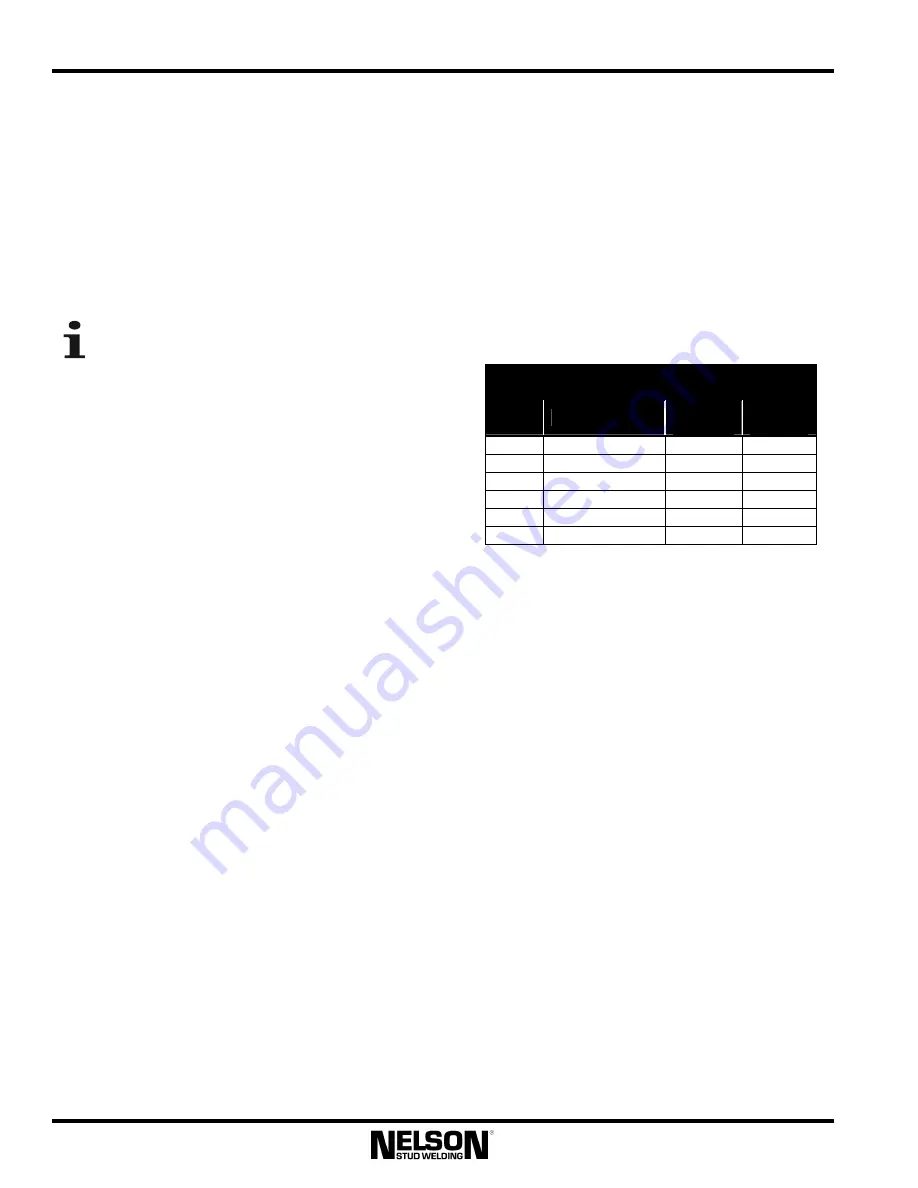
Nelweld Operations and Service Manual
- 34 -
4.6.5 Time Display
The time display is used to display both the
desired time setting and the actual weld time. In
normal operating modes, the desired setting and
the actual weld time will be the same. When this
is the case, the display does not change during or
after a weld. However, if an error condition
occurs, the proper error code will be displayed on
the front panel display. This will typically
happen if a weld is aborted early.
Please note that when the current and time
are specified, the actual current and time
delivered during the weld cycle are
accurate to 3% of the specified value. Only when
the specified value is beyond this tolerance will
the current and/or time displays show a different
value.
4.6.6 Special Functions
The power source has several special functions as
described throughout this manual. These are
accessed by pressing the function, or “F”, key
followed by a numeric function code. When
accessing the special functions, the LED on the
function button will light and the upper display
will show “F” followed by the function code. All
of the preset button LED’s are OFF when in the
Special Function mode since they now act as a
keypad for entering the function codes. Scrolling
through the function codes can also be
accomplished by using the + and – keys to the
right of the function code display. The lower
display shows the current status or current value
of the selected function. When in the special
function mode, the selected machine output is
disabled. Note: as tabulated in Section 7.3, the
special function codes are sequentially numbered
using only digits 1 through 6.
4.6.7 Setpoints
The power source has six available setpoint
configurations. Each of these is assigned a time
and current setting for commonly welded stud
sizes. To select a setpoint, simply press key 1, 2,
3, 4, 5, or 6. When a setpoint is selected, its time
and current are displayed on the front panel, and
the LED on the selected preset key lights.
4.6.8 Setpoint Programming
Nelweld users are not restricted to pre-
programmed setpoints, but may save more usable
weld settings. To do so, first select the desired
time and current settings using the corresponding
+ and – keys. Then press and hold the desired
preset key for 4 seconds. When the green LED of
the preset button being pressed turns ON, the
selected
preset
has
been
successfully
programmed.
Factory Set Preset Weld Settings
Preset
Stud Size
Time
(seconds)
Current
(amps)
1
3/16”
(5mm)
0.150
300
2
1/4”
(6mm)
0.200
450
3
5/16”
(8mm)
0.250
550
4
3/8”
(10mm)
0.350
650
5
1/2”
(12mm)
0.550
850
6
5/8”
(16mm)
0.700
1200
4.6.9 Front Panel Lock
The front panel has a lockout feature that
prevents any changes from being made to the
front panel settings. The power source is shipped
with the lock disabled. Before using the lock
function, it must be enabled using special
function F45. The default combination for the
lock is 1-2-3-4.
To lock the control panel, press the LOCK key
followed by a 4-digit combination, as determined
by the operator.
Combinations of numbers that
are less than four (4) digits cannot be used to
lock the front panel.
Enter the combination into
memory by pressing the LOCK key again. This
will cause the LOCK key’s closed-lock-icon LED
to turn ON.
To unlock the control panel, press the LOCK key
followed by the previously entered combination,
and the LOCK key again. The LOCK key’s
open-lock-icon LED turns ON indicating that the
panel is now unlocked. In case a combination is
forgotten, a supervisory combination will work to
unlock the panel. The supervisory combination
Содержание Nelweld 4000
Страница 58: ...Nelweld Operations and Service Manual 58 7 5 Declaration of Conformity...
Страница 59: ...Nelweld Operations and Service Manual 59 8 0 Diagrams and Parts Lists 8 1 Front Section Not shown...
Страница 61: ...Nelweld Operations and Service Manual 61 8 2 Base and Side Cabinet Section...
Страница 65: ...Nelweld Operations and Service Manual 65 8 4 Rear Cabinet Section...
Страница 67: ...Nelweld Operations and Service Manual 67 8 5 Wiring Diagram...
















































