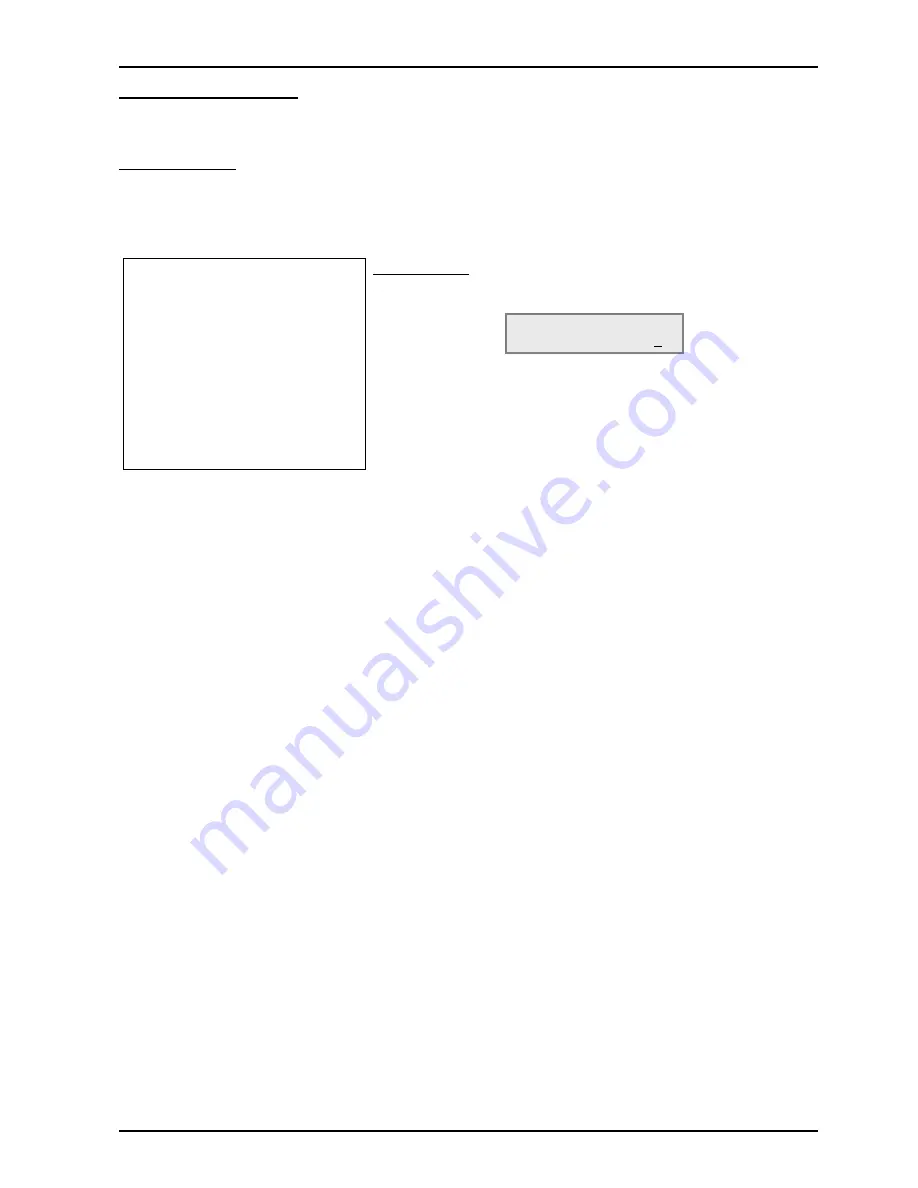
Configure the Xn120
Xn120 Getting Started Guide
39
External Music Device
You may want to change this setting if:
·
You want to play the external music source to callers that are placed on HOLD.
System Operation:
You will need to connect the external music device to the MOH/PAGE socket of the Xn120 and select the
external device for the music on hold.
The external music device is not supplied with the Xn120 system. Refer to Connecting the External Music on
Hold Device in this guide for details of connecting the external music device.
Program 10-04-01
Select the device used for the
music on hold tune.
Default Setting:
The Xn120’s own tune is played to callers placed on hold.
Ø
Enter 1 to select the external device (enter 0 to select the
Xn120 tune), you can overwrite the current entry.
Ø
Press HOLD to confirm the entry and step to the next option.
Ø
Press DC several times when you are done to return to the
Program Mode.
Ø
(Press SPK to save changes and exit if you are finished).
Note.
You can also use this option to turn off the Xn120 tune. If you set the option to 1 (external) but there is no
external music device connected to the external music on hold input (MOH input) the held callers will hear
silence.
10-04-01
Hold Music Set 0
















































