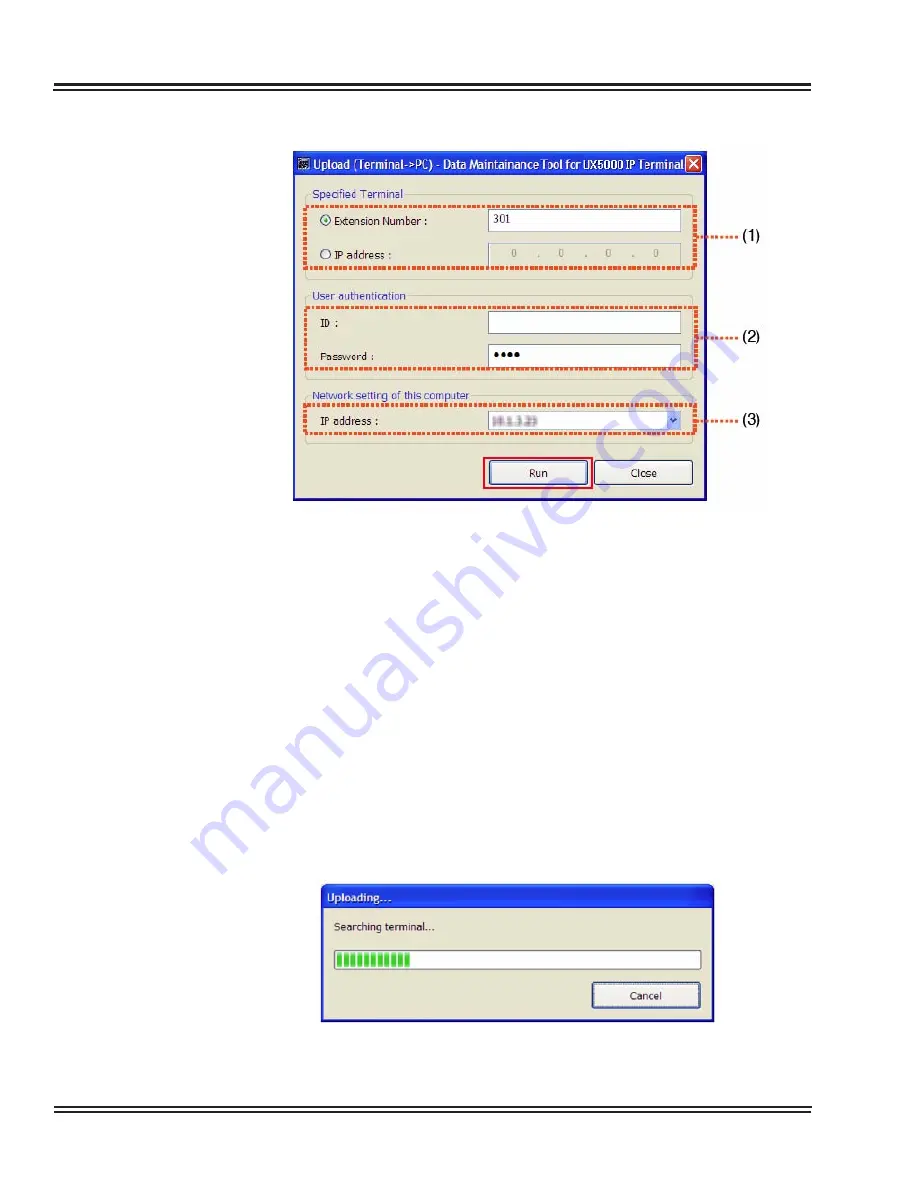
UX5000 IP Data Maintenance
6 - 12
Data Maintenance Tool
5.
Set every item on the Upload screen, and click the [Run] button.
1.
Specified Terminal
Specify the extension number or IP address of the terminal to
obtain data.
✎
To enter Extension Number, both the PC running this tool and the
terminal must be connected to the same segment network.
2.
User authentication
Specify an ID and password to log into the terminal.
ID: USER
Password: 0000 (Default)
3.
Network setting of this computer
Select the IP address of the PC on which this tool is running.
The following screen appears after the [Run] button is clicked.
Figure 6-13 Upload Selection Screen
Figure 6-14 Upload Progress Screen
Содержание UX5000
Страница 20: ...UX5000 IP Phone Manager 1 8 IP Phone Manager Figure 1 5 Search Results...
Страница 30: ...UX5000 IP Phone Manager 1 18 IP Phone Manager Figure 1 15 SwitchPortCtrl Screen...
Страница 48: ...UX5000 IP Phone Manager 1 36 IP Phone Manager Figure 1 32 Restore Process Completed...
Страница 52: ...UX5000 IP Phone Manager 1 40 IP Phone Manager Figure 1 35 Error Log Process Screen...
Страница 58: ...UX5000 IP Phone Manager 1 46 IP Phone Manager...
Страница 94: ...UX5000 IP Terminal AutoConfig Setup 2 36 IP Terminal AutoConfig Setup...
Страница 122: ...UX5000 XML Applications 3 28 XML Applications 2 3 2 4 Logout Page Figure 3 34 XML Suite Web Configuration Logout Page...
Страница 169: ...UX5000 IP Data Maintenance UX5000 IP Resource Manual 6 25 Figure 6 30 After Clicking Optimization Button...
Страница 190: ...UX5000 IP Data Maintenance 6 46 Data Maintenance Tool THIS PAGE INTENTIONALLY LEFT BLANK...
Страница 218: ...UX5000 IP Terminal Features 7 24 IP Terminal Features THIS PAGE INTENTIONALLY LEFT BLANK...
















































