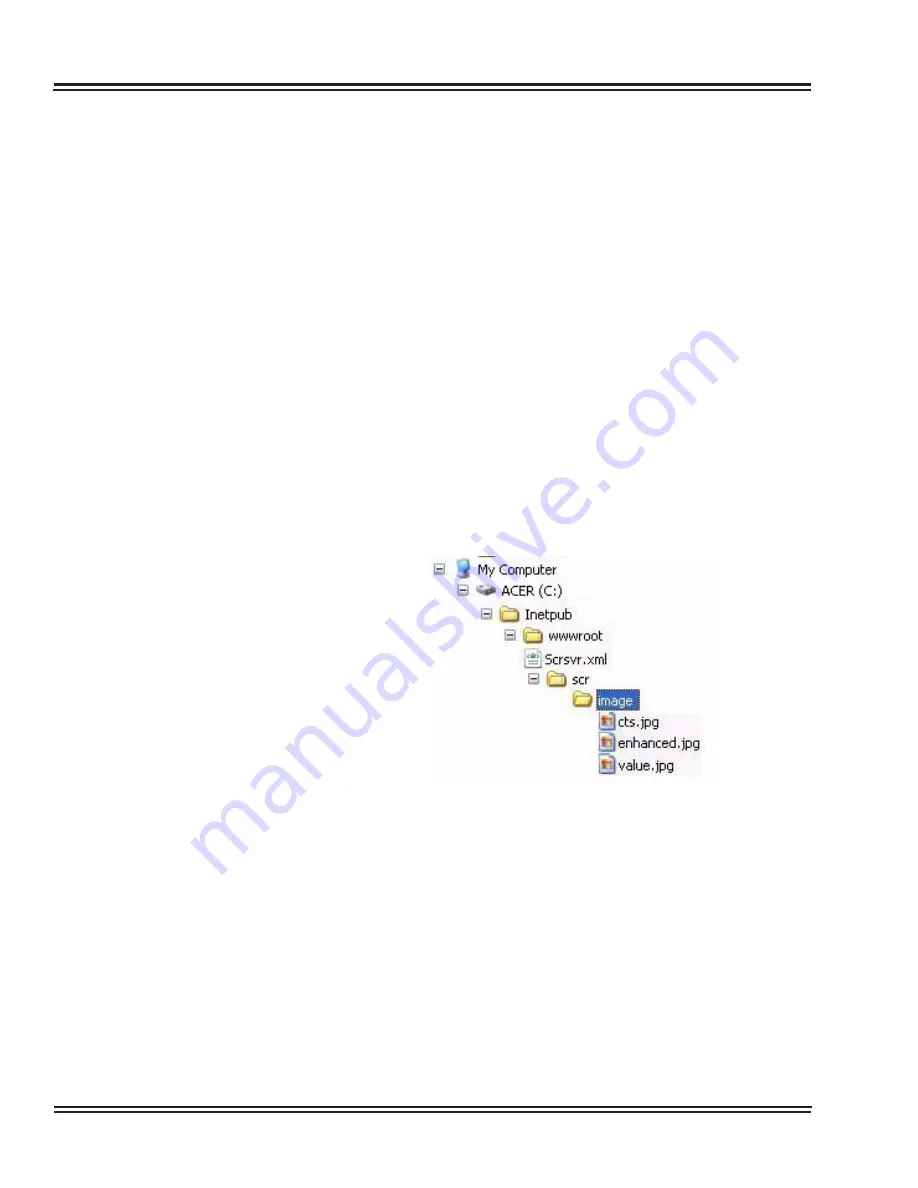
UX5000 IP Terminal Features
7 - 20
IP Terminal Features
10.1 Setup
1. Make sure the IP terminal has firmware 92.2.2.0 or higher installed.
2. Download the sample Screen Saver zip file from the NEC Technical
3. Unzip the sample Screen Saver zip file.
4. Move the SCR folder into the
C:\INETPUB\wwwroot
folder on the server
PC which is used for the XML applications.
◆
The INETPUB folder is created when the IIS service is installed as part
of the XML setup. Refer to the XML Software Application Manual, P/N
0193220, for further details on the initial XML setup.
5. Move the desired graphic for the Screen Saver into the
image
directory
(
C:\INETPUB\wwwroot\scr\image)
.
6. Move the
Scrsvr.xml
file from the SCR folder within the
C:\INETPUB\wwwroot folder and place it in the root of the
wwwroot
folder.
◆
The final directory path should look like this:
Содержание UX5000
Страница 20: ...UX5000 IP Phone Manager 1 8 IP Phone Manager Figure 1 5 Search Results...
Страница 30: ...UX5000 IP Phone Manager 1 18 IP Phone Manager Figure 1 15 SwitchPortCtrl Screen...
Страница 48: ...UX5000 IP Phone Manager 1 36 IP Phone Manager Figure 1 32 Restore Process Completed...
Страница 52: ...UX5000 IP Phone Manager 1 40 IP Phone Manager Figure 1 35 Error Log Process Screen...
Страница 58: ...UX5000 IP Phone Manager 1 46 IP Phone Manager...
Страница 94: ...UX5000 IP Terminal AutoConfig Setup 2 36 IP Terminal AutoConfig Setup...
Страница 122: ...UX5000 XML Applications 3 28 XML Applications 2 3 2 4 Logout Page Figure 3 34 XML Suite Web Configuration Logout Page...
Страница 169: ...UX5000 IP Data Maintenance UX5000 IP Resource Manual 6 25 Figure 6 30 After Clicking Optimization Button...
Страница 190: ...UX5000 IP Data Maintenance 6 46 Data Maintenance Tool THIS PAGE INTENTIONALLY LEFT BLANK...
Страница 218: ...UX5000 IP Terminal Features 7 24 IP Terminal Features THIS PAGE INTENTIONALLY LEFT BLANK...





















