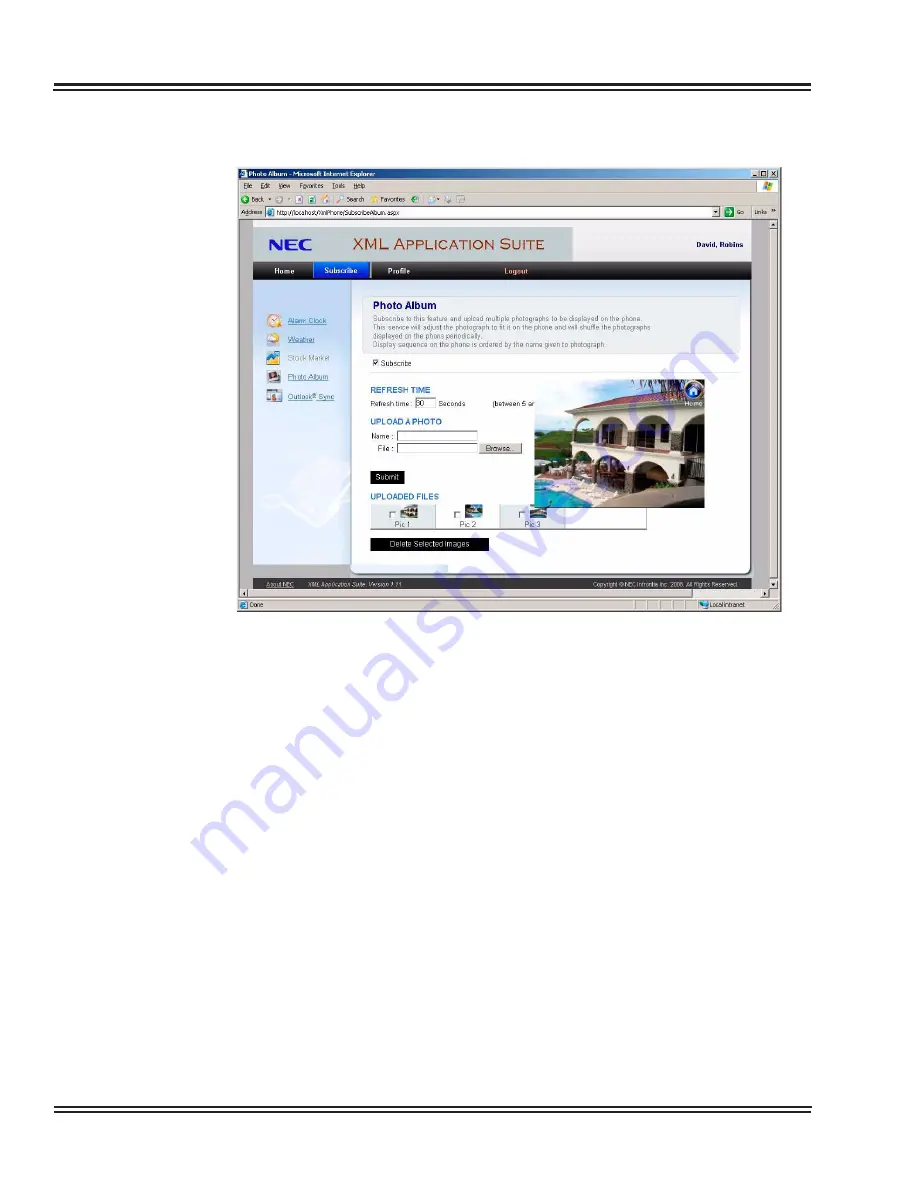
UX5000 XML Applications
3 - 24
XML Applications
Photo Album
Enable the Photo Album service by selecting the
Subscribe
button. Each user can upload personal pictures or graphics
that they wish to display on their XML terminal. Assign a
name to each uploaded photo by entering text in to the
name field. Use the browse button to search and open the
desired graphic content. Press the
Submit
button to save the
photos to the XML database. Uploaded photos and graphics
will be displayed in alphabetical order under Uploaded Files.
Run your mouse cursor over the uploaded file image to see
how it will be displayed on the XML terminal screen.
NOTE: The XML Application Suite will convert size and
format for each uploaded file to meet the specifications of
the XML terminal display.
Figure 3-29 XML Suite Web Configuration – Photo Album
Содержание UX5000
Страница 20: ...UX5000 IP Phone Manager 1 8 IP Phone Manager Figure 1 5 Search Results...
Страница 30: ...UX5000 IP Phone Manager 1 18 IP Phone Manager Figure 1 15 SwitchPortCtrl Screen...
Страница 48: ...UX5000 IP Phone Manager 1 36 IP Phone Manager Figure 1 32 Restore Process Completed...
Страница 52: ...UX5000 IP Phone Manager 1 40 IP Phone Manager Figure 1 35 Error Log Process Screen...
Страница 58: ...UX5000 IP Phone Manager 1 46 IP Phone Manager...
Страница 94: ...UX5000 IP Terminal AutoConfig Setup 2 36 IP Terminal AutoConfig Setup...
Страница 122: ...UX5000 XML Applications 3 28 XML Applications 2 3 2 4 Logout Page Figure 3 34 XML Suite Web Configuration Logout Page...
Страница 169: ...UX5000 IP Data Maintenance UX5000 IP Resource Manual 6 25 Figure 6 30 After Clicking Optimization Button...
Страница 190: ...UX5000 IP Data Maintenance 6 46 Data Maintenance Tool THIS PAGE INTENTIONALLY LEFT BLANK...
Страница 218: ...UX5000 IP Terminal Features 7 24 IP Terminal Features THIS PAGE INTENTIONALLY LEFT BLANK...
















































