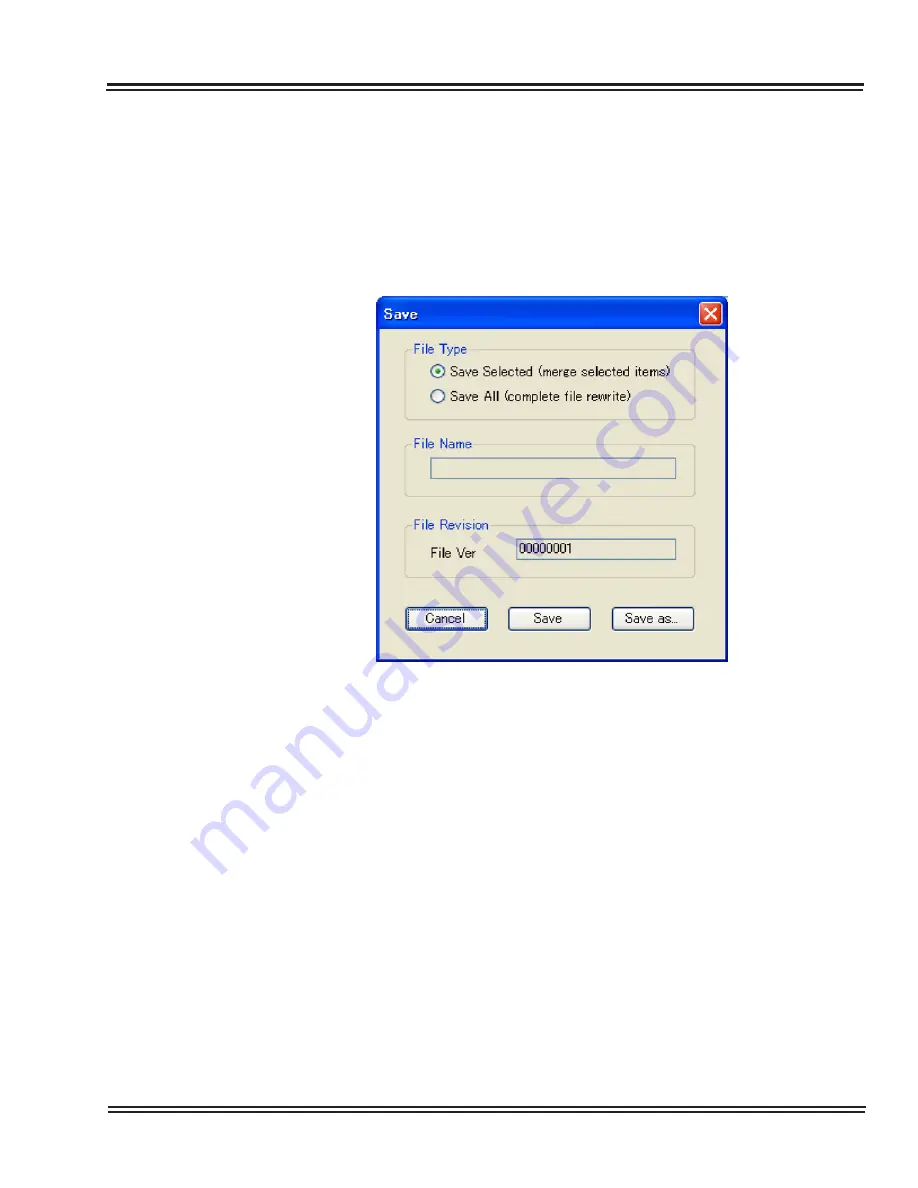
UX5000 IP Terminal AutoConfig Setup
UX5000 IP Resource Manual
2 - 21
3.4
Save Screen
Using the Save Button offers a few parameters to help control the Configuration File.
There are separate Save screens for single and multiple configuration files. After
saving the file(s), use the Download option within the IP Phone Manager to download
the configuration data file to the terminal(s).
3.4.1 Single Configuration Save Screen
File Type
❏
Save Selected – The file is updated only with the data for which
the Parameter Update check box is selected in each editing
screen. The data is merged into the selected Configuration
File.
❏
Save All – This selection will build a completely new
Configuration File.
File Name
❏
If an existing file has been imported for editing or previously
saved the name of the existing file will be displayed.
❏
If the current file has not been previously saved, this field will
be empty.
Figure 2-24 Single Configuration Save Screen
Содержание UX5000
Страница 20: ...UX5000 IP Phone Manager 1 8 IP Phone Manager Figure 1 5 Search Results...
Страница 30: ...UX5000 IP Phone Manager 1 18 IP Phone Manager Figure 1 15 SwitchPortCtrl Screen...
Страница 48: ...UX5000 IP Phone Manager 1 36 IP Phone Manager Figure 1 32 Restore Process Completed...
Страница 52: ...UX5000 IP Phone Manager 1 40 IP Phone Manager Figure 1 35 Error Log Process Screen...
Страница 58: ...UX5000 IP Phone Manager 1 46 IP Phone Manager...
Страница 94: ...UX5000 IP Terminal AutoConfig Setup 2 36 IP Terminal AutoConfig Setup...
Страница 122: ...UX5000 XML Applications 3 28 XML Applications 2 3 2 4 Logout Page Figure 3 34 XML Suite Web Configuration Logout Page...
Страница 169: ...UX5000 IP Data Maintenance UX5000 IP Resource Manual 6 25 Figure 6 30 After Clicking Optimization Button...
Страница 190: ...UX5000 IP Data Maintenance 6 46 Data Maintenance Tool THIS PAGE INTENTIONALLY LEFT BLANK...
Страница 218: ...UX5000 IP Terminal Features 7 24 IP Terminal Features THIS PAGE INTENTIONALLY LEFT BLANK...






























