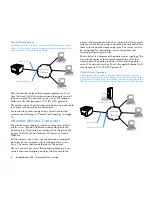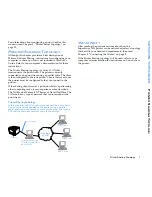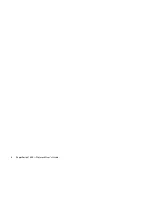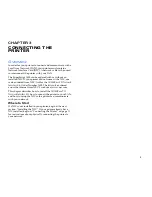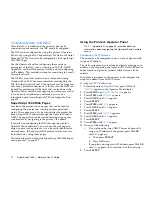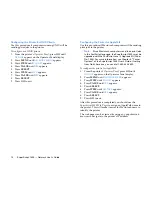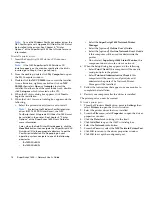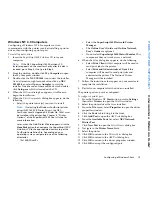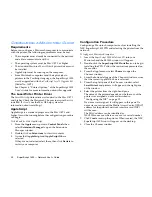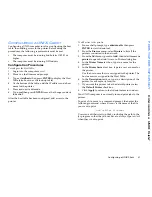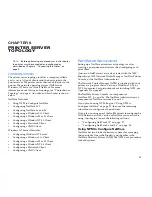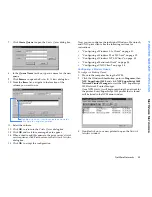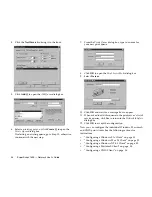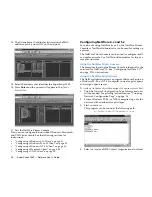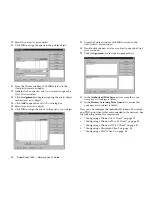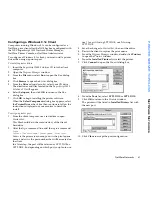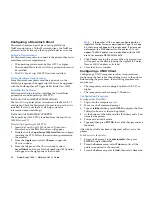20
SuperScript 1800 — Network User’s Guide
C
ONFIGURING
A
M
ACINTOSH
C
LIENT
Requirements
Before you configure a Macintosh computer to communicate
with the printer, the following requirements must be met.
•
The computer must already be connected to the network
and able to communicate with it.
•
The operating system must be Mac OS 7.1 or higher.
•
The standard Macintosh
LaserWriter8
printer driver must
be installed.
•
AppleScript must be running on the computer.
•
Since Macintosh computers send their print jobs to
printers in the PostScript language, the SuperScript 1800
must
be upgraded with the
PostScript Level 2 Upgrade Kit
(Order No. 1802).
See Chapter 8, “Printer Options,” of the SuperScript 1800
User’s Guide for more information about this upgrade.
The LaserWriter Printer Driver
The
LaserWriter8
printer driver is standard to the Mac OS 7.1
and higher. Check the Macintosh Chooser to assure that it is
installed. If it isn’t, use the Mac OS help system for
information about installing it.
AppleScript
AppleScript is a standard program to the Mac OS 7.1 and
higher. It must be running before the configuration procedure
can begin.
To check and/or start AppleScript:
1.
From the
Apple
menu, point to
Control Panels
then
select
Extensions Manager
to open the Extensions
Manager window.
2.
Double-click on
Extensions
to view its contents.
3.
Assure that
AppleScript
and
AppleScriptLib
are
selected.
If they are not selected, select them, then click
Restart
to
restart your computer.
Configuration Procedure
Configuring a Macintosh computer involves installing the
NEC SuperScript 1800 PPD and selecting the printer from the
network.
To configure a Macintosh computer:
1.
Insert the
SuperScript 1800 Solutions CD
into your
Macintosh and the SS1800 window will appear.
2.
Double-click the
SuperScript 1800 Installer
icon to begin
installing the PPD. Follow the instructions presented on
the monitor.
3.
From the Apple menu, select
Chooser
to open the
Chooser window.
4.
From the bottom left pane of the Chooser window assure
that the correct AppleTalk Zone is selected.
5.
From the top left pane of the Chooser window, select
LaserWriter8
and printers will appear in the right pane
of the window.
6.
Select the printer from the right-hand pane.
The name of the printer depends on whether or not the
printer was assigned a name as described in
“Configuring the NIC” on page 12.
If a name was assigned, it will appear in this pane. If a
name was not assigned, the Media Access Control (MAC)
address for the printer’s network interface card (NIC)
will be seen.
The MAC address can be identified as
NEC0000
nnnnnnnn
where
nnnnnnnn
is a serial number.
7.
Click
Create
to setup the printer. When created, the NEC
SuperScript 1800 icon will appear on the desktop.
8.
Close the Chooser window.
Содержание SuperScript 1800
Страница 1: ...S U P E R S C R I P T 1 8 0 0 NETWORK USER S GUIDE July 1999 808 878291 011A...
Страница 6: ...vi SuperScript 1800 Network User s Guide...
Страница 10: ...4 SuperScript 1800 Network User s Guide...
Страница 14: ...8 SuperScript 1800 Network User s Guide...
Страница 28: ...22 SuperScript 1800 Network User s Guide...
Страница 52: ...46 SuperScript 1800 Network User s Guide...
Страница 62: ...56 SuperScript 1800 Network User s Guide...
Страница 76: ...70 SuperScript 1800 Network User s Guide...