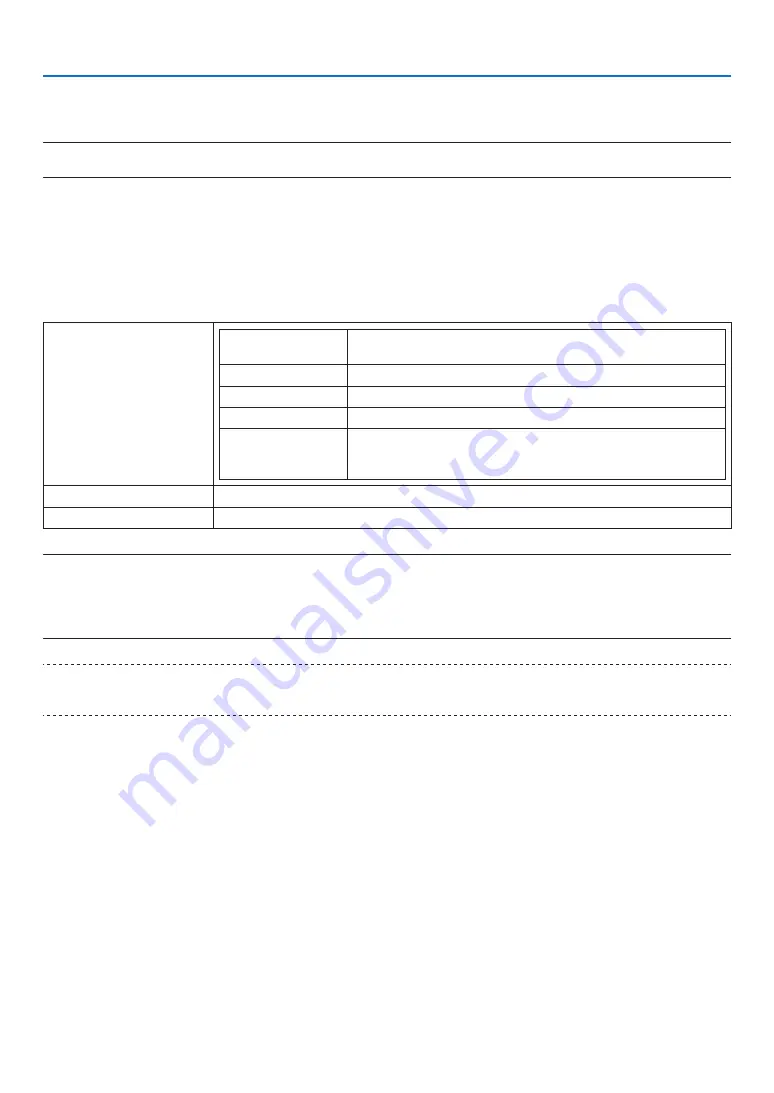
67
4. Using On-Screen Menu
4-6-11. STARTUP LOGO
Select whether or not to display the NEC logo on the screen during startup.
NOTE:
• [STARTUP LOGO] will not be changed even if [RESET ALL] is performed.
4-6-12. REMOTE CONTROL
Configure the remote sensor setting and control ID.
• [REMOTE SENSOR] is used to set the remote control sensor at the front and rear of the main projector.
• When [CONTROL ID] is used, IDs can be assigned to multiple projectors, and each projector can be operated
individually by switching the ID using a single remote control. It is also used when setting the same ID to multiple
projectors and performing batch operations with a single remote control.
REMOTE SENSOR
ALL
Enables the front and rear remote control sensors and the remote
control signal of the HDBaseT/LAN port.
FRONT/BACK
Enables the front and rear remote control sensors.
FRONT
Enables only the front remote control sensor.
BACK
Enables only the rear remote control sensor.
HDBaseT
Select this to set the transmission of the remote control signal on the
transmission device side to operate the remote control when con-
nected to a commercially available HDBaseT compatible transmitter.
CONTROL ID
Select whether to enable or disable the [CONTROL ID] function.
CONTROL ID NUMBER
Select a number from 1 to 99 to assign to the projector.
NOTE:
• When [REMOTE SENSOR] is set to [HDBaseT], the remote control sensor on the rear side of the projector is enabled.
• When [CONTROL ID] is set to [ON], the projector cannot be operated from a remote control that does not support the [CONTROL
ID] function (except for the projector operation buttons).
• [CONTROL ID] will not be changed even if reset is performed.
TIP:
• The remote control may not work well due to the influence of fluorescent lights, for example when the projector is suspended
from the ceiling. In this case, try changing the remote control sensor setting.
















































