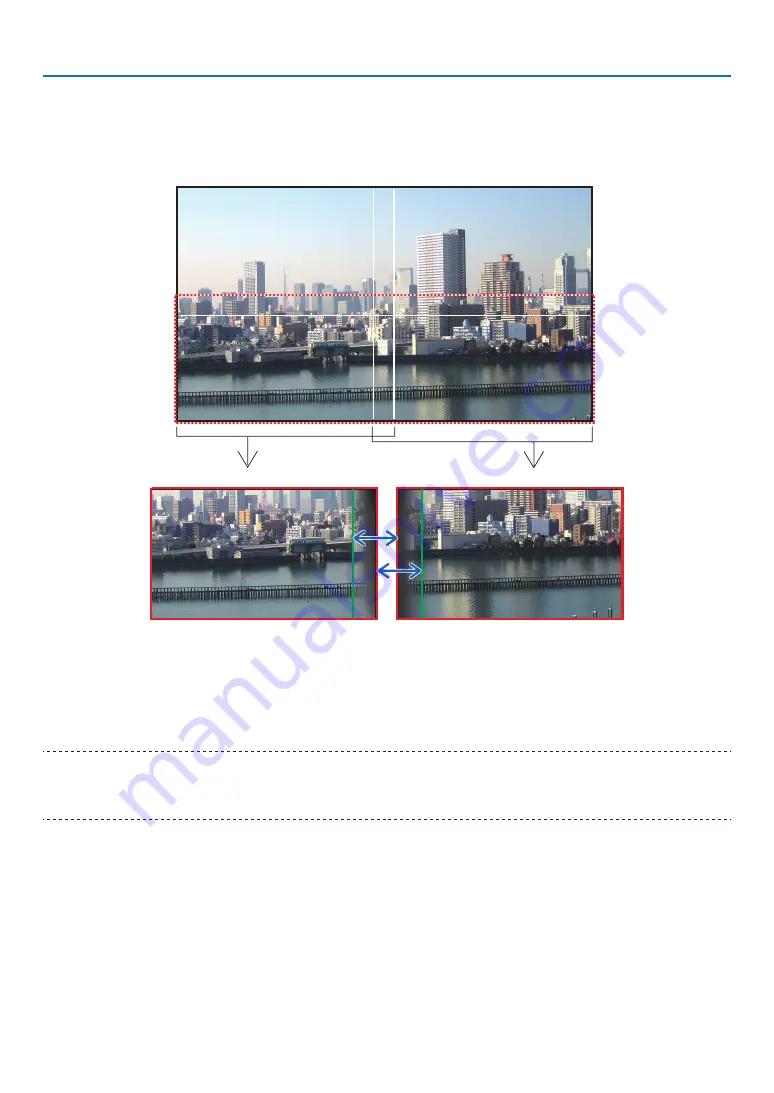
41
3. Convenient Features
②
Adjust [RANGE] to determine an area of overlapped edges of images projected from each
projector.
When [MARKER] is set to [ON], markers of two colors are displayed on the screen according to the setting of [RANGE].
The red marker represent the edges of the region where images overlap, the green marker represent the range of
overlapping (region/width).
Turn on [RIGHT]
Turn on [LEFT]
* The 2 screens are separated in the diagram for explanatory purposes.
Adjust the overlapping area (width) with [RANGE]. In the case of the figure on the previous page, adjust the green
marker on the left screen onto the red marker on the right screen, and the green marker on the right screen onto the
red marker on the left screen. Adjustment is completed when the markers are stacked. Turn off [MARKER] to turn
off the marker.
TIP:
• When displaying a signal with a different resolution, perform the Edge Blending function from the start.
• Setting of [MARKER] will not be saved and return to [OFF] when the projector is turned off.
• To display or hide the marker while the projector is running, turn on or off [MARKER] from the menu.
[BLACK LEVEL]
Adjust the brightness of the overlapped section on the screens. According to the necessity, adjust the brightness of
the overlapped section on the screens by the [BLACK LEVEL].
• Set the [MODE] to [ON] for selecting [BLACK LEVEL].






























