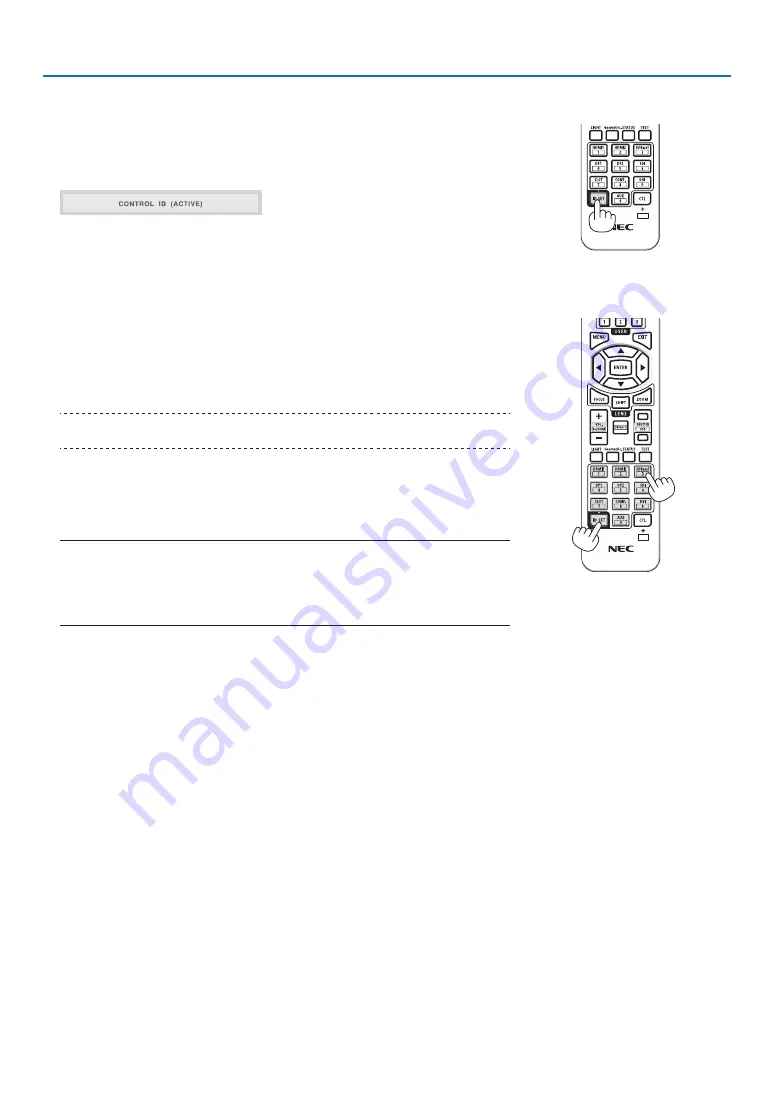
68
4. Using On-Screen Menu
How to set/change the ID in the remote control
1. Turn on the power of the projector.
2. Press the ISD SET button on the remote control.
The [CONTROL ID] screen will be displayed.
At this point, [ACTIVE] is displayed if the projector can be operated with the
current remote control ID, and a [INACTIVE] screen is displayed if it cannot
be operated.
If you want to operate a projector that is [INACTIVE], set the same number
in the remote control as the control ID of the projector in Step 3.
3. Press the numeric buttons while holding down the ID SET button on the
remote control to set the remote control ID.
For example, to change the number to [3], press the number 3.
Enter 000 or press the CLEAR button if no ID is going to be set (operate all
projectors at once).
TIP:
• Remote control IDs can be registered from 1 to 99.
4. Release the ID SET button.
The [CONTROL ID] screen will be displayed.
At this point, the [ACTIVE]/[INACTIVE] screen will be updated with the
changed remote control ID.
NOTE:
• If the battery of the remote control is exhausted or removed, the ID may be cleared
after a while.
• If any button is pressed with the remote control battery removed, the set ID will be
cleared.
X






























