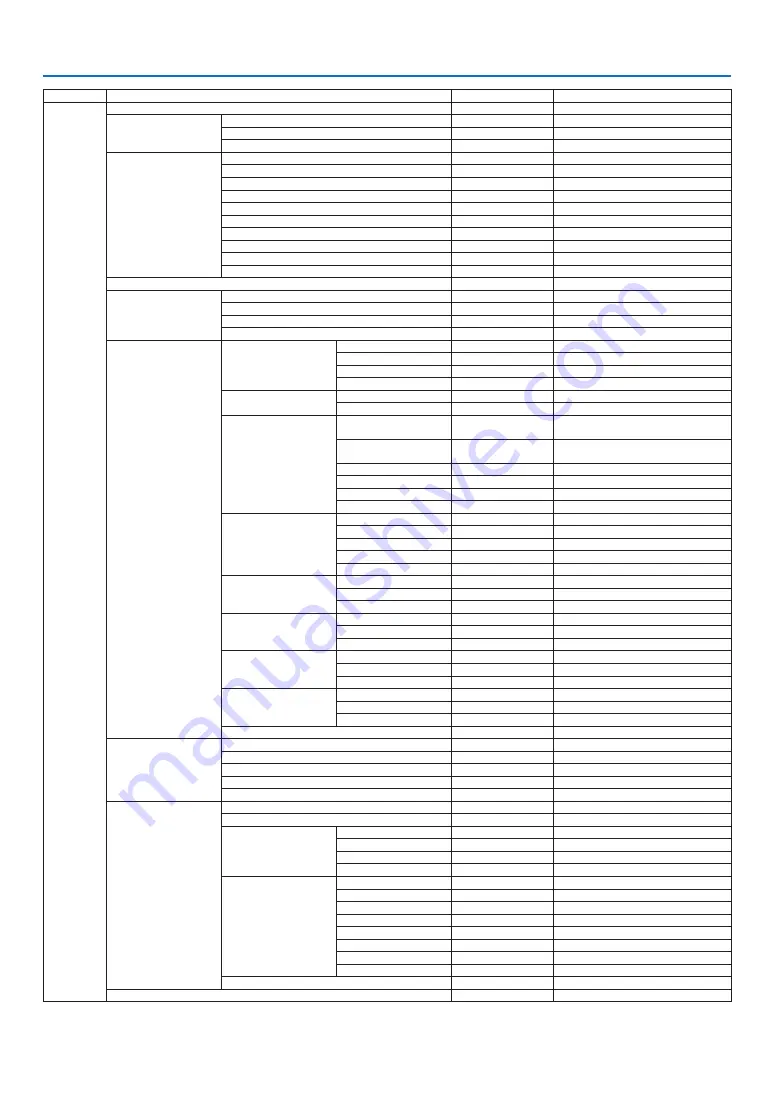
47
4. Using On-Screen Menu
TOP MENU
SUB MENU
FACTORY DEFAULT
SELECTIONS
DISPLAY
LENS LOCK
OFF
OFF / ON
LENS CONTROL
ZOOM
FOCUS
SHIFT
LENS MEMORY
MEMORY 1
STORE / LOAD / RESET
MEMORY 2
STORE / LOAD / RESET
MEMORY 3
STORE / LOAD / RESET
MEMORY 4
STORE / LOAD / RESET
MEMORY 5
STORE / LOAD / RESET
MEMORY 6
STORE / LOAD / RESET
MEMORY 7
STORE / LOAD / RESET
MEMORY 8
STORE / LOAD / RESET
MEMORY 9
STORE / LOAD / RESET
MEMORY 10
STORE / LOAD / RESET
CENTER LENS
DIGITAL ZOOM
DIGITAL ZOOM
0
DIGITAL PAN
0
DIGITAL SCAN
0
RESET
GEOMETRIC CORRECTION
KEYSTONE
HORIZONTAL
0
-600–600
VERTICAL
0
-400–400
ROTATION
0
-10–10
RESET
ROTATION
ROTATION
0
-100–100
RESET
PINCUSHION / BARREL
H PINCUSHION / BARREL
0
-150 (PINCUSHION) <= ( H,V ) <= 300
(BARREL)
V PINCUSHION / BARREL
0
-150 (PINCUSHION) <= ( H,V ) <= 300
(BARREL)
H KEYSTONE
0
HORIZONTAL -60–60
V KEYSTONE
0
VERTICAL -40–40
ROTATION
0
-10–10
RESET
ARC
TOP
0
-150–150
BOTTOM
0
-150–150
LEFT
0
-150–150
RIGHT
0
-150–150
RESET
TOP LEFT CORNER
HORIZONTAL
0
-192 < H < 192
VERTICAL
0
-120 < V < 120
RESET
TOP RIGHT CORNER
HORIZONTAL
0
-192 < H < 192
VERTICAL
0
-120 < V < 120
RESET
BOTTOM LEFT CORNER
HORIZONTAL
0
-192 < H < 192
VERTICAL
0
-120 < V < 120
RESET
BOTTOM RIGHT CORNER
HORIZONTAL
0
-192 < H < 192
VERTICAL
0
-120 < V < 120
RESET
PC TOOL
OFF
OFF, 1, 2, 3
BLANKING
TOP
0
0–360
BOTTOM
0
0–360
LEFT
0
0–534
RIGHT
0
0–534
RESET
EDGE BLENDING
MODE
OFF
OFF / ON
MARKER
OFF
OFF / ON
RANGE
TOP
0
0, 100–500
BOTTOM
0
0, 100–500
LEFT
0
0, 100–500
RIGHT
0
0, 100–500
BLACK LEVEL
TOP
0
0–32
BOTTOM
0
0–32
LEFT
0
0–32
RIGHT
0
0–32
ALL
0
RED
0
0–32
GREEN
0
0–32
BLUE
0
0–32
RESET
SCREEN TYPE
16:10
16:10 / 16:9 / 4:3
















































