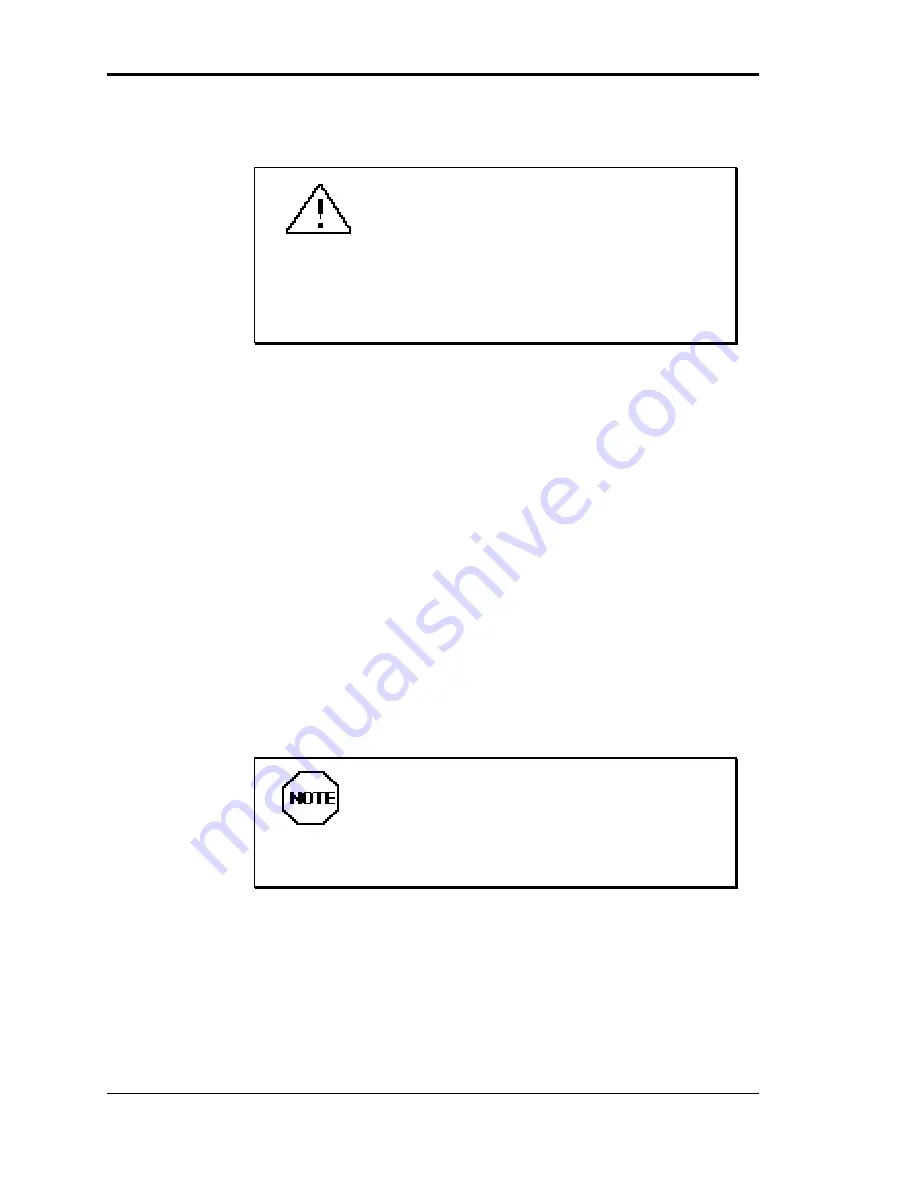
1-32 Using Your Computer
You can reset the system in two ways:
CAUTION:
Unless absolutely neces-
sary, do not reset the system when the power lamp
is amber or when the hard disk lamp or diskette
drive busy lamp is on. Information on the hard disk
or diskette might be lost or damaged.
n
With a “warm boot.”
Press and hold
Ctrl
,
Alt
, and
Del
. When all three keys
are pressed, the system resets.
A warm boot is a software reset. A warm boot clears
volatile system memory and reloads the operating
system.
n
With a “cold boot.”
Turn the power off using the system unit power switch,
wait at least five seconds, and then turn the power on.
A “cold boot” is a hardware reset. It checks the
hardware and reloads the operating system (see “Pow-
ering On” in this chapter).
When possible, use a warm boot to restart
your computer. A warm boot is quicker and less
wearing on the computer than a cold boot.
Situations that might require a system reset include the
following conditions:
n
The monitor is on but the system does not respond to
keyboard input or mouse movement (requires a cold
boot).
Содержание POWERMATE VP
Страница 10: ...Contents xi ...
Страница 18: ...Using Your Computer 1 3 Desktop system controls and storage slots Minitower system controls and storage slots ...
Страница 33: ...1 18 Using Your Computer Desktop sound board connectors Minitower sound board connectors ...
Страница 62: ...Using Your Computer 1 47 n Check that NECCI EXE is running ...
Страница 180: ...Adding Options 6 65 Connecting a printer cable to the desktop Connecting a printer cable to the minitower ...
Страница 182: ...Adding Options 6 67 Connecting an RS 232C cable to the desktop Connecting an RS 232C cable to the minitower ...
Страница 187: ...6 72 Adding Options ...
Страница 224: ...B 8 Specifications ...
Страница 230: ...Sound Board Jumper Settings D 3 Sound board jumper locations and functions ...
Страница 234: ...Sound Board Jumper Settings D 7 High DMA channel settings ...






























