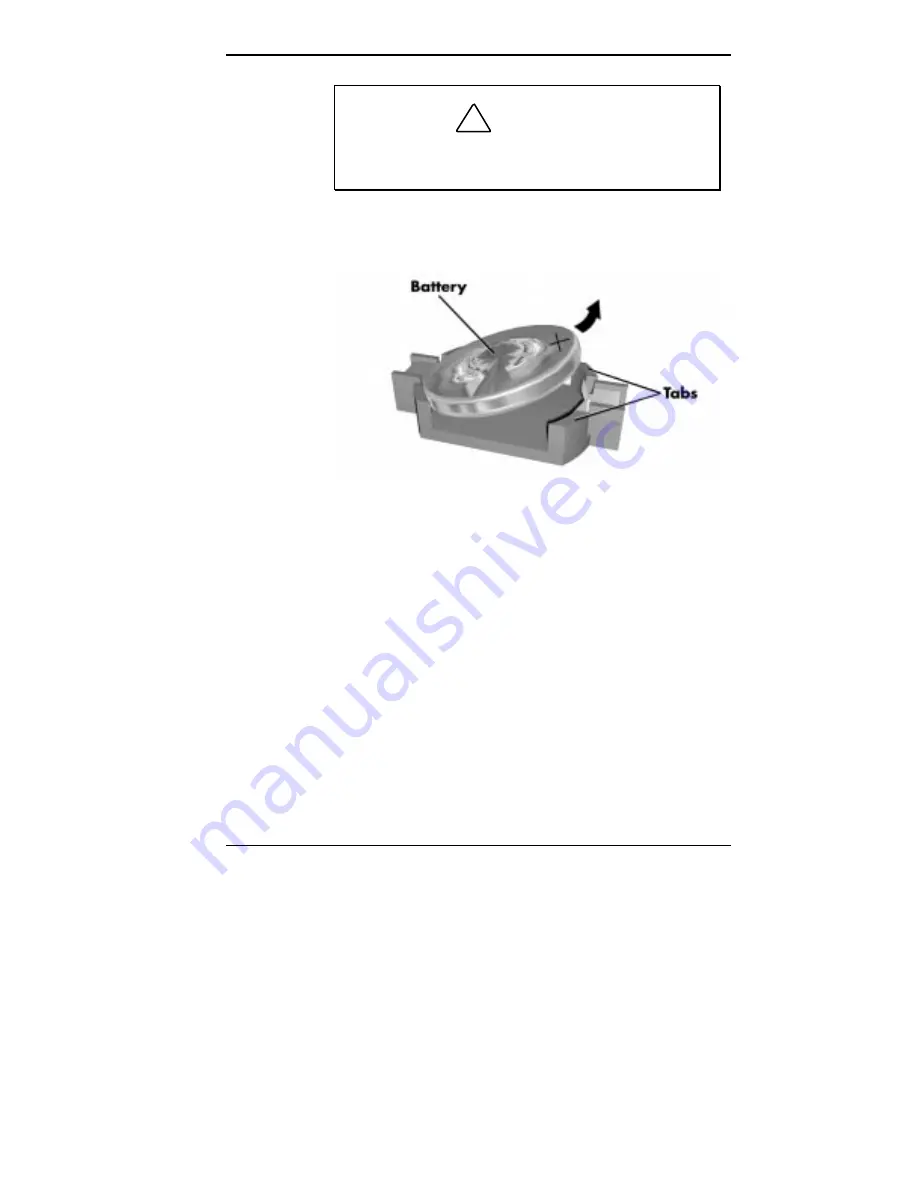
Solving System Problems 8-11
!
CAUTION
To maintain a tight battery contact with the socket,
do not over-bend the battery clip.
6.
Remove the battery and discard in accordance with the
manufacturer’s instructions.
Removing the battery
7.
Carefully lift the clip on the battery socket.
8.
With the positive (+) side facing up, slide the new
battery into the socket.
9.
Slide the system board back into the chassis (see
“Replacing the System Board” in Chapter 5).
10.
Replace the system unit cover (see “Replacing the
System Unit Cover” in Chapter 5).
11.
Connect external peripherals and power cables.
12.
Run the Setup Utility to reconfigure your system
parameters (see “The Setup Utility” in Chapter 4).
Содержание POWERMATE ENTERPRISE - 09-1997
Страница 19: ...1 4 Introducing Your Computer System controls and lamps desktop System controls and lamps minitower ...
Страница 34: ...Introducing Your Computer 1 19 Audio connectors desktop Audio connectors minitower ...
Страница 37: ...1 22 Introducing Your Computer Power supply features desktop Power supply features minitower ...
Страница 43: ...Using Your Computer 2 5 Keyboard features Windows 95 keys ...
Страница 146: ...5 18 Installing Options Installing Options 5 ...
Страница 147: ...Installing Options 5 19 Locating desktop expansion slots Locating minitower expansion slots ...
Страница 149: ...Installing Options 5 21 Removing a slot cover desktop Removing a slot cover minitower ...
Страница 156: ...Installing Options 5 27 Installing Options 5 ...
Страница 168: ...5 38 Installing Options Installing Options 5 ...
Страница 185: ...5 54 Installing Options Installing Options 5 ...
Страница 187: ...5 56 Installing Options Removing the front panel desktop Removing the front panel minitower ...
















































