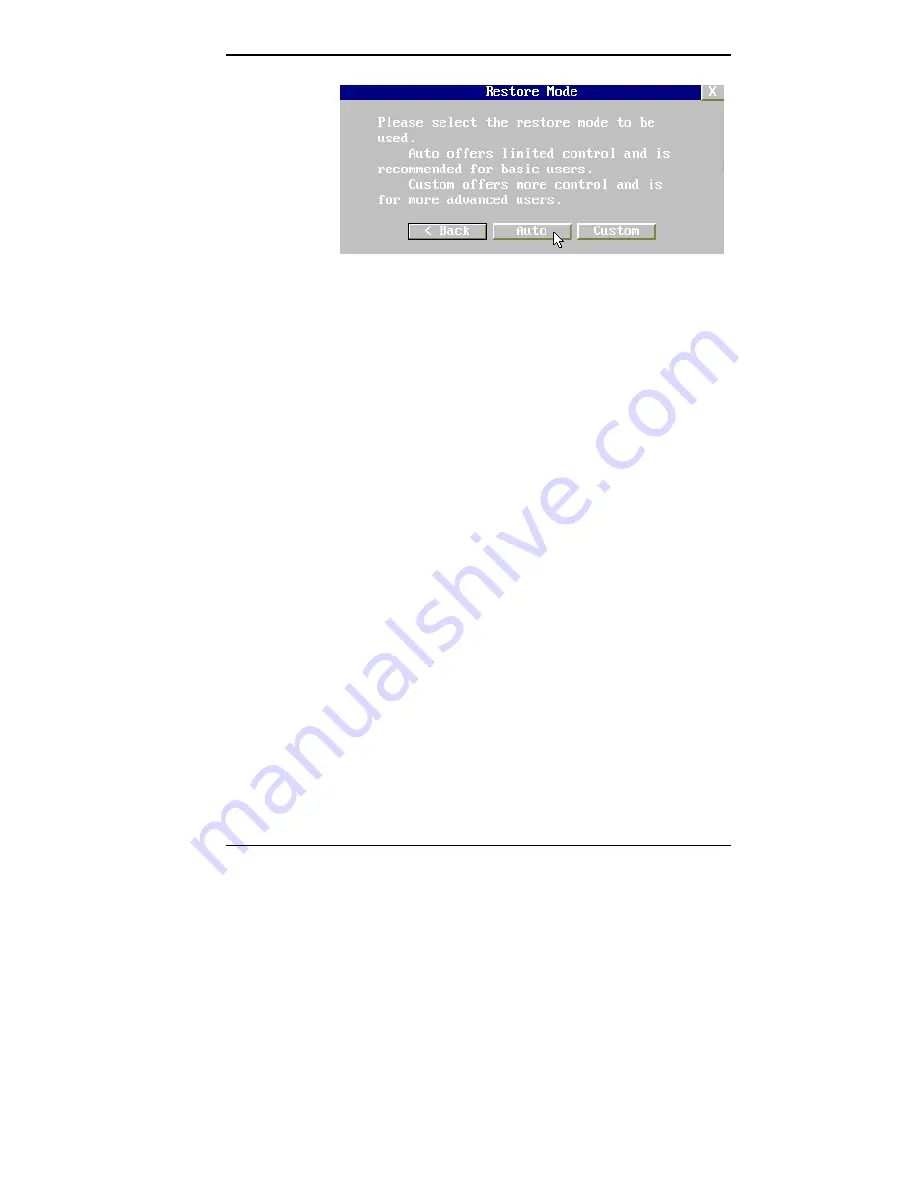
Using Tools and Utilities 4-37
Restore Mode screen
5.
Click
Auto
to do a basic operating system restore. (Go
to step 7 if you want to do the more advanced,
customized restore process.)
After you click
Auto
in Windows 95, the Partition
Information screen appears as shown in the following
figure. (In Windows NT 4.0, the FAT16 Partition
warning screen appears as described later in this
procedure.)
The Partition Information screen that appears in
Windows 95 has three options (Back, FAT 16, and
FAT 32) and lets you select the File Allocation Table
(FAT) type you want to use for the operating system
restore:
Click
Back
to return to the Operating Mode screen.
Click
FAT 16
to select the FAT16 allocation table
(recommended for Windows 95 at this time).
Click
FAT 32
to select the FAT32 allocation table
(Windows 95 systems only).
Содержание POWERMATE ENTERPRISE - 09-1997
Страница 19: ...1 4 Introducing Your Computer System controls and lamps desktop System controls and lamps minitower ...
Страница 34: ...Introducing Your Computer 1 19 Audio connectors desktop Audio connectors minitower ...
Страница 37: ...1 22 Introducing Your Computer Power supply features desktop Power supply features minitower ...
Страница 43: ...Using Your Computer 2 5 Keyboard features Windows 95 keys ...
Страница 146: ...5 18 Installing Options Installing Options 5 ...
Страница 147: ...Installing Options 5 19 Locating desktop expansion slots Locating minitower expansion slots ...
Страница 149: ...Installing Options 5 21 Removing a slot cover desktop Removing a slot cover minitower ...
Страница 156: ...Installing Options 5 27 Installing Options 5 ...
Страница 168: ...5 38 Installing Options Installing Options 5 ...
Страница 185: ...5 54 Installing Options Installing Options 5 ...
Страница 187: ...5 56 Installing Options Removing the front panel desktop Removing the front panel minitower ...






























