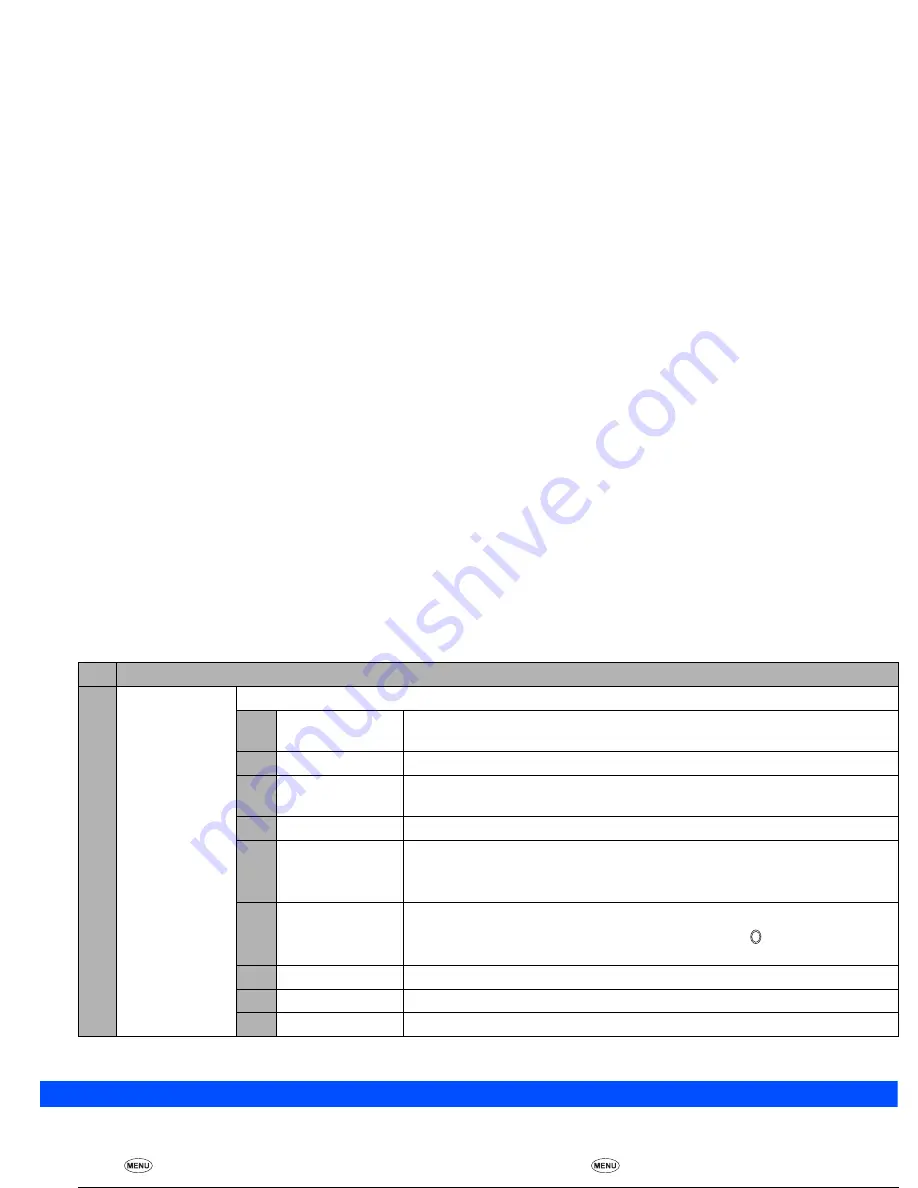
41
2
Depending on the conditions, some options may be displayed in gray and not be available.
iMenu screen
From the iMenu screen you can access the various services, and also use the function menus of your browser such as adding a bookmark, saving a web
page and creating a message.
☛
SK2
or
3
1
to display the i-mode menu screen
➔
1
to display the iMenu screen
➔
to display the browser options menu.
8
Settings
Changes the settings of your browser.
1
Set time out
Disconnects the connection after the set time. You can set 60 seconds or 90 seconds,
or disable this function.
2
Load images
Sets whether to display images contained in web pages.
3
Wrap text
Sets whether to display text as is on web pages and mail/SMIL text, or wrap it to fit
your phone’s screen.
4
Certificates
Displays the certificate information and validates/invalidates a certificate.
5
Send terminal info
Sets whether to send the terminal information to the Information Providers (IPs).
,
If you agree to send private information (e.g. production serial No. and SIM
No.) to the IPs via the Internet, it may be obtained by others.
6
Set homepage
Validates the homepage and sets the URL.
2
You can display the homepage by pressing and holding from the standby
screen.
7
Video auto play
Sets whether to play a video file automatically after the download is completed.
8
Check settings
Displays all the options set for the settings (browser).
0
Back
Returns to the i-mode menu screen (see “i-mode menu screen” on page 38).
No. Browser options menu
–
Add bookmark
Bookmarks the current page.
–
Bookmarks
Displays the Bookmark list.
2
This option is displayed only when one or more bookmarks are registered.
–
Save image
Saves an image on the current page.
2
This option is displayed only when one or more images are displayed on the current screen.
No. i-mode menu screen menus (Sheet 3 of 3)
















































