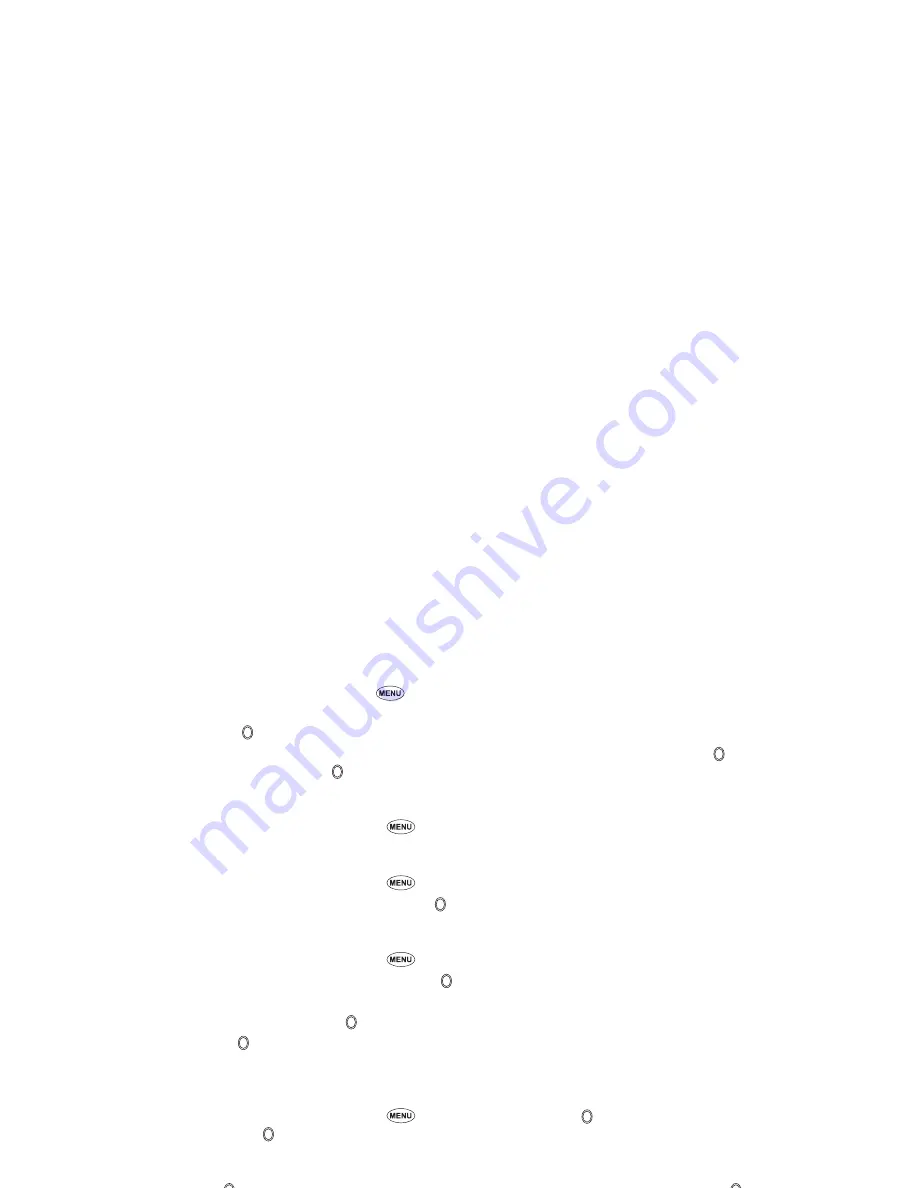
63
Cutting the image
☛
Highlight or display the image file you wish to edit
➔
1
3
➔
Select the image size
➔
A frame indicating the cut area appears on the preview
screen.
☛
Move the frame position
➔
➔
SK1
if the image is favorable
2
When you select Free, a cross indicator appears on the preview screen. Move it to the point to start a frame and to confirm the position. Then,
expand the frame into the required size and to confirm.
Reducing the image size
☛
Highlight or display the image file you wish to edit
➔
1
4
➔
Select the image size
➔
SK1
if the image is favorable
Rotating the image
☛
Highlight or display the image file you wish to edit
➔
1 5
➔
SK1
to rotate the image 90 degrees clockwise
☛
Keep pressing
SK1
until the image is at the required angle
➔
to confirm
Decorating the image with stamps
☛
Highlight or display the image file you wish to edit
➔
1
6
☛
To apply a marker stamp,
1
➔
Highlight the required stamp
➔
➔
The marker stamp position is displayed in centre
2
If you wish to preview the highlighted stamp, press
SK1
☛
To apply a text stamp,
2
➔
Key in the text
➔
➔
The text stamp position is displayed in centre
☛
Move the stamp position
➔
to confirm
➔
The stamp preview is displayed again. Repeat applying if necessary.
➔
SK1
when finished applying
the stamp (the stamp preview will not be applied this time)
Adding a frame to the image
☛
Highlight or display the image file you wish to edit
➔
1
7
➔
Highlight a frame
➔
to preview the resulting image
➔
Scroll through the
various frames by
▲
and
▼
➔
to
confirm.
Saving the edited image
☛
After any edition,
SK1
or to save the edited image
➔
Select the Save Quality
➔
Edit the name (if required)
➔
Music (M64)
In the following section, the procedures to display and play your music files from Music are described. There is one pre-set folder: Download.
Selecting and playing a music file
☛
▼
4
or
6
4
➔
Highlight the music file you want to play
➔






























