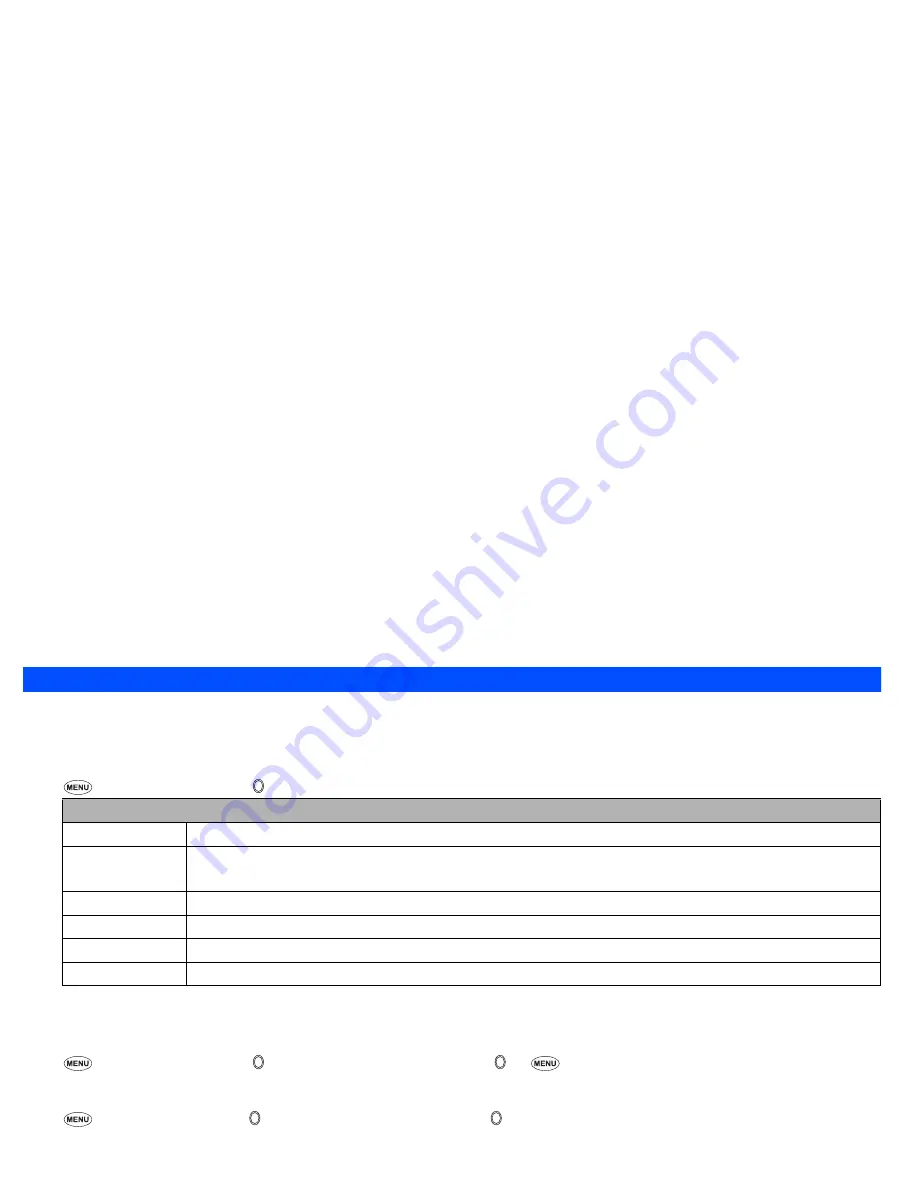
72
ToDo list (M85)
This feature allows you to set up to 100 ToDo tasks that should be finished by a certain date. You can choose to display either all ToDo tasks, or those
just finished or unfinished. Each task is identified by a description (of up to 256 characters) and its start/due date.
Adding a new ToDo task
☛
8
5
➔
Highlight the list
➔
➔
SK1
☛
When all settings are done,
SK1
to save the setting.
When a ToDo task is completed
☛
8
5
➔
Highlight the list
➔
➔
Highlight the required ToDo task
➔
➔
1
and
1
,
or
SK2
to save the task as completed.
Viewing ToDo task details
☛
8
5
➔
Highlight the list
➔
➔
Highlight the required ToDo task
➔
➔
To view the details of the previous or next ToDo task in the list,
or
☛
To edit the currently displayed task,
SK1
.
ToDo Options menu
☛
To display the ToDo Options menu,
8
5
➔
Highlight the list
➔
➔
Highlight the required ToDo task
➔
☛
To display the ToDo detail Options menu,
8
5
➔
Highlight the list
➔
➔
Highlight the required ToDo task
➔
➔
Column L shows the ToDo options menu, and column D shows the ToDo detail Options menu.
ToDo list setting
Start date
Sets the day, month and year to start the ToDo task.
Due date
Sets the date to end the ToDo task. Key in the date or press the appropriate key for the date.
2
If you select to key in the date yourself, input the day, month and year of the date to end the Todo task, then
SK1
.
Description
Sets the ToDo task description (e.g. Pay the rent).
Category
Sets the category (Business, Personal or Other).
Priority
Sets the priority (Normal, Low or High).
Private
Sets the ToDo task as private.
L
D ToDo Options menu
1
4
Add new
Adds a ToDo task based on the highlighted ToDo task (see “Adding a new ToDo task” on page 72, from the
second step).
▼
▼





















