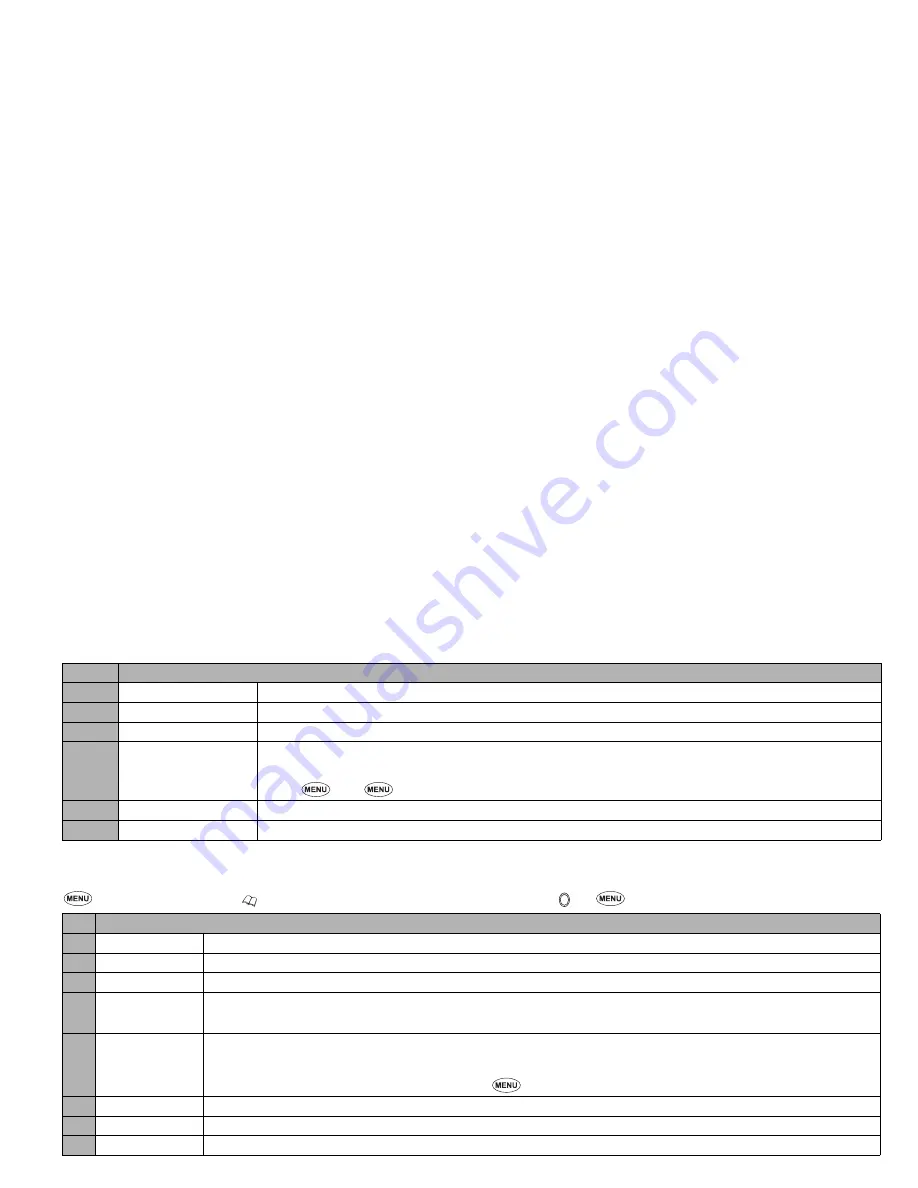
32
2
Depending on the selected field, some options may be displayed in gray and not be available.
Message edit Options menu
☛
2 SK1
or
press and hold
and press
SK1
➔
Highlight To or Message field
➔
➔
2
Depending on the conditions, some options may be displayed in gray and not be available.
Highlight mode Options menu
☛
2 SK1
or
press and hold
and press
SK1
➔
Highlight To or Message field
➔
➔
5
, or press and hold
➔
4
Delete all
Deletes all the recipients (To field only).
5
Save
Saves the message in Drafts folder.
6
Phonebook
Displays the phonebook list to insert a recipient phone number.
7
Resend list
Inserts a phone number from the resend list.
2
You can delete the highlighted phone number from the resend list or the entire resend list by pressing
1
or
2
respectively.
8
Insert
Inserts a new recipient phone number (To field only).
9
Address list
Displays the recipients of the message (To field only).
No. Message edit Options menu
1 Text colour
Selects the colour of text and background.
2 Text format
Selects the font size (normal, large or small) and font style (bold, italics, underline or strikethrough).
3 Text alignment
Sets the text alignment (left, centred or right).
4 Paste
Pastes the text which has been copied onto the clipboard in the Highlight mode.
2
This function can be used only when text has been selected in the Highlight mode.
5 Highlight mode
Activates the Highlight mode at the cursor position.
2
To toggle the highlight mode on/off,
SK1
and to go back to the normal mode,
CLR
2
To display the Highlight mode Options menu,
(see “Highlight mode Options menu” on page 32).
6 Insert object
Inserts Text, Sound, Picture, Animation, Emoticon or Pictograph into the message at the cursor position.
7 T9 Language
Selects the language for T9 text input.
8 Edit settings
Sets the Write mode (Insert or Overwrite) and Clear mode (Backspace or Delete).
No. Highlight mode Options menu
1 Text colour
Selects the colour of text and background.
2 Text format
Selects the font size (normal, large or small) and font style (bold, italics, underline or strikethrough).
3 Copy
Copies the highlighted part of text onto the clipboard.
No.
Message composer Options menu
(Continued)






























