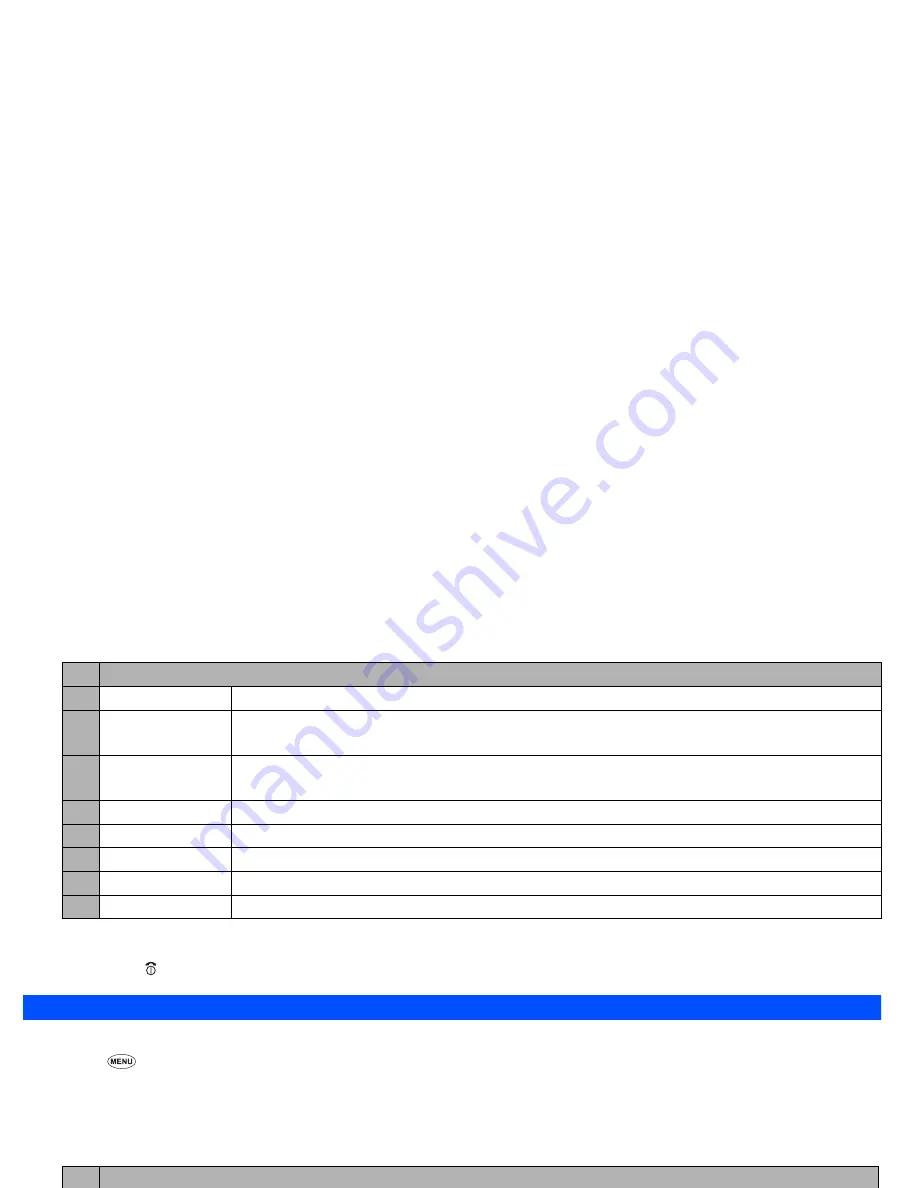
42
,
If you agree to send private information (e.g. production serial No. and SIM No.) to the IPs via the Internet, it may be obtained by others.
2
Pressing
CLR
or may not bring back the previous screen. Screen operations depend on the current screen content.
Mail screen
From the Mail screen you can use the i-mode message services.
☛
SK1
or
3
1 2
to display the Mail screen.
2
The available options differ depending on the operators.
2
If an error occurs while sending mail, it will be saved in the Draft folder as an unsent mail.
2
The same mail can be sent to up to five addresses.
2
If you save a mail while editing, it will be saved in the Draft folder.
–
Save page
Saves the current page.
–
Add to phonebook
Saves the phone number displayed in the current page in the phonebook.
2
This option is displayed only when one or more phone numbers are displayed on the current screen.
–
Certificate info
Displays the server certificate of the current page.
2
This option is displayed only when the current page is a SSL page.
–
Go to webpage
Displays a page by keying in the URL or using the access history (see “Go to webpage” on page 39).
–
Reload
Updates the data on the current page.
–
Page info
Displays the URL of the current page.
–
Add desktop icon
Creates a desktop icon of the URL of the current page.
–
Create message
Creates a new message with the highlighted phone number or Email address in the message text.
No. Mail screen menus (Sheet 1 of 5)
1
Compose mail
Displays the Compose mail screen (see “Creating a new mail” on page 35).
2
Compose MMS
Displays the Compose MMS screen (see “Creating a new MMS” on page 35).
3
Inbox
Displays the list of received mail/MMS.
Inbox list Options menu
– Show all
Displays all the received mail/MMS.
– Show unread
Displays only the unread mail/MMS.
No. Browser options menu (Continued)
















































