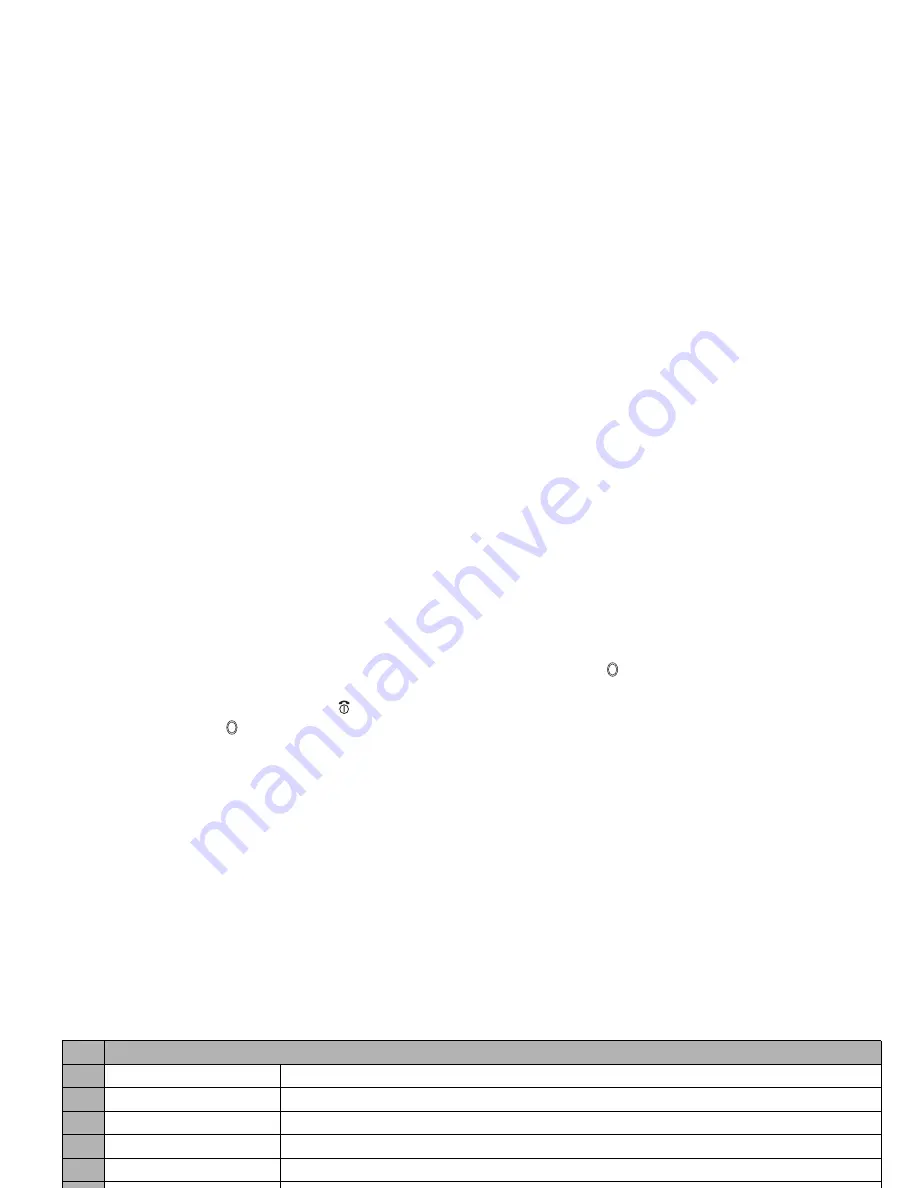
60
2
While replaying, you can fast forward by pressing
or rewind by pressing
.
Pressing
SK1
or
will stop the fast forwarding/rewinding. Then,
pressing
SK1
will restart and continue the replay.
2
You can discard the recorded video by pressing or
CLR
.
☛
To save the recorded video, . The recorded video is saved as a 3GPP file in the Videos - My movies folder in My data (see page 61).
2
Pressing
#
before/while playing a video file will enlarge the replay screen size, and pressing
#
will return the screen size to normal.
2
The video file will be saved as a file named from the date, month, year and sequence number.
/
For the operations while replaying the video, see “Videos (M61)” on page 61.
/
For the operations while recording a video, see “Operations when taking a picture” on page 57.
2
If a call comes in while you are checking or saving a video, video storage is cancelled. If this occurs, the next time you select camera function a
message appears to say that you have a video that was not stored, allowing you to check and store the video.
2
Before recording a video, you can switch to the camera function by pressing
SK2
. This use of
SK2
, however, is invalid if the self-timer function is
activated.
Operations when recording a video
☛
To turn the light on or off,
SK1
or
Side down
2
Take care not to hold the light too close to your or other people’s eyes when the light is lit.
☛
To zoom in and out,
▲
or
▼
☛
To control the brightness level of the picture, or
Camera Options menu (before recording a video)
No. Camera Options menu (before recording a video)
1
Shoot environment
Changes the camera settings to suit the conditions. Select from Standard, Person, Room or Darkness.
2
Effect
Applies special effect to the video. Select from Off, Sepia, Monochrome, Negative film, or Posterization.
3
Screen size
Sets the video screen size to Sub-QCIF (128x96) or QCIF (176x144).
4
Video file size
Sets the video file size to Fast mail or Long mail.
5
Quality
Sets the video quality to High or Standard.
6
Self timer/Self timer cancel
Activates or deactivates the self-timer function.
7
Self timer sound
Selects the self timer sound from Sound1, Sound2 or Sound3.
8
Videos
Opens Videos in My data.
9
Other settings
Creates a desktop icon of the camera function on the standby screen, changes the Light, Brightness and
Zoom settings, activates the camera function, and selects the frequency or auto setting of the Flicker
control.
0
Switch finder
Selects whether to display the viewfinder on the Main-LCD or the 2nd-LCD.
▼
▼
▼
▼






























