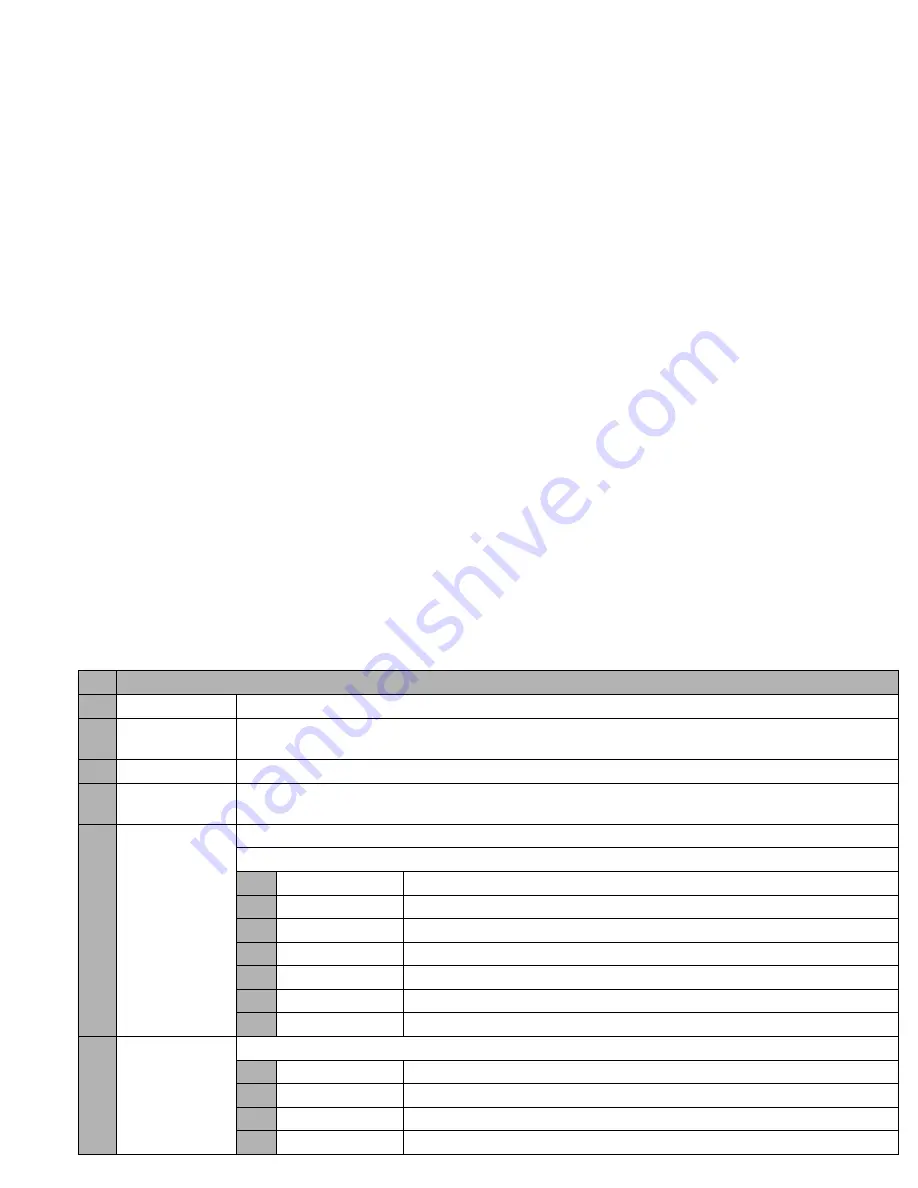
39
No. i-mode menu screen menus (Sheet 1 of 3)
1
iMenu
Accesses the iMenu screen. (See “iMenu screen” on page 41.)
2
Displays the Mail screen, on which you can display received mail/MMS, saved draft messages and sent messages,
and also create new mail/MMS (see “Mail screen” on page 42).
3
Java application
Displays the list of Java™ applications (see “Java™ (M7)” on page 66 for details).
4
SMS
Displays the Message screen, on which you can read received SMS and create new SMS (see “Message (M2)” on
page 27).
5
Bookmarks
Displays the list of bookmarked web pages.
Bookmarks Options menu
1
Open
Displays the highlighted bookmark.
2
Copy address
Copies the highlighted bookmark address.
3
Edit title
Edits the title of the highlighted bookmark.
4
Add desktop icon
Creates a desktop icon of the URL of the selected bookmark.
5
Create message
Creates a new message with the highlighted bookmark address in the message text.
6
Delete one
Deletes the highlighted bookmark.
7
Delete all
Deletes all the bookmarks.
6
Go to webpage
Displays the URL you key in, or displays the URL in the address history.
1
Enter address
Prompts you to key in a web page address.
2
Address history
Displays the list of addresses in the access history for you to select from.
3
Go to home
Displays the homepage set in Home page of Settings (See page 41).
0
Back
Returns to the i-mode menu screen.






























